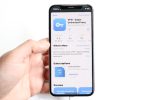Welcome to a comprehensive guide to disabling Voice Control on your iPhone. I’m Mannan Wasif, an iPhone expert dedicated to sharing valuable tips and tricks to enhance your Apple device experience.
Today, we’ll address the occasional disruptions caused by Voice Control and provide you with the knowledge to regain full control over your iPhone, allowing you to personalize your interaction with the device.
While Voice Control is a remarkable feature designed for accessibility and hands-free usage, it can sometimes activate unintentionally or interfere with your preferred method of interacting with your iPhone.
In this guide, we’ll take you through the steps of disabling Voice Control, empowering you to tailor your iPhone experience to your liking. By understanding the importance of personalization and seamless interaction, you’ll have the freedom to navigate your iPhone with ease and without any unwelcome surprises.
For more information about checking your voicemail on iPhone, check out our step-by-step guide on “How to Check Voicemail on iPhone“!
Get ready to take charge of your iPhone experience as we embark on this journey together. Let’s explore how to turn off voice control on iPhone, ensuring you have complete control over your device and the ability to interact in a way that aligns with your preferences.
How to turn off voice control on iPhone? Guide to follow along with steps
The following steps can be followed step by step:
- Siri should be disabled
One way to turn off voice control on your iPhone is by disabling Siri. To do this, go to “Settings”, then “Siri & Search”, and toggle off the “Listen for “Hey Siri”” and “Press Side Button for Siri” options.
- Disable Voice Control in Accessibility
Another option is to turn off voice control in the Accessibility settings. To do this, go to “Settings”, then “Accessibility”, then “Voice Control”, and toggle off the “Voice Control” option.
- Activate the Passcode or Face ID
Setting up a passcode or Face ID can also help prevent accidental voice control activation. To do this, go to “Settings”, then “Face ID & Passcode” or “Touch ID & Passcode”, and set up your passcode or Face ID.
Thinking About Your Device’s Safety? Discover the power of personalized security. Read our article on changing iPhone passcodes.
- Changing the sensitivity of the physical buttons
If you’re still experiencing issues with accidental voice control activation, you can adjust the sensitivity of your physical buttons. To do this, go to “Settings”, then “Accessibility”, then “Touch”, and adjust the “Tap to Wake” and “Call Audio Routing” settings.
- The iPhone needs to be restarted
After you make changes to the settings, your iPhone will need to be restarted to ensure that all those changes take effect. To do this, press and hold the power button and either volume button until the “slide to power off” option appears. Slide the option to power off your phone, wait a few seconds, and then press and hold the power button to turn your phone back on.
Need to Power Down Your iPhone? Learn how to turn off your device without using the power button. Check out our guide on turning off iPhone without power button.
How to turn off voice control on iPhone?
Apple allows you to disable the Classic Voice Control or Siri feature that is activated by pressing and holding the Home button on the iPhone 8 or earlier.
- The “Settings” app icon is located on the home screen of your iPhone. Tap it.
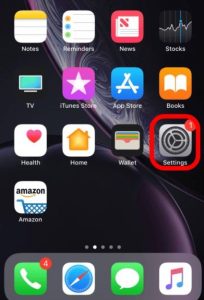
- Tap the “Accessibility” button once you’ve reached the Settings screen.
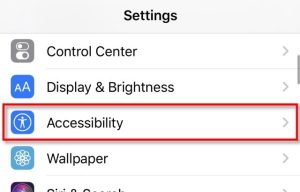
- Once you’ve done that, tap the “Home button.”
- Choose either “Siri,” “Classic Voice Control,” or “Off” under “Press and Hold to Speak.”
- Select “Siri” and make sure a checkmark appears beside it if you wish to keep Siri active but disable Voice Control. Choosing “Off” for both Voice Control and Siri will result in a checkmark appearing next to each.
I’ve written further guides within the “Turn Off” category. This section addresses topics like “How to turn off auto lock on iPhone 11,” “How to turn off microphone on iPhone,” and more. I suggest dedicating additional time to studying these subjects if you find them valuable and are eager to enhance your overall understanding.
How to turn off voice control on iPhone X or later?
Voice Control, available on the iPhone X, is activated via the side button instead of the Home button.
- Locate and press the settings icon on the home screen of your iPhone to access the relevant menu.
- Tap on “Accessibility” after scrolling down.
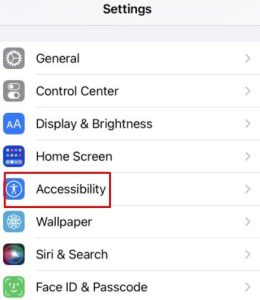
- Select the “Side Button” option from the “Accessibility” screen.
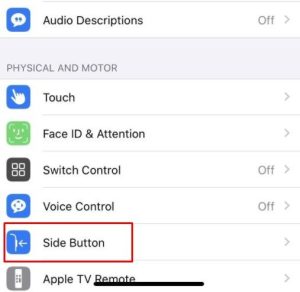
- Across the bottom of the “Side Button” screen, under “Press and hold to speak,” you have the option to select whether to activate Siri or Voice Control by pressing and holding the home button.
- Click “Siri” so that a checkmark appears beside that option if you want to keep Siri active while disabling Voice Control. Defusing both Voice Control and Siri is simply a matter of clicking Off,” and a checkmark will appear.
It is very simple to re-enable Siri or Voice Control at a later point when you decide that they are useful to you. It is simply a matter of accessing the same menu and clicking on the checkbox next to the feature you wish to use.
Issues with Siri and Voice Control
While Siri and Voice Control both serve the same purpose on iOS, they should not be confused with each other.
These headsets are known to malfunction when the headset connection is faulty due to a frayed cable or moisture on the connector or remote. In this case, the fix is usually to use a different kind of headset (preferably one designed and released by Apple) to prevent the classic Voice Control from activating according to its schedule.
More Information on Turning Off the iPhone Voice Assistant
There are so many similarities between Siri and Voice Control that it can be easy to start comparing the two. They are separate features that can both be disabled independently.
Turning off Siri can be accomplished by opening the Siri & Search menu from the Settings menu and disabling the Siri settings there. After you click on the “Disable feature,” you will see a pop-up asking you if you are sure you’d like to do so.
Two actions are described in our article above in order for you to disable voice control. In a second part of the process, you change how the side button acts when you press and hold it. If you still have Siri enabled and would like to use the side button as a means for launching Siri, you can choose the Siri option instead of the “Off” option in our guide above.
In addition to your keyboard, there is another place where you could have voice features you don’t want. By default, I tend to tap the microphone on the keyboard quite often, and it can be frustrating. It is possible to disable the microphone in Settings by selecting General, then Keyboards, and disabling the Enable Dictation option.
There are earlier models of the device that do not use a Home button, like the iPhone 11 and the iPhone X. However, this guide is focused primarily on iPhone models without a Home button. Additionally, there is a voice control option on iPhones with a Home button, but it works differently. Pressing and holding the Home button would activate Siri or voice control instead of holding the side button. To turn this off, open the Settings app. Tap the Accessibility tab, select the Home button, and click the Off option.
If I connect my headphones to my iPhone, why does the Classic Voice Control Feature activate?

There is likely a hardware problem on the device if you do not care to turn off the voice control feature, but rather want to know why it launches on its own all the time. You might be experiencing an issue with the side or Home buttons, or your headphone or lightning port might be malfunctioning. You might have to consult a repair specialist or visit an Apple Store to resolve this issue since it is a difficult problem to resolve.
Some Frequently Asked Questions By Users
Listed below are some frequently asked questions that you may find helpful:
1. How come my iPhone keeps doing voice control?
A defective corded headset is commonly responsible for the symptoms you describe, although this isn’t always the case. Turn Siri on in Settings>General>Siri to stop Voice Control from activating. You need to turn off Siri in Settings>Touch ID & Passcode>Allow Access When Locked>Siri to prevent Siri from being accidentally invoked.
2. On my iPhone, how do I turn off voice control?
- Enter your passcode in “Settings” > “Touch ID & Passcode”.
- Disable “Voice Dial” by tapping “Voice Dial”.
3. How do I turn off voice control on an iPhone 8?
- The “Settings” app icon is located on the home screen of your iPhone. Tap it.
- Tap “Accessibility” on the Settings screen.
- Next, tap the “Home button.”
- Choose either “Siri,” “Classic Voice Control,” or “Off” under “Press and Hold to Speak.”
Final thoughts
You now know how to turn off voice control on your iPhone. It will be greatly appreciated if you share this article with your friends and family members. If you have any problems with the guide, then let me know in the comment section below.