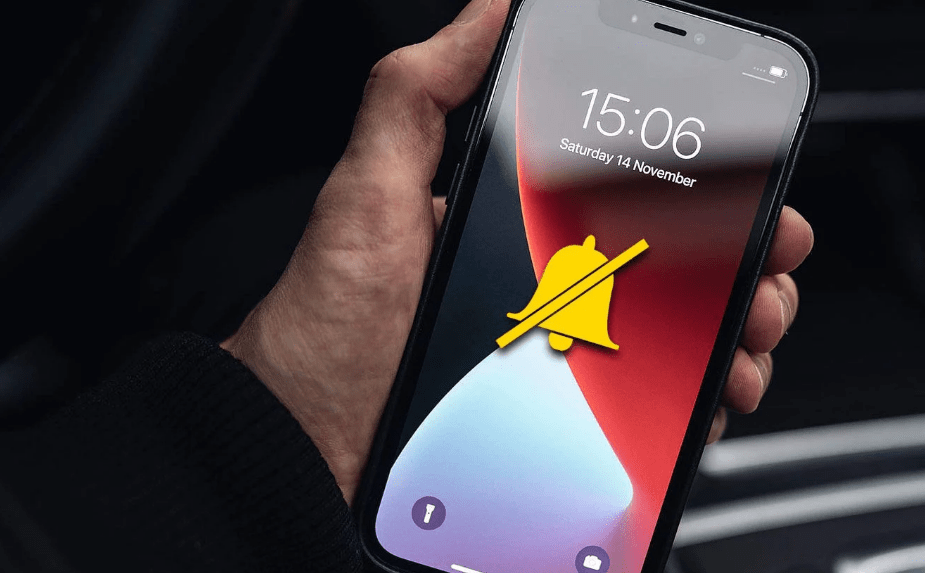Welcome to the realm of iPhone mastery, where I, Mannan Wasif, an expert with 8 years of experience, am here to guide you. As an iPhone enthusiast, I understand the significance of managing your device’s settings to suit your needs.
In this comprehensive guide, we’ll address a common concern among iPhone users: “how to turn off vpn on iPhone“.
I am dedicated to empowering you with the knowledge and tools needed to manage your iPhone’s VPN settings. Together, we’ll Enhance your iPhone experience by customizing the VPN feature according to your preferences.
A recent report by App Annie reveals that people spend an astonishing average of 4.8 hours daily on their smartphones, indicating a significant portion of their waking hours are devoted to digital engagement. This statistic underscores the profound integration of smartphones into our lives, impacting daily routines and reshaping lifestyles.
While these devices offer convenience, the extensive screen time raises concerns about potential negative effects on real-world interactions and well-being. Striking a balance between the benefits of technology and preserving offline experiences becomes imperative for navigating this digital age.
Mobile devices are integral for work, education, communication, and leisure, emphasizing VPNs’ importance in safeguarding against cyber threats due to extensive online usage. VPNs encrypt data and enable access to restricted content in our interconnected digital landscape.
Sometimes we need to switch off your VPN. Join me on this exciting journey of iPhone mastery as we uncover the steps to disable a VPN on your iPhone. Now it’s time to take control of the VPN settings on your device, ensuring a seamless and secure browsing experience for you.
Looking for a custom touch? Dive into our guide on changing your iPhone’s name and make your device stand out.
What is a VPN on an iPhone?
A virtual private network (VPN) provides protection from data snoopers and hackers by encrypting all data traveling to and from your iPhone. When you use a VPN service on your iPhone, you can also hide your IP address, and the websites you visit will not know where you are. This adds an additional layer of privacy when you use the internet on your iPhone.
Seeking a more secure connection? Immerse yourself in our comprehensive guide on changing your iPhone’s IP address and enjoy confident browsing
Why do you need a VPN?
VPNs were initially created as a means to hide identities over the public internet and conceal online histories. However, today people also use VPNs to access location-based applications in restricted regions. A VPN is no longer just a tool that helps you conceal your identity, but it can also be used to stream content that is not available in your region. Here are some of the significant reasons why VPNs are used so extensively.
How To Turn Off Vpn On iPhone?
Here are some methods of how to turn off Vpn on an iPhone:
Method1: Use the iPhone’s Settings to Turn Off the VPN
If you have lost track of your VPN among the hundreds of apps you use on a daily basis and do not want to look for it, you can turn off VPN on iPhones from the device settings with just two taps. Simply select the VPN off switch from your iPhone’s Settings app, which will automatically turn off your VPN connection. To access it, go to the “Personal Hotspot” section and select the option.
Ready to give your device a personal touch? Learn how to change device name on iPhone and make it uniquely yours.
If you want to prevent your VPN from automatically reconnecting, you will need to stop it from doing so by deactivating the “Connect On Demand” setting. Follow these steps:
- Step 1: Open the “Settings” app on your phone.
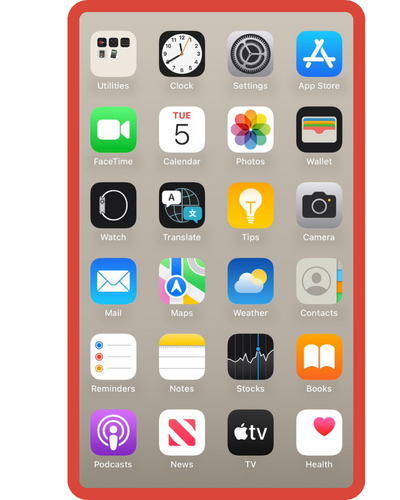
- Step 2: Click on the “General” section of the Settings app on your iPhone.
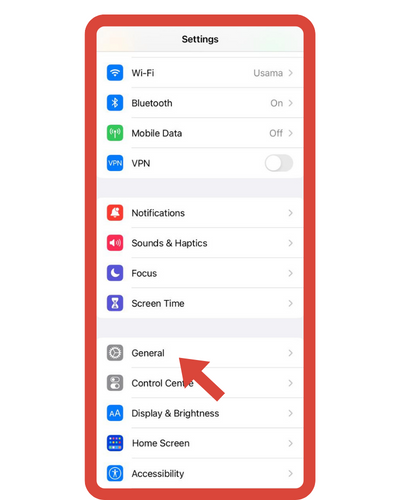
- Step 3: To begin, access your device’s settings and select “VPN & Device Management” from the available options.
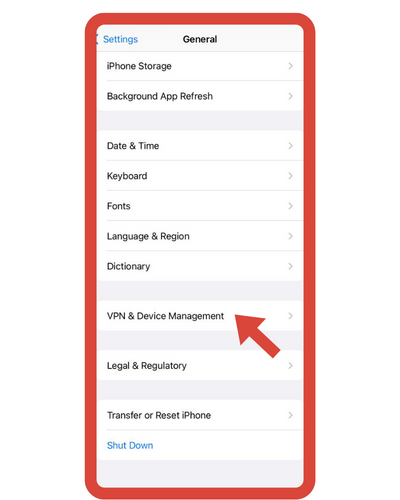
Step 4: Inside the “VPN & Device Management” section, locate and tap on “VPN.”
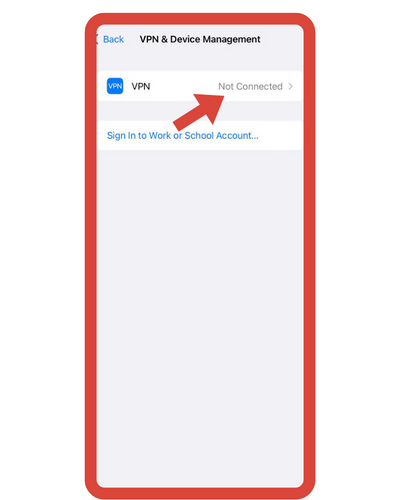
Step 5: Within the VPN settings, you’ll see a toggle switch labeled “Status.” To disconnect from the VPN, simply tap this toggle switch. When successfully turned off, it will visually change to indicate that the VPN is no longer active.
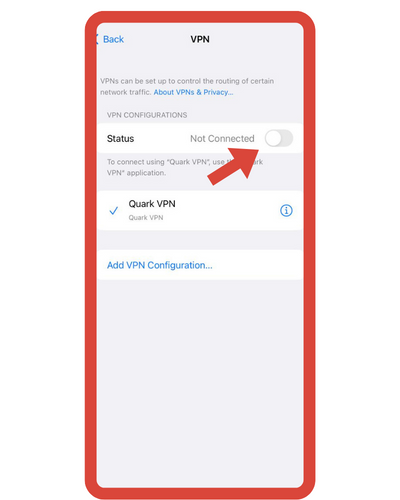
I’ve created other guides in the “Turn On” category. This section encompasses topics like “How to turn off bedtime on iPhone,” “How to turn off driving mode on iPhone,” and more. I suggest dedicating more time to studying these subjects if you find them valuable and are eager to acquire a deeper understanding.
Method 2: How to Disable VPN on iPad and iPhone using iOS Settings
The following steps will show you how to disable VPN on iPad and iPhone using iOS settings:
Step 1: Accessing the Settings App
To begin, initiate the process by launching the “Settings” app on your iPhone or iOS device.
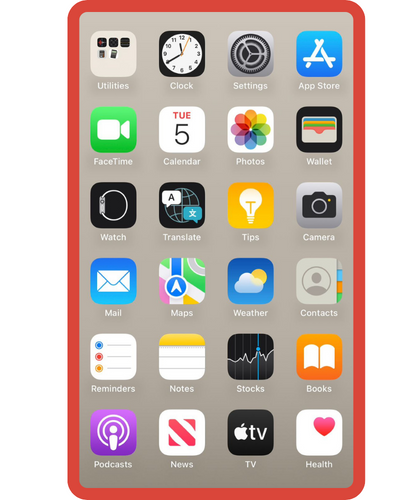
Step 2: Locating the VPN Option
Within the vast settings menu, scroll down to locate and select the “VPN” option. This is your gateway to managing VPN configurations.
Step 3: Deactivating VPN
Now, tap the switch positioned next to the VPN option. As you do this, observe the switch transform from a vibrant green to a serene grey. This visual shift serves as confirmation that the VPN service on your device has been successfully turned off.
In just three simple steps, you can effortlessly disable the VPN on your iPad or iPhone, ensuring that your internet traffic will no longer be routed through the VPN server.
Reasons of turning off VPN on the iPhone
There are several valid reasons why someone might want to turn off a VPN on their iPhone:
- Accessing Local Content: VPNs are often used to access content that is geo-restricted or blocked in certain regions. However, once the need to access such content is over, turning off the VPN can help restore access to local content and services.
- Faster Internet Speeds: VPNs can sometimes lead to slightly slower internet speeds due to the encryption and rerouting of data. If high-speed connectivity is essential, disabling the VPN can result in faster browsing and smoother online activities.
- Preserving Battery Life: VPNs can consume additional battery power as they require the device to maintain a secure connection. Turning off the VPN when it’s not needed can help extend the iPhone’s battery life.
- Reducing Data Usage: VPNs can also lead to increased data usage as the encrypted data requires more bandwidth. Disabling the VPN when it is not required can help save on data usage.
- Privacy Concerns: While VPNs enhance privacy and security, some users might prefer to turn them off when using trusted networks to avoid unnecessary encryption and potential conflicts with certain apps or services.
- Accessing Local Devices: Some apps or services require local network access, which might be disrupted by the VPN’s routing. Turning off the VPN can allow seamless interaction with local devices and services.
- Troubleshooting Connection Issues: If you’re experiencing connectivity issues with specific apps or websites, turning off the VPN can be a troubleshooting step to determine if the VPN is causing the problem.
Conclusion
On the other hand, it dealt with VPNs and how they can provide you with more security and privacy when using the internet. In this article, we tried to summarize all the significant things and the steps you need to know about VPN on iPhone and how to turn it off by following the below instructions.
In the future, it will be able to be turned on and off at any time without worrying about it malfunctioning. We’ll just need to follow the instructions above to make this something that you can use at any time.
You have learned how to turn off VPN on the iPhone now, so you should know how to do it by now. Those who have the same problem as you are more than welcome to share it with people who might also find it useful. Then, be sure that they will appreciate what you offer.