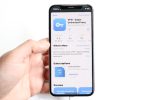If you are looking to master the iPhone, you have come to the right place. It is my pleasure to guide you, Mannan Wasif, an iPhone expert with more than eight years of experience. In this comprehensive guide, Let’s talk about a common problem: how to turn off voicemail on iPhone. By following my clear instructions and practical techniques, you’ll be able to effectively disable the voicemail feature.
Whether you’re a seasoned iPhone user or new to the iOS ecosystem, I am committed to empowering you with the knowledge and tools to manage your iPhone’s voicemail settings.
If you also want to take control of your iPhone and learn with our simple and easy guide. Say goodbye to accidental voice commands and enjoy a smoother user experience on your device. Check out “How to Turn Off Voice Control on iPhone” to reclaim control over your phone.
Together, let’s optimize your iPhone experience by customizing the voicemail feature according to your preferences. Join me on this journey of iPhone mastery as we uncover the steps to disable voicemail on your iPhone. You can now regain control over the voicemail settings on your device.
How To Turn Off Voicemail On iPhone?
Here are the steps for turning off your iPhone’s voicemail:
Method 1: On an iPhone, turn off the voicemail password
In case you are no longer interested in using the service, you may turn off the voicemail password on your iPhone.
- Contact your voice mailbox by dialing the number on the voice mailbox. You will need to enter your voicemail password by pressing the number one key on the keyboard.
- Whenever you get a new message, you can click the * key to jump to the Main Menu.
- On the main menu, you will find the following options: Click on 4 to set up a password; click on 2 to set up administrative options; click on 1 to set up a password; and click on 2 to turn it on or off.
Method 2: Disable voicemail on iPhone using an MMI code
MMI codes or Man-Machine Interface codes, MMI codes are the code used by mobile service providers to connect to your mobile phone system. The method that follows is a very easy and quick method for disabling the conditional call forwarding setting and the voicemail setting of your phone.
The number of your mailbox can be found here
- Click on the Keypad tab in the Phone app.
- You can dial *#61# by typing *#61# into your cell phone.
- Tap Dismiss when you have written down the mailbox number.
Activate call forwarding
- Call forwarding can be found under Settings > Phone.
- Enable call forwarding.
- You can type the mailbox number by tapping Forward To.
- To save changes, close the menu.
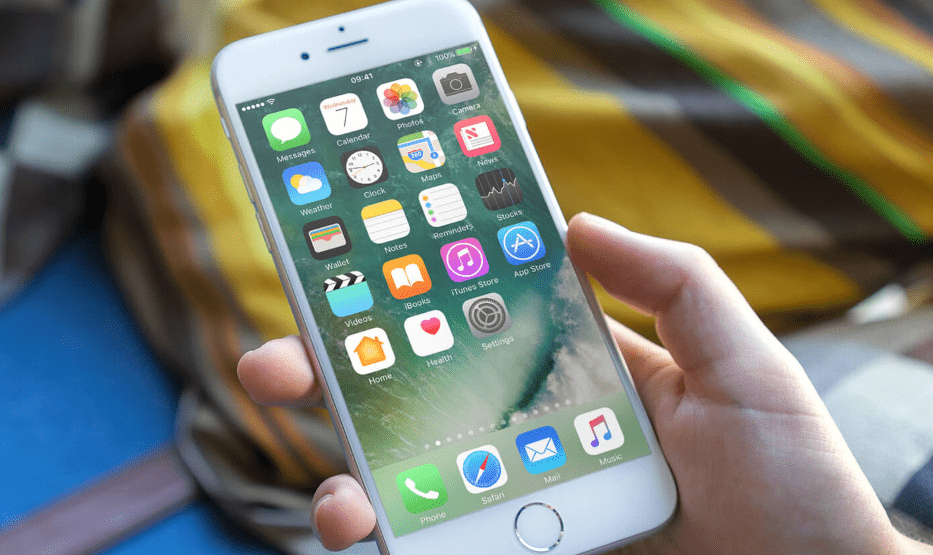
Deactivate the iPhone voicemail
- Re-open the Keypad tab in the Phone app.
- Dial ##004# and enter the code.
- If you deactivate all voicemail features, you’ll see a confirmation message.
- Tap Dismiss to exit the page. You can exit the page by tapping Dismiss.

- If your voicemail is deactivated, you may need to put your phone into Airplane Mode.
- It should be noted that not all service providers comply with these global MMI standards. Therefore, it may not work for everyone, but the next step will.
Method 3: Sending calls to another number
- 1. Go to your iPhone’s settings. You can find it under the gray gear icon on your home screen. Your incoming calls can be forwarded to another phone number if you don’t intend to use your phone for a while or you are traveling somewhere without good mobile coverage.
- Having your incoming calls forwarded to another number prevents your iPhone from ringing when people call you.
- Google Voice offers free phone numbers for people living in the United States who don’t have another number for their calls. You can get a Google Voice number by reading How to Get a Google Voice Number.
- Your plan and provider must support call forwarding.

- 2. To access the phone, scroll down and tap Phone. It can be found in the fifth group of settings.

- 3. To forward calls, tap the forwarding button. The forwarding button is near the bottom of the “Calls” section.

- 4. Switch “Call Forwarding” on. If the switch is green, Call Forwarding is ready to be set up.
To check voicemail on your iPhone, follow the simple steps provided in this guide. If you haven’t set up your voicemail yet, our article on “how to set up voicemail on iPhone 12” can be helpful to get you started. Stay connected and never miss an important message again!

- 5. Then, press the forward button. It’s the button beneath the toggle switch.

- 6. Enter the phone number you want to forward calls to. Be sure to include the area code (and, if applicable, the country code).

- 7. Press the Back button. You can find it in the top-left corner. If you don’t see a “Save” button, this is what saves your changes. The number you specify will receive all incoming calls so long as call forwarding is enabled.
Method 4: Get in touch with your phone carrier
By contacting your phone provider, you can disable voicemail on your iPhone. Using this method will remove all of your saved greetings, settings, and messages; therefore, only long-term solutions should be used. The following steps should be followed:
- Step 1: Make sure you have the Phone app installed on your phone.
- Step 2: Speak with the customer service department of your carrier. Several popular numbers are as follows:
- AT&T: 1-800-331-0500
- Sprint: 888-211-4727
- Verizon: 1-800-922-0204
- T-Mobile: 1-877-453-1304
- Step 3: Ask the agent to disable your voicemail once you’ve been connected and explain your reasons. Once they have access to your information, they will make the changes. Your voicemail will be turned off once they have accessed your information.
I’ve written further guides in the “Voicemail” category. This section cover topics such as “How to access voicemail on iPhone 11,” “How to set up voicemail on iPhone 12,” and more. I recommend spending more time studying these subjects if you find them valuable and want to gain a deeper understanding.
Pros and cons of How To Turn Off Voicemail On iPhone
Here are some pros and cons of turning off voicemail on an iPhone:
Pros:
The following are the pros of turning off voicemail on the iPhone:
- Saves time: By turning off voicemail, you won’t have to listen to or manage any voicemail messages, which can save you time.
- Avoids storage issues: If you receive a lot of voicemail messages, they can take up storage space on your iPhone. By turning off voicemail, you can avoid this issue altogether.
- Privacy: By disabling voicemail, you can prevent others from leaving messages that you may not want to receive or listen to.
- Saves money: If you have limited minutes on your phone plan, disabling voicemail can help you avoid extra charges that you may incur for retrieving voicemail messages.
Cons:
The following are the cons of turn off voicemail on iPhone:
- Missed calls: Turning off voicemail means that anyone who tries to leave a message will be unable to do so. This can result in missed calls and potential missed opportunities.
- Lack of communication: Voicemail is a convenient way to communicate with others when they are not available. By disabling it, you may miss out on important messages or updates.
- Inconvenience: If you receive a lot of calls, you may find it inconvenient to have to answer every call instead of being able to let it go to voicemail.
- Customer service issues: If you are having issues with your iPhone or phone plan, disabling voicemail may make it more difficult for customer service representatives to troubleshoot the problem, as voicemail may be a necessary part of the solution.
Frequently Asked Questions
Here are some frequently asked questions about how to turn off voicemail on an iPhone:
1. How do I turn off voicemail on my iPhone?
To turn off voicemail on your iPhone, you need to contact your mobile carrier. The process may vary depending on the carrier, but typically, you can call their customer service or support number and request to disable voicemail for your number.
2. Can I turn off voicemail through the iPhone settings?
No, you cannot turn off voicemail directly through the iPhone settings. Voicemail services are managed by your mobile carrier, and you need to contact them to disable it.
3. Will turning off voicemail affect my ability to receive calls?
Disabling voicemail will not affect your ability to receive calls. However, callers will no longer be able to leave you a voicemail message if the service is turned off. Instead, they might hear a busy tone or other instructions based on your carrier’s settings.
4. What happens to my existing voicemail messages if I disable voicemail?
If you disable voicemail, your existing voicemail messages might be deleted or lost, depending on your carrier’s policies. Before disabling voicemail, make sure to listen to and save any important voicemail messages you want to keep.
5. Can I set up voicemail again after disabling it?
Yes, you can set up voicemail again if you change your mind. Simply contact your mobile carrier and request to enable voicemail for your number. They will guide you through the setup process.
6. Will disabling voicemail save me money on my phone plan?
Some mobile carriers may offer certain plans that include voicemail at no extra cost, while others might charge a separate fee for voicemail service. Disabling voicemail might not significantly impact your phone plan cost, but it’s best to check with your carrier about their specific pricing and plan details.
7. Can I use a third-party voicemail service instead of my carrier’s voicemail?
Yes, some third-party voicemail services are available on the App Store that can replace your carrier’s voicemail. These services offer additional features and customization options. However, keep in mind that using third-party voicemail apps may still incur data usage and might have additional costs.