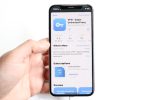Greetings, iPhone users! I’m Mannan Wasif, and I’m here to share my expertise on all things iPhone-related. In this guide, we will explore how to turn off the “Silence Calls” feature on your iPhone. As an iPhone expert with a passion for enhancing the user experience, I understand the importance of staying connected and receiving important calls without interruption.
The “Silence Calls” feature on your iPhone allows you to silence incoming calls and send them directly to voicemail. While this can be useful in certain situations, there may be times when you want to disable this feature and ensure that you never miss an important call. That’s where this guide comes in.
Eager to bring back the sound on your iPhone? Discover our comprehensive tutorial on turning off silent mode on the iPhone 11 and ensuring you never miss an important notification.
In this comprehensive tutorial, I will provide you with step-by-step instructions and expert tips to help you turn off the “Silence Calls” feature on your iPhone. By following these methods, you will be able to customize your call settings and ensure that you are always reachable when needed. Let’s take a look at the iPhone settings and see how to turn off silence calls on iPhone.
How to Turn Off Silence Calls on iPhone?
When Do Not Disturb mode is configured to block all notifications, you will need to turn it off to see incoming calls and other notifications.
- The Do Not Disturb option can be found in the Settings menu.
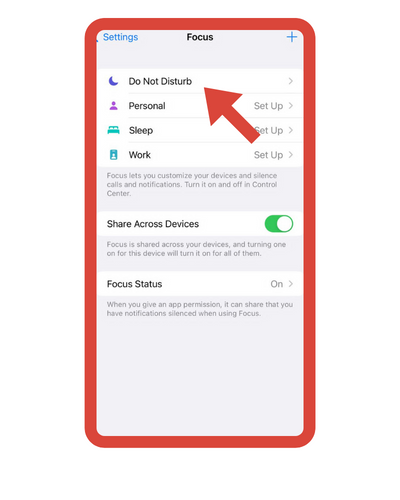
- The default settings for Do Not Disturb are to the left.
- By swiping up from the bottom of your device, you can quickly access the Control Center, which allows you to see incoming call notifications. Turn off the Do Not Disturb feature by tapping the moon-shaped icon.
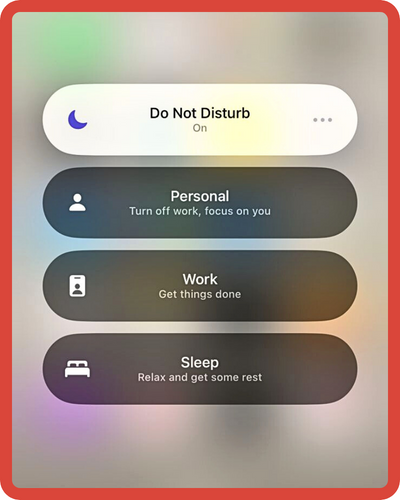
I’ve created further guides within the “Turn On” category. A variety of topics are covered, including “how to turn off iPhone without screen,” “how to turn off driving mode on iPhone,” and more. If you consider these subjects valuable and are enthusiastic about gaining deeper insight, I recommend dedicating more time to studying them.
How Can I Unsilence Calls?
Turn off Silent Mode and increase your ringer volume to ensure you notice incoming calls.
- Make sure the orange disappears from the left side of your iPhone by moving the switch. Additionally, you may see a notification on your display that says Silent Mode Off.
- When Silent Mode is off, go to Settings > Sounds & Haptics to manage the sounds that are used to signal incoming calls and other notifications.
- You can enable Vibrate on Ring by turning on the toggle under Sounds & Haptics.
- Under Ringer And Alerts, you should not have the volume slider all the way to the left (and muted).
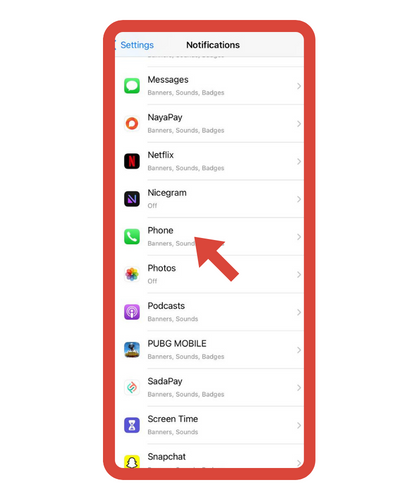
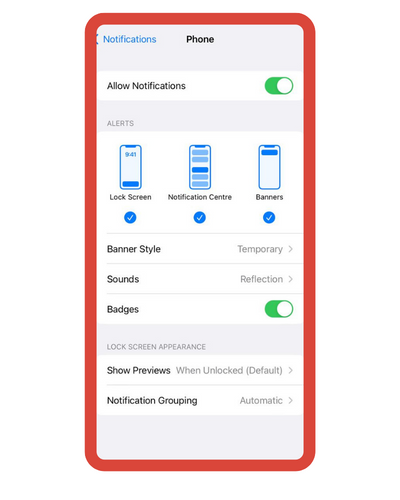
Note: Be sure to enable notifications under Settings > Phone > Notifications > Allow Notifications if you don’t see missed call notifications.
How come my iPhone’s calls are being muted?
The switch controlling Ring and Silent Mode may have been accidentally turned to Silent Mode if you are suddenly not receiving call notifications.
Additionally, you may want to verify that the Do Not Disturb button in your Control Center has not been activated by mistake.
Call silencing may also be justified for the following reasons:
1. Setting your bedtime and sleep mode
The Bedtime feature on iOS 13 and earlier did not enable Do Not Disturb During Bedtime by default. It is recommended to check if this feature is still present and functioning in the current version of iOS. If you have this setting enabled, you can access it in the Clock app > Bedtime > Options. Select Health > Sleep > Options > Sleep Mode in iOS 14, and turn on Turn On Automatically from the toggle.
Looking to adjust your sleep routine on your iPhone? Dive into our comprehensive tutorial on turning off bedtime on iPhone and customize your sleep schedule to your preferences.
2. You may need to replace your headphones
Make sure the volume bar is not muted or too low in the control center. It is possible that your iPhone is stuck in headphones mode if you see a Headphones volume indicator on your screen, even after you remove your headphones. Apple Support needs to inspect your iPhone.
3. Unknown callers may be blocked by your device
You can turn this off by going to Settings > Phone > Silence Unknown Callers.

Tip: How to block spam calls and marketing calls manually?
The Silence Unknown Callers feature by Apple can be manually blocked if you do not find it suitable for your needs. The steps below explain how to block a specific caller or number on your iPhone.
- You can find the “Recents” tab by opening the Phone app.
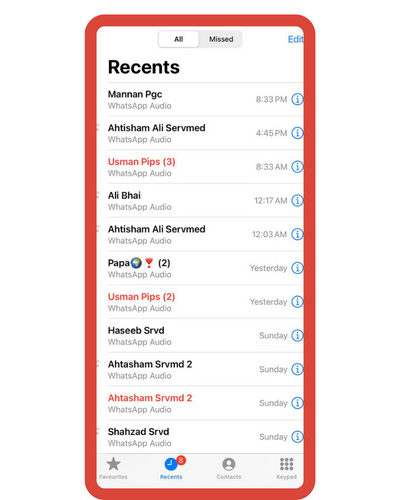
- Choose the Contact or Phone number you wish to block and tap the Info button.
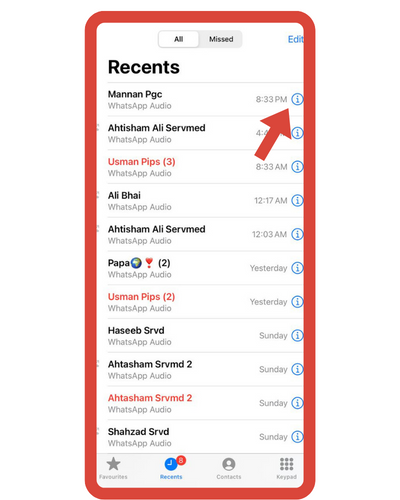
- You can block this caller by scrolling down and tapping “Block this Caller”.
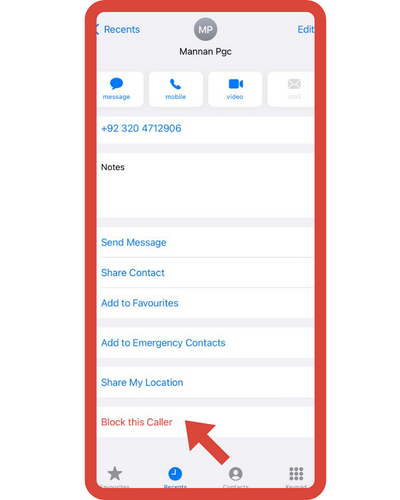
- You can add the contact again by tapping “Block Contact”.
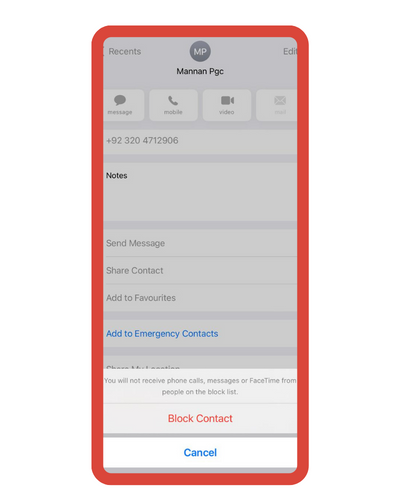
Go to Settings > Phone > Blocked Contacts to manage blocked contacts or numbers on your iPhone.
Importance of turning off silence calls on iPhone
Turning off the feature that allows your iPhone to ring for incoming calls when the phone is on silent mode can be important for several reasons:
1. Avoiding Disturbances
Sometimes you may want to keep your iPhone on silent mode to avoid any disturbances, such as during meetings, movies, or while sleeping. However, if the “ring on silent” option is enabled, an incoming call may still disturb you even when your phone is in silent mode.
2. Protecting Privacy
If your phone is on silent mode but the “ring on silent” feature is enabled, anyone around you can hear your phone ringing if you receive an incoming call. This can be a privacy concern, especially if you are in a public place or if you don’t want others to know that you are receiving a call.
3. Conserving Battery Life
Keeping the “ring on silent” feature on can also drain your iPhone’s battery life faster. When the feature is turned on, your phone is constantly checking for incoming calls and consuming more battery power than it would if it were not checking for calls.
4. Preventing Accidental Calls
If the “ring on silent” feature is enabled, it’s easier to accidentally dial or answer a call without realizing it, especially if your phone is in your pocket or bag. This can be particularly problematic if you are in a quiet environment like a library or a classroom.
Some frequently asked questions by users
There are some frequently asked questions by users about the following:
1. Is it possible to unmute text messages on my iPhone?
Go to Settings > Sounds & Haptics > Sounds and Vibration Patterns and check what you’ve selected next to Text Tone if you don’t hear text message notifications after disabling Do Not Disturb and Silent Mode. You can set it to your preferred vibration pattern or alert tone by tapping it if it is on None.
If you want to change your text message color, Explore our guide on how to change text message color on iPhone.
2. Is it possible to unmute an iPhone while it is locked?
On your iPhone, turn the Silent Mode switch to the left. To unsilence your phone without having to unlock it, move it to the off position.
3. How do I unmute a contact on my iPhone?
Your iPhone lets you unblock a number that you previously blocked. Swipe left on the blocked number and choose Unblock under Settings > Phone > Blocked Contacts. A similar method can also be used to unblock contacts in FaceTime and Messages.
4. How can I make my iPhone stop silently calling?
You should check your Ringer volume if your phone is in Ring mode, but you are still hearing your calls. This is usually caused by either low or zero-volume settings. If your iPhone’s settings allow it, you can generally adjust the volume of the ringer by using the volume buttons.
5. When I receive a call or text, my iPhone does not ring.
The most common reason for an iPhone not ringing for incoming calls is that the user accidentally turned on Do Not Disturb (iOS 14 and older) or Focus (iOS 15 and newer) in Settings. Turn off Do Not Disturb and Focus on your iPhone to silence calls, alerts, and notifications.
Conclusion
Make sure you understand how to turn off silent calls on your iPhone. This article is helpful if you learn how to completely turn off silent calls and text messages. If you have any questions or concerns, you can let me know in the comment section below.