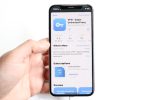Mannan Wasif here; it’s nice to meet you. It has been over eight years since I shared my extensive knowledge and insights about the beloved iPhone. Renowned for my expertise and dedication, I have become a trusted resource for iPhone users seeking to optimize their device usage.
In this guide, we focus on a crucial topic: “How to turn off bedtime on iPhone“ Bedtime is a feature designed to establish consistent sleep routines, but there are instances where users may wish to disable it.
As a result of my expert guidance, individuals can regain control over their iPhone settings and tailor their device experience according to their preferences and lifestyle.
Based on my years of experience and knowledge of the field, I share practical steps to disable the Bedtime feature on iPhones. With my clear and concise instructions, users can confidently navigate their device settings and make adjustments to suit their individual needs.
Ready to silence the buzz? Find out how to turn off vibration on your iPhone and enjoy more focused device usage.
My commitment to empowering iPhone users shines through as I continue to provide invaluable insights and tips, helping enthusiasts unlock the full potential of their iPhones. Stay tuned for more valuable advice from me as I share my expertise to enhance your iPhone journey.
How To Turn Off Bedtime On iPhone?
Here are the steps for Turning off bedtime on the iPhone:
- Launch the Health app.
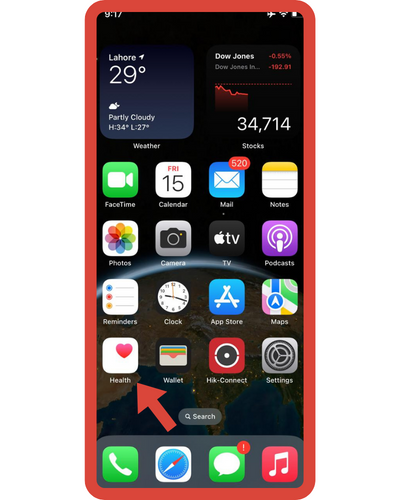
- Navigate to the lower right corner of your screen and tap on “Browse.”
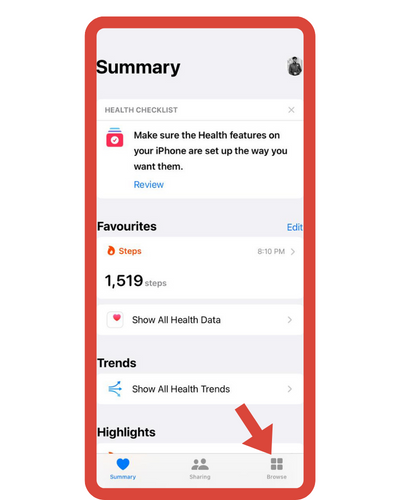
- Scroll down within the Browse menu and find the “Sleep” option.
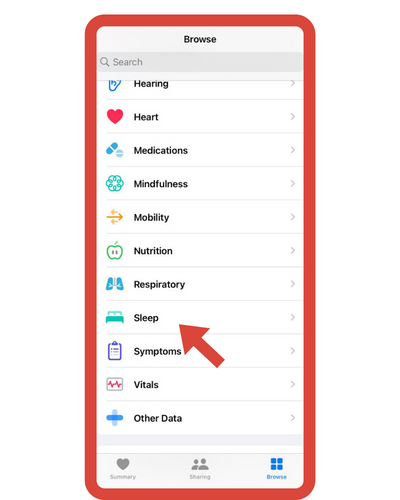
- Choose “Schedule & Options” from the Sleep menu.
- Now, click on “Options.”
- Within the Options section, find the “Sleep Reminders” setting.
- Toggle off the Sleep Reminders switch.
I’ve also created additional guides in the “Turn On” section. Several topics are discussed, including “How to turn off flashlight on iPhone,” “How to turn off driving mode on iPhone,” and more. If you find these subjects valuable and are enthusiastic about gaining a more profound understanding, I suggest dedicating extra time to studying them.
How to turn off the iPhone’s wake-up alarm?
When you disable bedtime on your iPhone, the Wake-Up Alarm is automatically turned off. While still using the Sleep Schedule feature, you can turn off the Bedtime alarm and the Wake-Up Alarm.
Remove the sleep wake-up alarm on your iPhone by following these steps:
- Select Sleep from the Browse menu in the Health app.
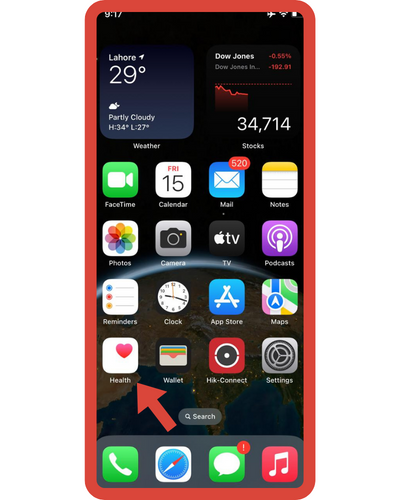
- On the Your Schedule page, select “Full Schedule & Options”.
- You can remove the Bedtime alarm from specific schedules by tapping the Edit option next to them.
- Click on the toggle for “Wake Up Alarm” under Alarm Options and turn it off.
- Click the Done button in the top-right corner.
- You can open the Alarm tab by tapping the Clock app.
- Change your wake-up time for the next day by tapping the Change button.
- Turn off the “Wake Up Alarm” option under Alarm Options.
- Tap Done in the top-right corner.
The bedtime alarm will now only be skipped for the following day.
How to turn off Wind Down mode on an iPhone?
Sleep Mode comes with Wind Down, so you can wind down before sleep and prepare for the night. To avoid distractions, Wind Down mode starts 45 minutes before your bedtime. The Do Not Disturb feature is also enabled in Sleep Mode, and it shows shortcuts to apps you might want to use before going to sleep to help you calm your mind.
The Wind Down feature can easily be turned off if you aren’t going to use it. Follow these steps:
- Open the Health app and select the Sleep category.
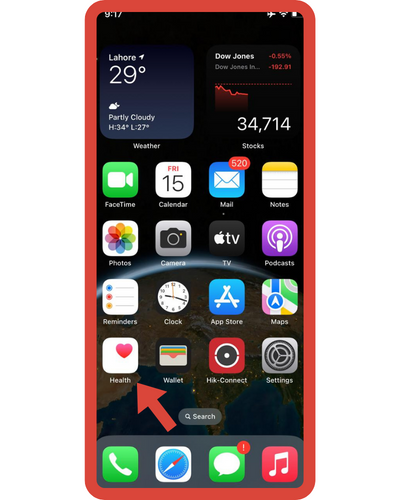
- To view the full schedule and options, tap the “Full Schedule & Options” button.
- Tap “Wind Down” in the Additional Details section.
- Wind downtime can be changed to 0 hours and 0 minutes by swiping across. Wind-down shortcuts can be deleted, too.
How to disable Sleep Reminders on iOS?
During the wind-down or bedtime reminder, you will be informed when it is time to wind down for the day. The notification appears on your lock screen. If you do not want the sleep reminder, you can just disable it.
- Within the Health app, open the Sleep category to disable the Bedtime Reminder notification on iOS. Click the Options icon at the bottom to turn it off. The toggle next to “Sleep Reminders” should be turned off under Notifications.
How do I remove bedtime from the alarm screen?
Bedtime can be turned off easily. However, iPhone users often experience another problem. Most of them do not want the Bedtime section to be at the top of the Alarm pane. This takes up a lot of space, making fixed alarms hard to see.
The iPhone SE is an example of a smaller device that requires more storage. There is not much room on the screen for the Bedtime section, so users have a difficult time reaching their alarms.
Frequently Asked Questions
Here are a few frequently asked questions on how to turn off bedtime on the iPhone:
1. How do I disable the Bedtime feature on my iPhone?
To disable the Bedtime feature, open the Clock app, then tap on the “Bedtime” tab at the bottom. In the Bedtime settings, scroll down and tap on “Turn Off Bedtime” to disable the feature.
2. Will turning off Bedtime delete my existing sleep schedule?
No, turning off the Bedtime feature will not delete your existing sleep schedule. It will simply stop the reminders and notifications related to the Bedtime feature.
3. Can I customize the Bedtime schedule without turning off the feature completely?
Yes, you can customize the Bedtime schedule by adjusting the “Bedtime” and “Wake Up” times in the Bedtime settings. Simply open the Clock app, tap on “Bedtime,” and then adjust the times as per your preference.
4. Will turning off Bedtime affect other clock features like alarms?
Turning off the Bedtime feature will not affect other clock features like alarms. Any alarms you’ve set separately will continue to function as usual.
5. Can I delete my previous sleep data from the Bedtime feature?
The Bedtime feature in the Clock app doesn’t store historical sleep data. It only provides a visual representation of your sleep duration for the current day. There’s no need to delete any sleep data.