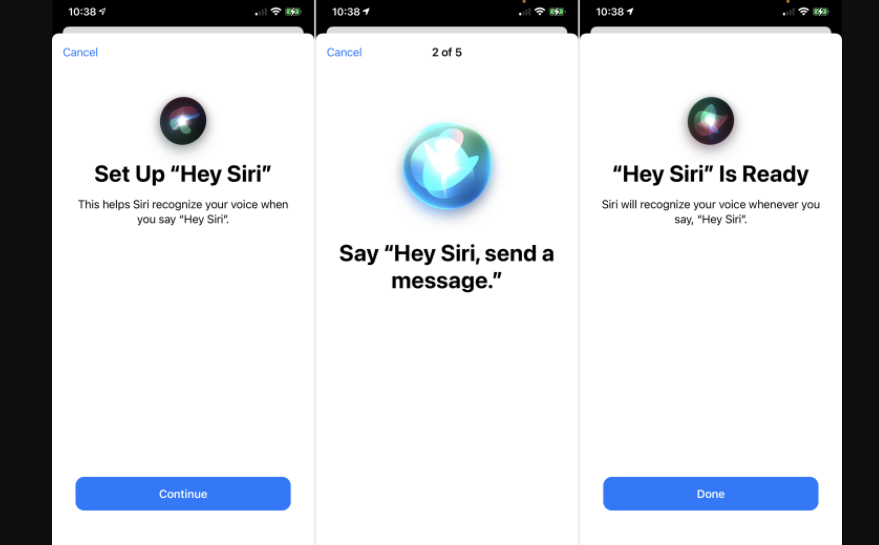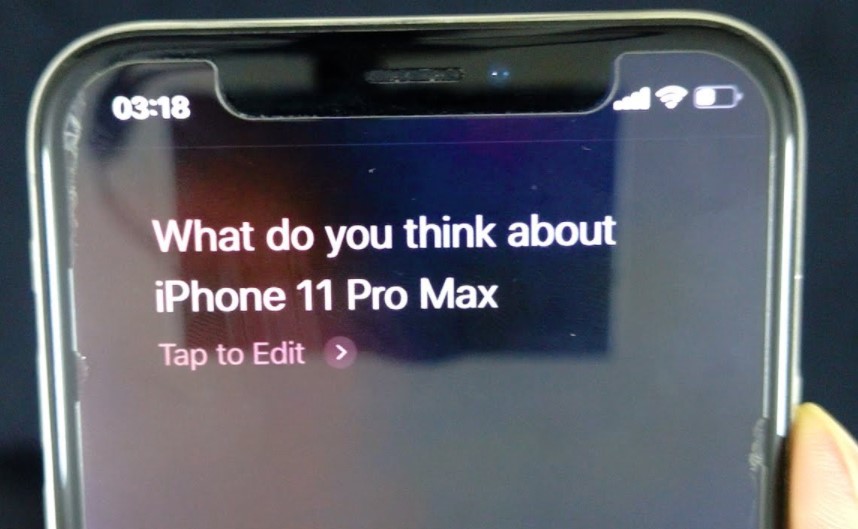Good day! I’m Mannan Wasif, an iPhone expert with more than 8 years of experience sharing valuable tips and tricks for using the iPhone.
In an in-depth guide, I’ll walk you through “How To Set Up Siri On iPhone 12“. Whether you’re new to Siri or want to make the most of its advanced features, this article will provide you with step-by-step instructions and essential insights.
Siri, the AI-powered personal assistant, is revolutionizing the way we interact with our devices. With its incredible features, Siri has the potential to greatly enhance your iPhone experience.
Make the most of Siri’s capabilities on your iPhone 12! Check out our guide on how to use Siri on iPhone 12 and navigate your device hands-free.
As an expert in all things iPhone, I’m excited to share my knowledge and help you harness the full capabilities of Siri. So, let’s dive in and learn how to set up Siri on your iPhone 12 for seamless voice-activated convenience and powerful assistance.
What Is Siri?
Using high-end natural language processing, Siri is one of the leading voice assistants on the market today. The devices respond to voice commands or greetings to allow you to operate them without touching them. Your queries are answered, alarms are set, your contacts are called, messages are read, and many other features are available.
If you also want to set the alarm volume, Explore our guide on how to change the alarm volume for a more peaceful wake-up routine.
What Is The Function Of Siri?
Siri recognizes speech with the help of Natural Language Processing and Speech Recognition.
Speech Recognition: The difference between this and speech recognition is that with speech recognition, human speech is transformed into text. It is exciting, but it is also challenging since the voices of one individual can vary from those of another.
For example, female voices differ from male voices. Furthermore, there are regional variations of slang. As a result, speech recognition technology has a number of limitations. In spite of this, Apple engineers have developed efficient models to recognize speech for Siri.
Natural Language Recognition: This technology allows for deep learning through natural language processing. Speech recognition engines use it to reduce their word error rate.
Speech recognition engines also benefit from their use. With large datasets and powerful hardware, speech recognition algorithms have been able to be analyzed and improved.
Apple servers receive the text that Siri converts once you have told it what you want to say. In order to determine what the user is trying to find out, Apple uses Natural Language processing, or NLP, for algorithms. Different users speak in different ways, so understanding their intent can be difficult.”
What You Should Know About Siri?
- On iPhone 12 models, Siri can be accessed by either long-pressing the right-side button or by saying “Hey Siri.”
- As a result, Siri does not occupy your entire screen anymore with full-screen icons and widget responses.
- Siri offers an intercom-like mode that can be used to announce messages to Apple devices like AirPods and HomePods.
On the iPhone 12, we cover how to activate and use Sir.
Make your iPhone 12 experience smarter than ever! Explore our article on activating Siri and discover the convenience of voice commands.
How To Set Up Siri On iPhone 12?
Here is a step-by-step guide for setting up Siri on your iPhone 12. Follow this instruction
- You should start by opening the Settings app.
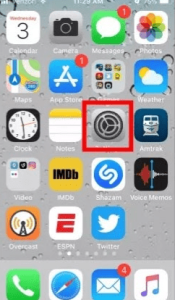
- Select Siri & Search from the menu.
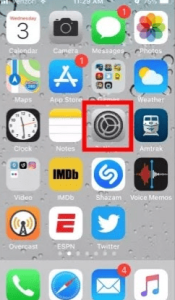
- Be sure to enable the following three features when on the Siri & Search page:
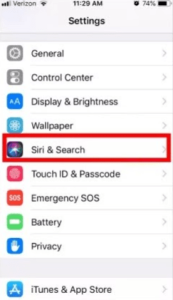
The “Hey Siri” command allows you to initiate an interaction with the voice assistant by using the wake phrase.
Siri can be woken up by pressing the side button. The right side of the phone has a button that can be pressed long enough to do this.
With this option, your phone can be used with Siri even if it is locked.
I’m writing further guides within the “Siri” section. These guides will cover tasks like “How To Use Siri On iPhone 11 Pro Max“, “How To Use Siri On iPhone XR“, and more. If you are eager to learn more, please don’t hesitate to explore further.
How Can You Get Siri To Work On iPhone 12?
Long-press the button on the right side of the phone, and you will be able to achieve this. The voice assistant won’t take up as much screen space on iOS 14 because of a new update. Thanks for the update on the voice assistant. An icon will appear at the bottom of the screen rather than the full screen, which is full of the voice assistant.
Siri will display this icon when she is listening to your request or question. As a result, widgets and banners will be displayed on a portion of your phone screen when you reply. The banners and widgets will not cover all of the screens.
Advantages of Using Siri on iPhone 12
Here are some benefits of using Siri on the iPhone 12:
- Enhanced Productivity: Siri on the iPhone 12 can significantly enhance your productivity by acting as your personal assistant. With just your voice, you can perform tasks such as sending messages, setting reminders, scheduling appointments, making calls, and accessing important information without having to manually navigate through your device. This hands-free convenience allows you to stay focused on the task at hand and accomplish more in less time.
- Seamless Integration: Siri seamlessly integrates with various built-in iOS apps and services, offering a cohesive user experience. You can use Siri to create events and reminders in the Calendar app, take notes using the Notes app, and even control smart home devices with Siri’s HomeKit integration. This integration ensures that Siri becomes a central hub for managing different aspects of your digital life, simplifying your daily routines.
- Voice-Activated Accessibility: Siri’s voice-activated functionality makes it a powerful tool for individuals with accessibility needs. Whether you have dexterity challenges or visual impairments, Siri’s ability to perform tasks through voice commands allows for easier device navigation and control. From reading out messages and emails to dictating responses, Siri provides a more inclusive and accessible experience for iPhone 12 users.
- Personalized Assistance: Over time, Siri learns your preferences, adapts to your usage patterns, and provides personalized assistance. It can offer proactive suggestions based on your calendar, location, and usage history. For example, Siri may suggest turning on Do Not Disturb during a scheduled meeting or recommend alternative routes based on traffic conditions. This level of personalization makes Siri a helpful companion that understands your needs and assists you accordingly.
Want to receive notifications again? Dive into our article on disabling Do Not Disturb on iPhone and stay in the loop.
- Third-Party App Integration: Siri on the iPhone 12 can interact with various third-party apps, expanding its capabilities and extending its functionality beyond the native iOS ecosystem. You can use Siri to order food, send payments, book rides, control music streaming apps, and more, all through voice commands. This integration with popular apps allows for a seamless and streamlined experience, making Siri an even more versatile assistant.
Does Siri Recognize Your Voice Reliably?
There are limitations to Siri’s ability to recognize voices, according to Apple. Apple says its own website refers to mentions that Siri “may ask you from time to time who you are.” The company also states that Siri might find it difficult to distinguish between people with similar voices and children.
Siri will ask you to give your name if it does not recognize you. Alternatively, you can say, “Hey Siri, this is [name]” before asking for information about yourself. Apple recommends re-establishing Hey Siri if it’s having trouble identifying you.”
Why Is Siri Better Than Google Personal Assistant, Microsoft Cortana?
Siri is true to Apple’s tradition of setting trends. Other voice recognition assistants have been developed by Amazon, Google, and Microsoft. As far as judging one over the other, there’s no easy way; and for the most part, it makes little sense to compare them.
Personal assistants are only as effective as they are accessible. The best personal assistant for Apple users is Siri. Other iOS apps, such as Apple Calendar, Notes, and Reminders, are also integrated with it. In contrast, Cortana might be a better option if you mostly use Microsoft products.
If you continue to use your current device, you are most likely to notice a difference. Windows-based PCs don’t support Siri, and if you are on your iPad, opening the Google app to perform a voice search is an unnecessary step when Siri is just as powerful.
Here are some frequently asked questions
Here are some FAQs on setting up Siri on the new iPhone 12:’
1. How do I activate Siri on my iPhone 12?
To activate Siri on your iPhone 12, you have two options. You can either long-press the right-side button or simply say, “Hey Siri.” Both methods will wake Siri and allow you to interact with the voice assistant.
2. Can Siri be used when the iPhone 12 is locked?
Yes, you can use Siri even when your iPhone 12 is locked. Just make sure to enable the “Allow Siri When Locked” option in the Siri & Search settings. This way, you can access Siri without unlocking your device.
3. Does Siri recognize different voices reliably?
Siri has improved voice recognition capabilities but may still face challenges in distinguishing between similar voices, especially with children. If Siri has trouble recognizing your voice, you can manually train it by saying, “Hey Siri, this is [your name]” to help improve accuracy.
4. What can Siri do on iPhone 12?
Siri on the iPhone 12 can perform a wide range of tasks, including making phone calls, sending messages, setting reminders and alarms, providing information, opening apps, playing music, and much more. It’s a versatile assistant that can simplify your daily tasks.
5. How can I customize Siri on my iPhone 12?
You can customize Siri by going to the Settings app, selecting Siri & Search, and exploring the various options available. Here, you can choose Siri’s voice, enable or disable specific features, manage app suggestions, and more.