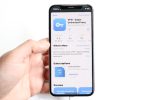Join me in this informative guide as we explore How To Turn Off Silent Mode On iPhone 11. As an iPhone expert, Mannan Wasif is here to provide you with expert insights and practical methods to restore sound on your device effectively.
Silent Mode, also known as the Ring/Silent Switch, offers a convenient way to mute incoming calls and notifications.
Ready to take control of your iPhone’s call notifications? Learn how to turn off silence calls on iPhone and ensure you never miss an important call. Check out our step-by-step guide.
However, there are times when we forget to reactivate the sound and end up missing important alerts. In this comprehensive guide, I will guide you through simple step-by-step instructions to turn off Silent Mode on your iPhone 11, ensuring that you stay connected and never miss a crucial call or notification again.
Let’s dive in and regain the full functionality of your iPhone 11 by disabling Silent Mode.
How To Turn Off Silent Mode On iPhone 11?
Here are four methods for turning off silent mode on the iPhone 11:
Method 1: On the left side of your device is a switch for ringing or going silent
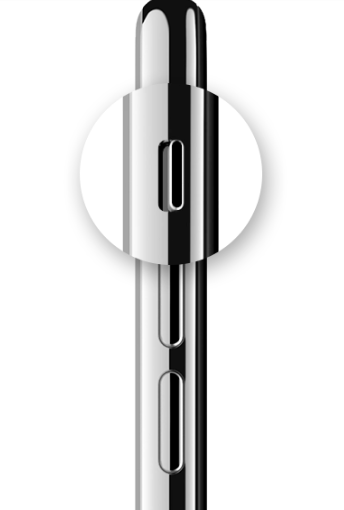
The ringer or silent switch can be found on the left side of iPhones and some iPads (above the volume buttons). Remove the orange detail from the switch to hide it.
Method 2: Make use of the Control Center
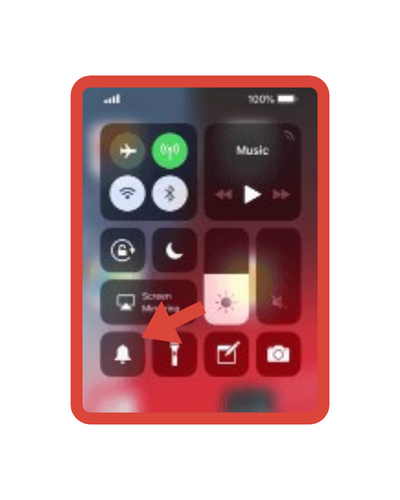
Using your control center, turn silent mode off if you are experiencing any of the situations below.
- You cannot turn on the ringer or silent button on your device.
- The orientation lock is configured to be silent or ring on your device.
On your iPhone or iPad, drag the control center from the top or bottom to open the control center. If your phone is mute, you must turn it off using the control center. Make sure that the icon has a white background.
I’ve written other guides within the “Turn On” category, such as “How to turn off flash notification on iPhone,” “How to turn off bedtime on iPhone,” and more. My recommendation to you is to spend more time studying these topics if you find them meaningful and wish to enhance your understanding of them.
Method 3: using the AssistiveTouch feature
Here are the steps:
- You can find the accessibility settings under Settings > Accessibility.
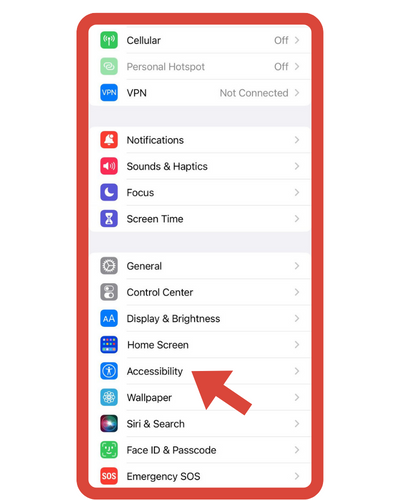
- To touch, tap the “Touch” button under Physical and Motor.

- To turn on AssistiveTouch, tap the AssistiveTouch toggle at the top. Now you can drag the floating button on the screen to the edge by dragging it.
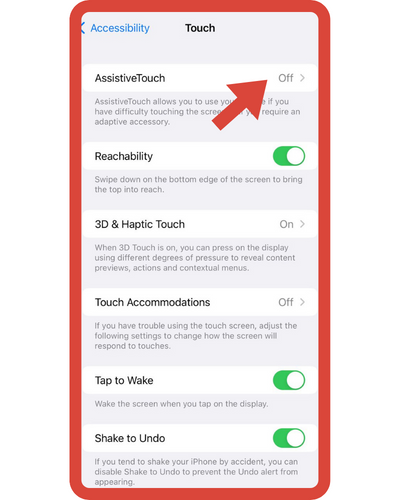
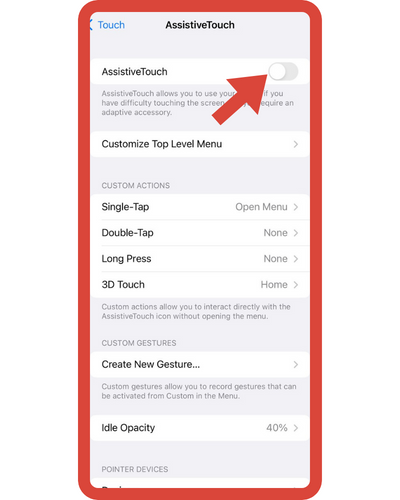
- The AssistiveTouch menu is accessed by tapping the virtual onscreen button.
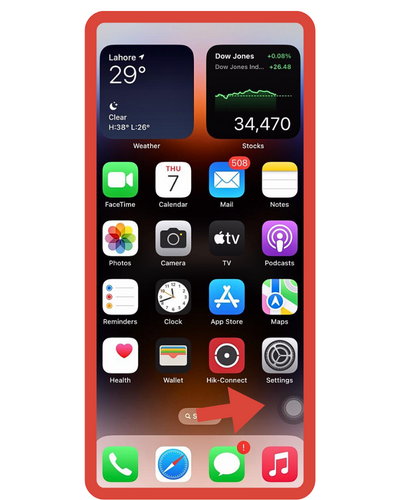
- The iPhone can be put on silent mode by selecting “Device” and then selecting the Mute option.
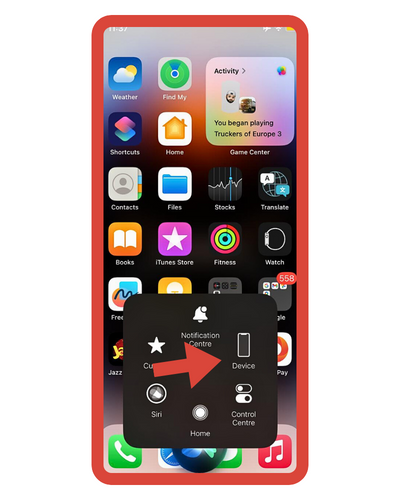
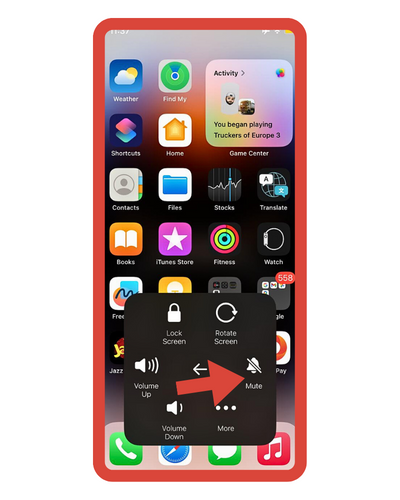
- Unmute to disable silent mode, and unmute to enable it.
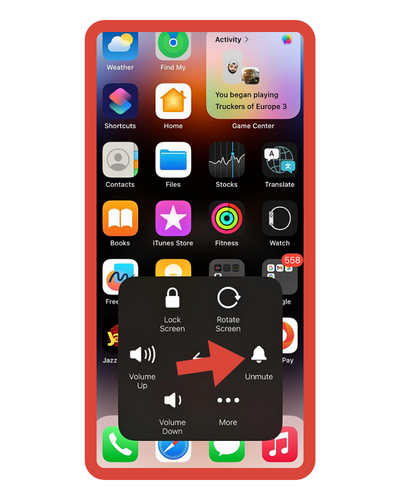
- This menu is supported by AssistiveTouch.
- Put your phone on silent mode.
- The silent mode should be turned off.
Please confirm your selection by checking the pop-up notification at the top of the screen.
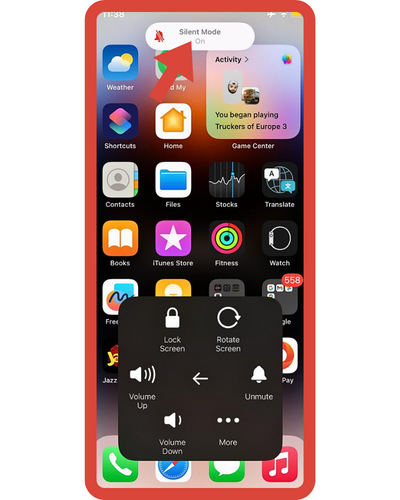
Note that AssistiveTouch overrides the physical silent switch’s action when switching silent mode on or off. So if you turn off silent mode by unmuting your iPhone through AssistiveTouch while the silent key is ON (Silent/Mute), then the silent mode will be turned off. The reverse is also true.
If you try to control either the ring or silent function with both the physical and virtual buttons, you can get confused. The lock screen, Control Center, or status bar do not display an icon indicating whether the silent mode is enabled or disabled on iOS. To ensure you don’t miss any important calls or alerts, make sure that you are aware of your active setting.
Method 4: Making Use of Siri
Having the AssistantTouch button always on your screen is a waste if you don’t use it all the time. If that is the case, Siri will immediately do the needful. Siri will respond by asking if AssistiveTouch should be enabled just by saying, “Hey Siri.”
Curious about Siri’s capabilities on your iPhone 11? Dive into our step-by-step tutorial on activating Siri on iPhone 11 and experience seamless voice control.
Some steps for troubleshooting
Here are some troubleshooting steps for those who may encounter issues when turning off silent mode on their iPhone 11:
1. Restart your iPhone
Sometimes, simply restarting your iPhone can solve the issue. Press and hold the power button until you see the “slide to power off” option. Slide the power button to the right to turn off your iPhone, and then press and hold the power button again to turn it back on.
2. Check your sound settings
Make sure your sound settings are configured correctly. Go to Settings > Sounds & Haptics and check that the Ringer and Alerts volume is turned up.
3. Update your software
Check if your iPhone has any pending software updates. Go to Settings > General > Software Update to see if there is an available update. If there is, follow the prompts to download and install the update.
4. Check for hardware issues
If none of the above troubleshooting steps work, there may be a hardware issue with your iPhone. Check if there are any visible damages or malfunctions on the mute switch or other hardware components. If there are, consider taking your iPhone to an authorized repair center.
Frequently Asked Questions about How To Turn Off Silent Mode On iPhone 11
Here are some FAQs about turning off silent mode on the iPhone 11:
1. What is the purpose of going into silent mode on the iPhone?
The purpose of going into silent mode on the iPhone is to mute all the sounds and vibrations, except for alarms and emergency alerts.
2. What are the options for turning off silent mode?
To turn off silent mode on an iPhone, toggle the switch on the left side of the phone, just above the volume buttons.
3. What is the reason for automatically reducing the ringer volume?
The reason for automatically reducing the ringer volume on an iPhone is to prevent the ringtone from being too loud and startling the user in quiet environments.
4. Why does the iPhone have a mute button?
The iPhone has a mute button to quickly silence all the sounds and vibrations on the phone.
5. When I receive a call on my iPhone, it doesn’t ring?
If you’re not receiving calls on your iPhone, it could be due to several reasons, such as Do Not Disturb mode, Airplane mode, or a network issue.
6. What is the solution to a silent iPhone?
To fix a silent iPhone, check if the mute switch is turned on, turn up the volume using the volume buttons, and make sure the Do Not Disturb mode is turned off.
7. Why does my iPhone ringtone keep getting dirty?
This question doesn’t make sense, and there is no information provided to give an accurate answer.
8. Why does my iPhone have a mute switch?
The iPhone has a mute switch to quickly silence all the sounds and vibrations on the phone.
9. When my ringtone starts loud, it goes silent later?
This issue could be due to the Attention Aware feature on iPhones, which lowers the volume of the ringtone when the user is looking at the phone. To disable this feature, go to Settings > Face ID & Passcode > Attention-Aware Features.
10. How come the iPhone 11 ringtone is so quiet?
If the iPhone 11 ringtone is too quiet, try increasing the volume using the volume buttons or checking if the Do Not Disturb mode is turned on.
11. Why does my iPhone’s sound keep coming on?
Don’t Disturb can be activated or deactivated from the status bar. Do Not Disturb can be disabled or enabled in two ways: either manually by going to Settings> Do Not Disturb or by setting a schedule. To enable it, go to Settings> Do Not Disturb.
12. Where is the sound in my apps?
The sound in apps can be controlled using the volume buttons on the side of the phone or by adjusting the app’s settings within the app itself.
13. Why are silent and minimized alerts important?
Silent and minimized alerts are important as they allow users to receive important notifications without being disturbed by loud sounds or intrusive pop-ups.