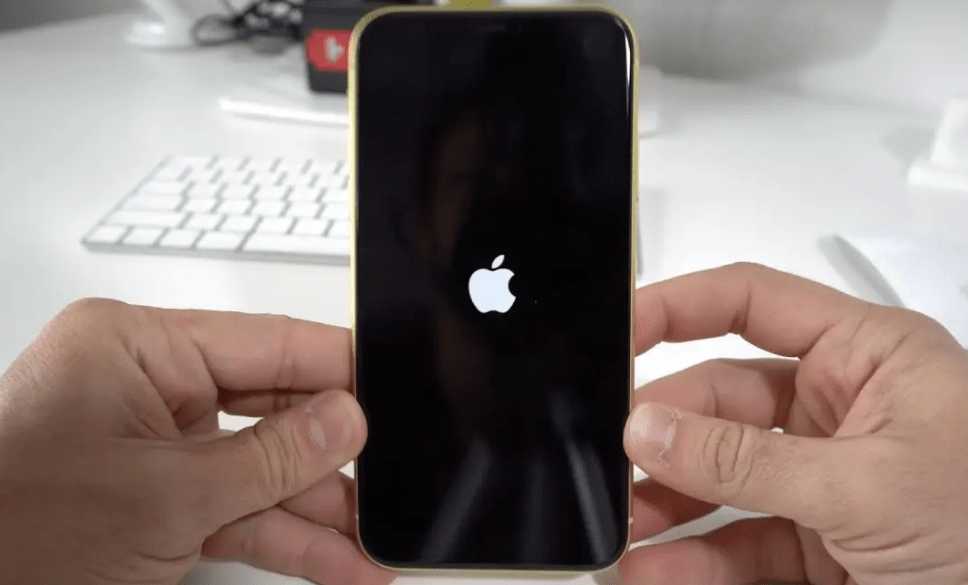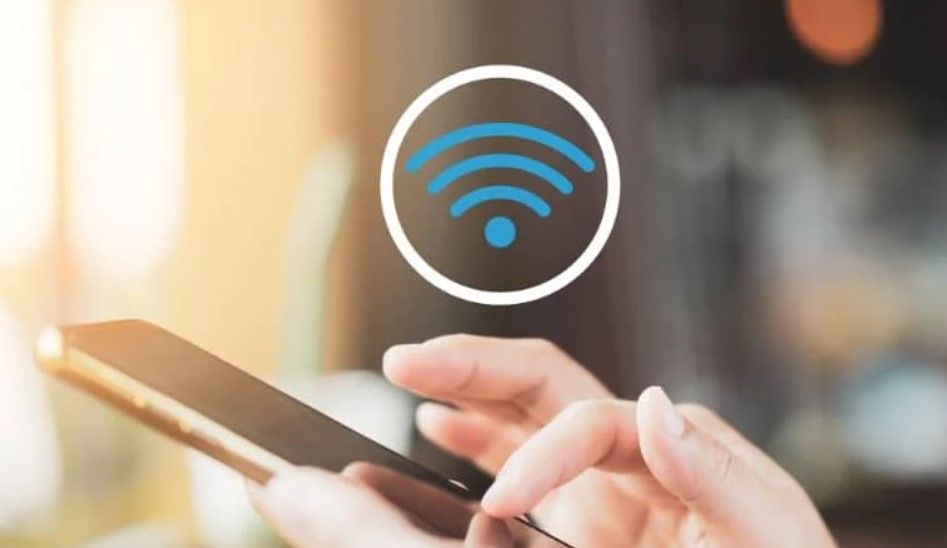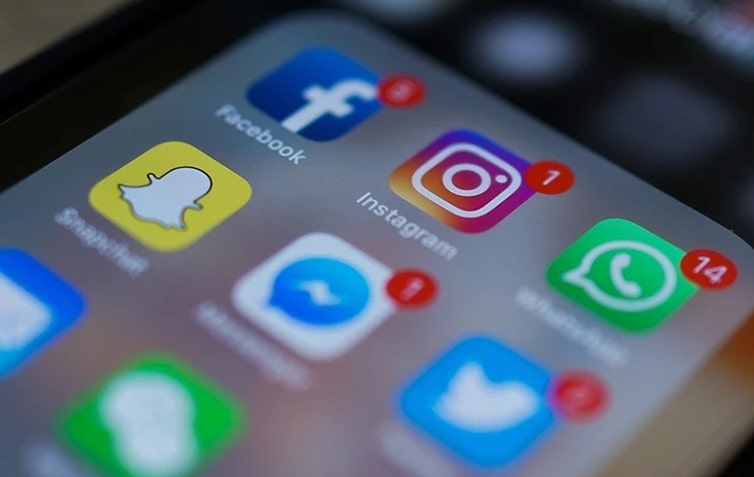Hello! I am Mannan Wasif, an iPhone expert with experience sharing valuable tips and tricks. My passion for iPhones has led me to become a trusted authority, providing insights to users seeking to enhance their iPhone experience.
My vast expertise covers a wide range of topics, from hidden features to performance optimization, making me an invaluable resource for both novice and experienced iPhone users.
In this latest guide, “How to turn on iPhone 12 Pro Max” my focus is on Apple’s flagship device known for its advanced features. With clear step-by-step instructions, I ensure a seamless setup process for users.
By following my guidance, readers will gain the confidence to power on their iPhone 12 Pro Max and embark on a remarkable iPhone journey filled with endless possibilities. My wealth of knowledge and practical approach make this guide a must-have for anyone looking to make the most of their iPhone 12 Pro Max.
Also, enhance your iPhone 12 communication with a voicemail setup. Dive into our comprehensive tutorial on setting up voicemail on iPhone 12 to make sure you’re always connected
How to turn on iPhone 12 pro max?
A single press of the Side button will turn on the iPhone 12 Pro Max. The device may need charging if it doesn’t display the Apple logo. Connect it to an electrical outlet and let it charge for a few minutes, then try again. Once two sliding buttons appear on the screen, simultaneously hold down the Side button and the Volume Up or Volume Down button.
Turn on iPhone 12 Pro max Via AssistiveTouch
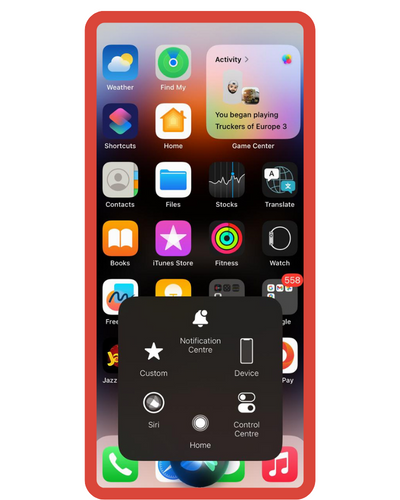
How about using a digital button if you’re looking for a more unconventional method? iOS 11 includes a convenient “Restart” feature within the AssistiveTouch accessibility feature. By choosing this option, you will be able to restart and shut down your iPhone almost instantly.
Make sure “AssistiveTouch” is enabled by going to Settings > Accessibility > Touch > AssistiveTouch. To restart, tap Device > More > Restart, then tap AssistiveTouch.
Activating or disabling AssistiveTouch can be sped up by switching on “AssistiveTouch” in Settings > Accessibility > Accessibility Shortcut, then triple-clicking the Side button.
This way, you don’t have to go to settings every time you need it. If you want to be even faster, in the AssistiveTouch preferences, go to “Customize Top Level Menu,” tap “Custom,” then “Restart.” Instead of going through Device > More > Restart, it will be the first option.
Turn off iPhone 12 pro max with buttons
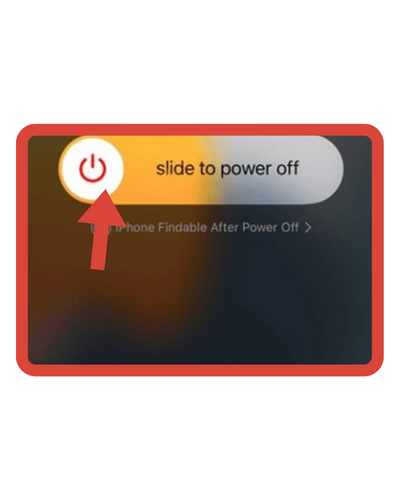
The “slide to power off” screen will never appear if you hold down the side button. You can instead use one of two methods to shut down the device using the side button.
- By holding down one or both Volume buttons at the same time, you’ll unlock the phone.
- As soon as the “slide to power off” bar appears, let go.
- Turn off your iPhone by swiping on the bar.
In the second option, you will find a slider for turning off the iPhone. Although it won’t display an emergency SOS bar, unlike the first method, you won’t have to worry about accidentally dialing 911 when using this method.
- Press and hold the Volume Up button.
- After pressing the Side button, hold it for a few seconds.
- When you see the “slide to power off” bar, let go.
- Turn off your iPhone by swiping on the bar.
Turn off iPhone 12 Pro Max from the Settings Menu
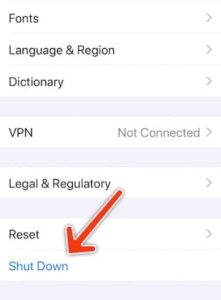
Know that you can trigger a shutdown right from Settings if you don’t want to mess around with buttons. Scroll down to the bottom of the “General” page in Settings. Slide your iPhone to turn it off by tapping “Shut Down,” followed by “Power Off”.
I’ve written additional guides under the “Turn On” category as well. This section tackle tasks such as “How To Turn On Speaker On iPhone,” “How to turn on hotspot on iPhone 11,” and more. If you’re keen on developing a more comprehensive understanding, I invite you to explore these guides more extensively.
Bonus Tip: How to Restart iPhone Using Voice Control?
Apple’s iOS 13 update overhauled the Voice Control feature. With accessibility, you can restart your iPhone by speaking commands rather than using Siri.
Make sure that Voice Control is enabled under Settings > Accessibility > Voice Control. If you are using Voice Control for the first time, tap “Set Up Voice Control,” then follow the set-up steps. Then, you can ask Siri to enable Voice Control if you’ve already enabled the feature in the past.
In order to reboot the device, all you need to do is speak “reboot device” when the blue microphone appears in the top left.
A pop-up with a confirmation prompt should appear when iOS displays the “Reboot device” command. You can restart your iPhone by tapping “Restart”.
Some Frequently Asked Questions By Users
The following FAQs will help you set up your iPhone 12 Pro Max:
1. Is it possible to turn on a frozen iPhone 12 Pro Max?
If the touchscreen on your iPhone does not respond, you can force it to reboot by following these steps:
- Hold and release the Volume Up key.
- By pressing and releasing the VOLUME DOWN key, you will lower the volume.
- Using the PWR/LOCK key, hold it down. As soon as you see the Apple logo, release the PWR/LOCK key. You will see your iPhone restart.
2. Which buttons are on the iPhone 12 Pro Max?
To turn on the phone, press the Side button. Turn on the screen lock by pressing the Side button. Turn on Siri by pressing the Side button. By swiping right or left on the Silent mode key, you can turn on or off silent mode.
3. How does your iPhone 12 Pro Max freeze?
Try force-restarting your iPhone 12 Pro if it is frozen. This will not delete your data, but it will force your phone to restart. Hold down the power button until the screen turns off, then release it.