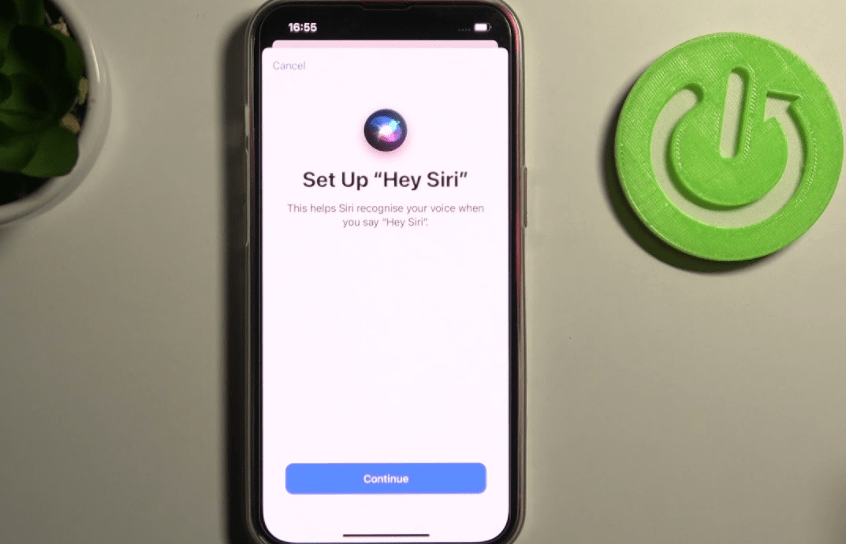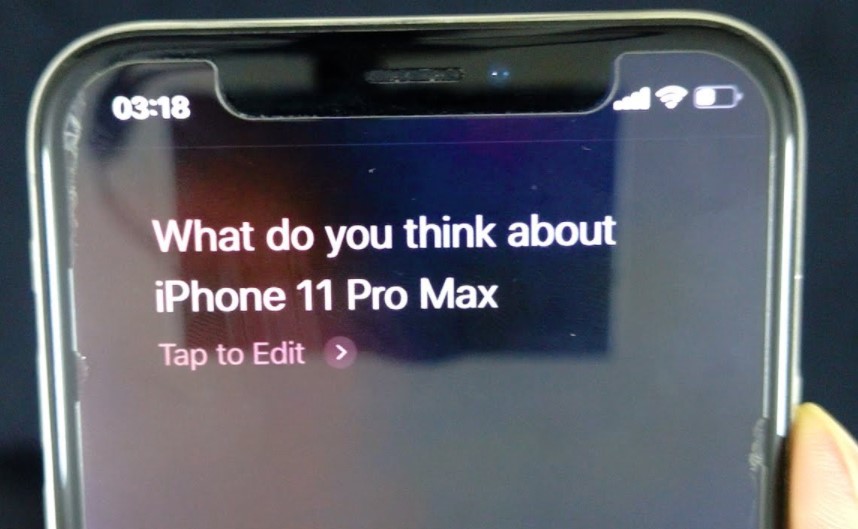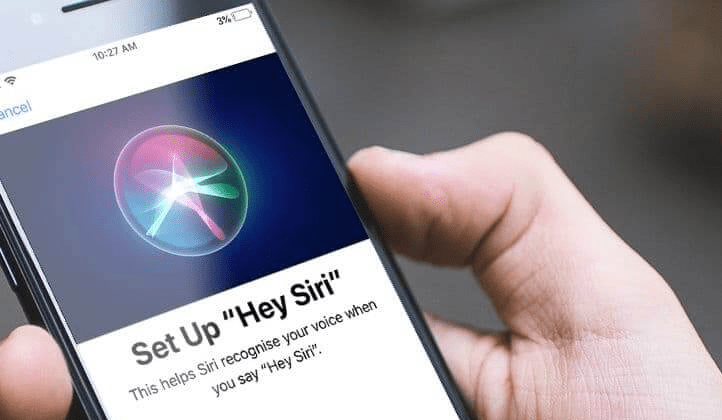Welcome! I’m Mannan Wasif, having worked with iPhones for more than 8 years, I have accumulated a wealth of iPhone tips and tricks.
Today, I’ll be sharing insights on “How To Use Siri On iPhone XR“. Siri, Apple’s intelligent personal assistant, can handle various tasks such as sending messages, setting up meetings, and making phone calls, all with just your voice.
In this article, I’ll guide you through the process of using Siri on your iPhone XR efficiently. You don’t need to memorize specific keywords or speak rigid commands, like with traditional voice recognition software.
Instead, Siri utilizes natural speech recognition and can even ask follow-up questions to better understand your needs. Whether you’re a seasoned iPhone user or new to the world of Siri, this guide will provide you with valuable tips and tricks to make the most of this powerful feature. Let’s dive in!
Experience the convenience of voice-controlled tasks on the iPhone 12! Find out how to use Siri effectively and make your device work for you.
How Does Siri Work?
Voice control and a personal assistant are featured in Siri, an Apple product. If you need her help reserving dinner or sending a message, she will be happy to do so.
By talking to Siri and having her respond appropriately based on what you want, you can get the information you need quickly and easily. You can have her answer your questions, show you something, or give orders without interacting with her.
Apple devices come with a number of built-in applications, and Siri can obtain data or locate information through these applications whenever necessary. Siri can handle virtually any task you require.
Which Function’s Siri Perform?
Siri is a fusion of artificial intelligence and natural language processing, built on a conversational interface, context awareness, and service delegation.
Siri can, as a result, identify your speech patterns immediately. Until context-aware personal systems are able to interpret the meaning of statistics and machine learning, it is hard to understand what you are saying directly without a straightforward voice recognition system.
As you type and use keywords, Siri can predict what you are looking for based on your language preferences and general habits. You can customize the results over time as she takes into account your preferences.
The iPhone comes with an unrestricted access system to all its built-in features and applications. Through this system, Siri performs her functions. It is an insufficient assistant when Siri is unable to access all the iPhone’s built-in applications.
3 Best Ways To How To Use Siri On iPhone XR?
The three ways to use Siri on iPhone XR are as follows:
1. You Can Use Siri On iPhone XR By Side Button
- When you see the Siri icon at the bottom of the screen, hold down the Side button until you hear it.
Tip: It is necessary to switch on Siri first by selecting the Settings app, scrolling to and selecting the Siri & Search section, and selecting the Press Side Button for Siri toggle switch. Confirm the action by selecting Enable Siri. Turn on or off Siri on the lock screen by selecting the Allow Siri When Locked switch.

- You do not have to hold down the Side button if you use iOS 8 or later to ask Siri a question that goes with “Hey Siri“.
Tip: Hey Siri must first be turned on. You can switch to Listen for “Hey Siri” from the Siri & Search screen. You will need to complete the setup process if this is the first time you have activated “Hey Siri”.
2. Use Siri On iPhone XR By Using Your Voice.
Your phone must be set up with the Hey Siri app before you can activate Siri using your voice. Following are a few steps to get Siri to respond to your voice commands;
- To find Siri, open the Setting app and search for it.
- You can set up Siri by listening to it.
- You can bring up Siri by saying Hey Siri after you’ve enabled it.
Elevate your iPhone conversations with Siri’s unique responses! Check out our guide on how to get siri to say something to make every interaction special.
Siri on iPhone XR can send a message, start your workout, or play your favorite TV show. It doesn’t matter what Siri does, she can do it on your Apple devices, including iPhone XR, will be able to access it. Additionally, Siri can be accessed just by saying, Hey Siri.
3. Use Siri On iPhone XR With Bluetooth Headphones or Airpods
- Your helmet must be connected to the computer via Bluetooth when using this option.

- 2. You should hear a sound indicating that Siri is working if you have a Bluetooth headset with a keypad.
- Press twice on one of the helmets as shown in the image if we have the official cases of Apple or AirPods.
Your iPhone XR can be used to activate and use Siri in just a few minutes.
What Are The Things You Can Ask Siri To Do For You?
- In addition to calling, finding businesses, getting directions, scheduling reminders and meetings, searching the web, and identifying songs, Siri can do it all. Siri will show examples of things it can do for you as well as how you can ask Siri questions.
Note: You can translate with Siri’s help. If you wish to speak in Chinese, Italian, or another language, you can say a phrase, and Siri will respond in the desired language.
- Siri sends a moving audio orb to notify you that your request has been received. You can revisit the Siri dialog by selecting the icon again after you’ve started it.
I’ve written few guides within the “Siri” category, encompassing subjects such as “How To Activate Siri On iPhone 11” and “How To Set Up Siri On iPhone 12,” among other topics. If you’re keen on reading them, feel welcome to explore and indulge in the content.
Some Frequently Asked Questions
Listed below are some frequently asked questions about using Siri on the iPhone XR:
1. How do I activate Siri on my iPhone XR?
To activate Siri on your iPhone XR, you can either hold down the Side button until you hear the Siri activation sound or enable the “Hey Siri” feature, which allows you to activate Siri by saying “Hey Siri.” Make sure Siri is enabled in the Settings app under Siri & Search.
2. How can I ask Siri to send a message or make a phone call?
To ask Siri to send a message, simply say, “Hey Siri, send a message to [contact name] saying [your message].” Similarly, to ask Siri to make a phone call, say, “Hey Siri, call [contact name].” Siri will prompt you for any additional information needed to complete the task.
3. How can I customize Siri’s settings on my iPhone XR?
To customize Siri’s settings, go to the Settings app, select Siri & Search, and explore the available options. You can enable or disable “Hey Siri,” choose a preferred language for Siri, manage Siri suggestions, and control whether Siri can access certain data on your device.
4. Can I use Siri without an internet connection?
Yes, Siri can perform certain tasks, like setting alarms, sending messages, and opening apps, without an internet connection. However, for tasks that require internet access, such as searching the web or retrieving information, Siri will need an active internet connection.
5. Can Siri control third-party apps on my iPhone XR?
Yes, Siri can control certain functions within supported third-party apps. However, the level of integration and control may vary depending on the app. You can ask Siri to perform specific tasks within supported apps, such as sending a message or playing music.
6. Can Siri provide translations in different languages?
Yes, Siri can assist with translations. You can ask Siri to translate a phrase or sentence into various languages. For example, you can say, “Hey Siri, translate ‘Hello, how are you?’ to French,” and Siri will provide the translation.