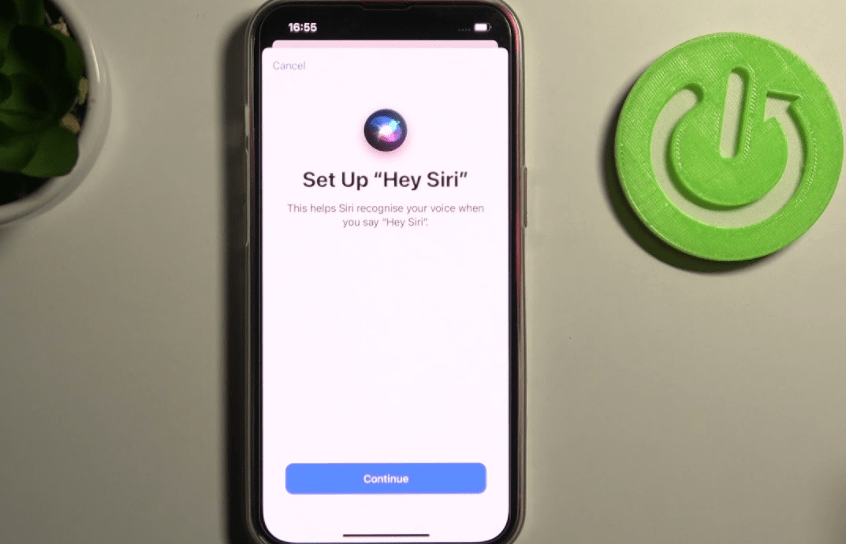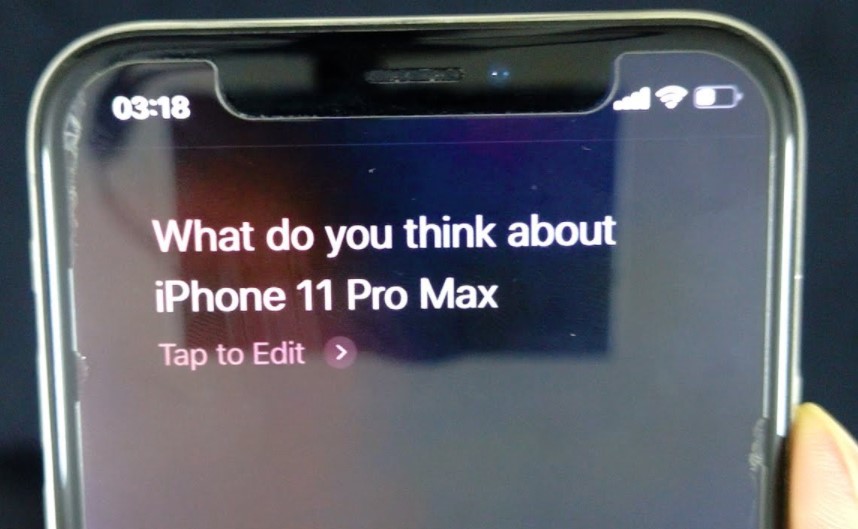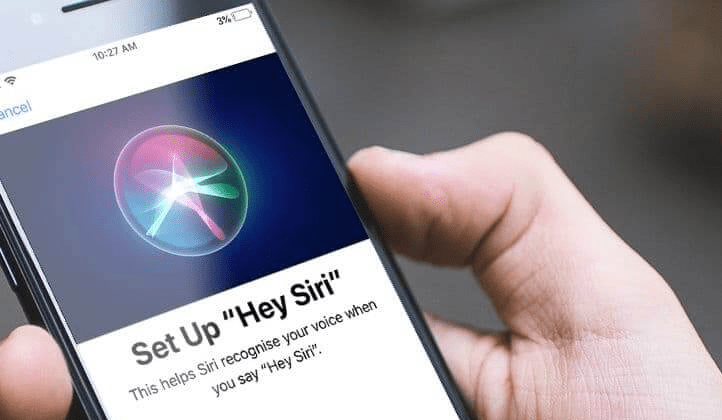Hello! I’m Mannan Wasif, an iPhone expert who has been sharing tips and tricks for Apple devices for over 8 years.
In this article, I will guide you on How to use Siri on iPhone X. With my expertise, you’ll unlock the full potential of Siri and discover how it can make your iPhone X experience even more convenient and efficient.
As an iPhone enthusiast, I understand the importance of mastering Siri’s capabilities. Whether you’re new to Siri or looking to enhance your knowledge, this article is a comprehensive resource.
Get ready to delve into the world of Siri on the iPhone X and discover the endless possibilities it offers for voice commands, intelligent assistance, and personalized experiences. Let’s get started!
You also want to maximize Siri’s potential on your iPhone X. Check out our article on how to use Siri on the iPhone X for more information.
How to use Siri on iPhone X?
In order to make sure that Siri is fully activated, you will need to make sure that the settings are set up properly under Settings.
- Go to the Settings app.
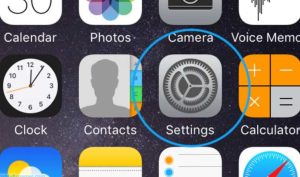
- Select “Siri & Search.”
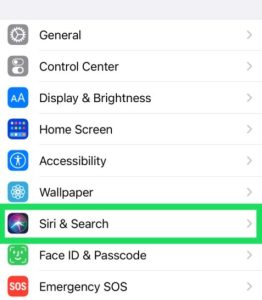
- Swipe the button to the right in order to turn on “Listen for ‘Hey Siri‘”.
- Make sure you have “Allow Siri When Locked” activated as well if you want to have Siri answer your calls while the phone is locked.
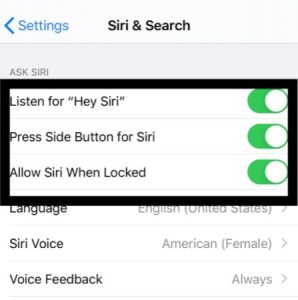
- Ensure that “Press Side Button for Siri” is enabled on your phone so that you can launch Siri from the Power button.
I’ve created other guides within the “Siri” category, covering topics like “How To Get Siri To Say Something” and “How To Activate Siri On iPhone 12,” along with various other subjects. If you’re eager to read them, Feel free to explore and enjoy.
How to use Siri on iPhone X with your Voice?
As soon as the configuration is complete, you can easily launch Siri from the iPhone X with the command “Hey Siri.” Follow the steps below to set up “Hey Siri” on your iPhone X:
- From the iPhone’s Home screen, tap on Settings to get to the phone’s settings.
- Siri & Search settings can be found by scrolling down in Settings.
- Click the “Hey Siri” switch at the top of the Siri & Search app. An indicator of whether the feature is on should be a green switch that indicates when it is on.
- The “Hey Siri” setup page will appear after you click the button. On this page, Siri will be able to recognize your voice and respond accordingly. By pressing the Continue button, you will be able to proceed.
- If you have an iPhone, you can say “Hey Siri”. To make sure that the iPhone is properly recognizing your voice, you will need to say “Hey Siri” twice more.
- You can ask Siri, “Hey Siri, what is the weather like today?
- Last but not least, say “Hey Siri, it’s me”.
- When the Hey Siri feature is ready, you will receive a notification from your iPhone. Click on the Done button at the bottom of the page to close it.
- You are now able to activate “Hey Siri” on your iPhone X. Siri can now be launched simply by saying, “Hey Siri,” rather than by simply typing in the words.
How to use Siri on iPhone X via Side Button?
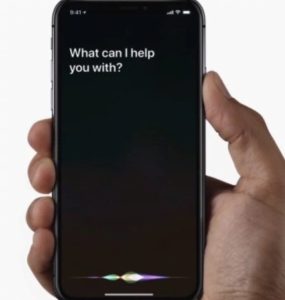
The following steps give you the ability to launch Siri with the physical Side button on your iPhone X:
- The iPhone X should be turned on, so make sure it’s turned on.
- Wait for Siri to appear by pressing and holding the Side button for a few seconds.
- Now that Siri has launched, you will be able to start making requests or queries right away.
Some Frequently Asked Questions by Users
The following are some FAQs about using Siri on the iPhone X:
1. Is there a way to talk to Siri on the iPhone X?
As part of the iPhone X, users will no longer be able to interact with a physical Home button, which impacts the way they use the device, along with how they use Siri. On the iPhone X, now that Siri is integrated into the voice recognition features, you can still access it by saying “Hey, Siri” or by holding down the side button until the Siri screen appears.
2. What is the procedure for activating Siri?
Press the side button for 2 to 3 seconds if you want to use Siri on an Apple iPhone X or later. Press the Home button on your device if it is currently turned on, or say “Hey Siri” to activate it.
3. What you need to do to cancel Siri
You can break your engagement with Siri if you accidentally activate her by pressing the Side button or if you change your mind and no longer wish to talk to her by swiping up from the bottom of the screen.
4. What is the best way to ask Siri a question on the iPhone X?
On an iPhone X, iPad, or iPod touch
You can make your request immediately by pressing the Side button on an iPhone X or later. Those iPad Pro models that do not have a Home button will have to press the Top button in order to make their requests.
It is advisable to press your device’s home button, after which you should immediately speak about your need.
Final thoughts
I hope you now have a better understanding of how to use Siri on the iPhone X. Therefore, please do not hesitate to share this article with your friends and family members, and if you encounter any difficulties with this guide, please let me know in the comment section below.