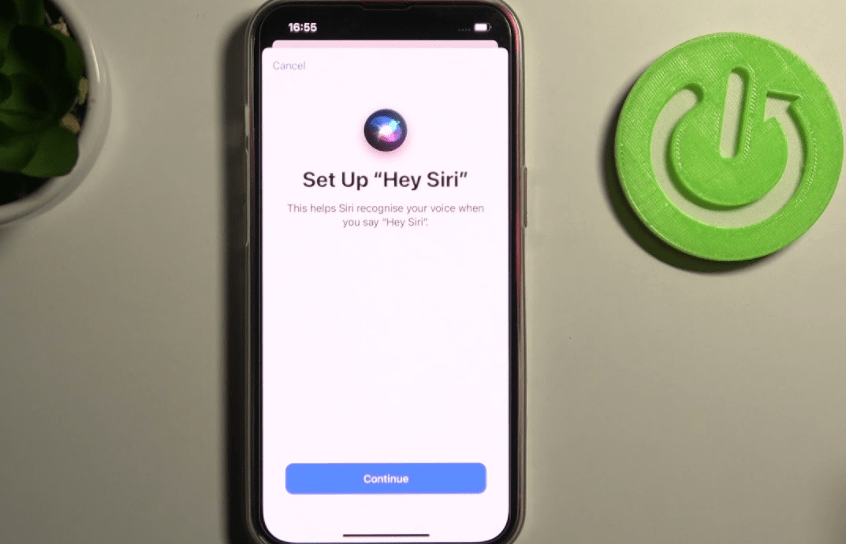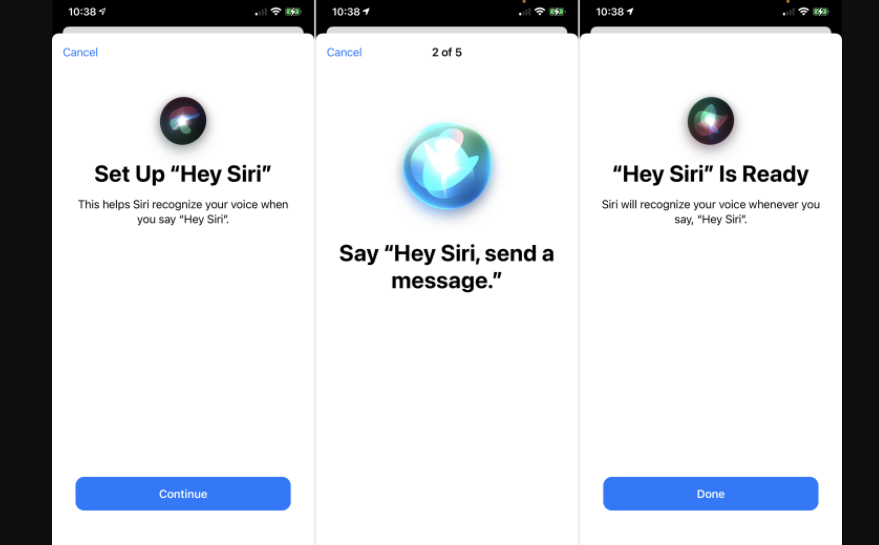Hello! I’m Mannan Wasif, an iPhone expert with years of experience sharing tips and tricks. In this article, I will guide you on “How To Activate Siri On iPhone 12“. Siri, Apple’s powerful and secure smart assistant, has evolved over the years, providing personalized and conversational responses to your queries.
Activating Siri on your iPhone 12 is a simple process that unlocks a world of possibilities. Join me as we explore the step-by-step instructions and discover the features and functionalities Siri has to offer.
Siri is your digital assistant on the iPhone 12. Learn the tricks of the trade in our article about using Siri on iPhone 12 to make your life easier.
Let’s dive in and make the most of this intelligent assistant on your iPhone 12!
Here Are Siri’s Features
Under the name Siri, almost every Voice-activated assistant is included. Apple controls this ecosystem. In addition, it encompasses the technologies necessary to generate smart suggestions, including artificial intelligence and machine learning.
Smart assistants, including Apple’s Siri and Google Home, can connect to your home via a hub or speaker. Even though Apple doesn’t advertise the Home Pod mini as a Siri device, it’s the closest thing that Apple has to a device with Siri.
Apple’s smart assistant launched nearly a decade ago and has evolved extremely well during that time. It is a simple matter of tapping, pressing, or typing the universal wake-up call “Hey Siri” to activate Apple’s smart assistant from any Apple device.
How Siri Works?
With simple taps, presses, or wake commands, any Apple device can be activated with Apple’s intelligent assistant. Almost any Apple device can be woken up by saying “Hey Siri”. This is the universal wake-up call.
In order to determine if the device can perform your command, Local processing is performed on your command. An Apple server receives it if it does not have an identifier. Apple and anyone else that might try to look at the voice data cannot observe it since it is encrypted from end-to-end.
A variety of tasks are performed by Siri using machine learning. This feature offers personalized text suggestions based on recent news articles or websites the user has viewed, and it can find calendar appointments sent to your email and messages, as well as links in iMessage, which are suggested as web pages in Safari. This software in addition, tasks will be recommended to be performed at specific times or on a regular basis.
With simple taps, presses, or wake commands, any Apple device can be activated with Apple’s intelligent assistant. Almost any Apple device can be woken up by saying “Hey Siri,” the universal wake word.
In order to determine if the device can perform your command, local processing is performed on your command. An Apple server receives it if it does not have an identifier. Apple and anyone else that might try to look at the voice data cannot observe it since it is encrypted from end-to-end.
A variety of tasks are performed by Siri using machine learning. This feature offers Personalized text suggestions based on recent news articles or websites the user has visited and viewed, and it can find calendar appointments in emails and messages as well as suggest web pages in Safari from links in iMessage. In addition, tasks will be recommended to be performed at specific times or on a regular basis.
APIs created by Apple can be used by third-party developers to create new integrated functions. Apple gave away too many priority Services offered by the company with devices like the HomePod, which has now been discontinued. The HomePod now allows companies to add Spotify as a service using APIs.
How To Activate Siri On iPhone 12?
Despite the usefulness of Siri on iOS, it’s not always feasible or convenient to use it when you don’t have a free hand or don’t want to get up from the couch. Have you ever considered that Siri can answer your queries without even touching your iOS device’s Home button?
Using “Hey Siri” on iOS 9 allows you to invoke the virtual assistant by simply saying a few words. Before you can use the feature, you must turn it on and make sure that Siri can recognize you. Follow these steps to do so.
- Go to the Settings app.

- Select Siri & Search under Siri & Search.

- The Listen for “Hey Siri” button needs to be enabled. Sliding right will turn the feature on.

- Click Continue to continue the setup process.

- As suggested onscreen, say “Hey Siri” along with several phrases such as “Hey Siri, send a message.” “Hey Siri, what’s the weather like today?” “Hey Siri, set a three-minute timer,” and then “Hey Siri, play some music.”
Your voice will now be heard by Siri whenever you say “Hey Siri,” regardless of whether the phone is locked. In the Siri menu, you can turn off the feature so that Siri & Search settings respond only when your iPhone is unlocked.
I’ve also penned a series of more guides within the “Siri” category, with topics to be discussed such as “How To Set Up Siri On iPhone 12” and “How To Get Siri on iPhone 12,” among various others. If you’re interested in reading them, feel free to check them out.
How to Change How Siri Voice On iPhone 12/12 Pro/12 Pro Max?
You can change Siri’s voice on iPhone 12/12 Pro/12 Pro Max by following the steps below
- Open the Settings app.

- Select Siri & Search.

- Choose Siri Voice.

Things You Can Say to Siri on Your iPhone 12/12 Pro/12 Pro Max
- Among Siri’s many capabilities are making calls, getting directions, finding contacts, planning meetings and setting reminders, searching the web, identifying songs, and more. Having fun with Siri is as simple as asking “What can you do for me?“. You can ask Siri to show you what it can do on your device immediately?“. Siri will immediately demonstrate what it can do for you on your device.
- As well as translating for you, Siri can also control your music and media. Siri can translate phrases into a language other than English, such as Chinese or Italian.
- At the bottom of your screen, you’ll see an audio orb move, indicating that Siri will be listening and handling your request. Once you’ve selected Siri, you’ll be prompted to speak with it again.
Curious about how to make Siri speak your words? Dive into our guide on getting Siri to say something and add a personalized touch to your interactions!
How to Use Siri Built-in App Support On iPhone?
Siri suggests shortcuts on the locust and within apps based on your usage of the device. You can instruct Siri to suggest that you access a specific app every morning on your lock screen when you wake up, such as if you use the same app every morning.
After learning how to enable or disable Siri Suggestions on the Lock Screen or in apps, you may move on to the next step. You can enable or disable Siri suggestions by navigating to the Siri & Search screen and selecting the desired app.
Some Questions And Answers
The following are some FAQs related to activating Siri on the iPhone 12:
1. How do I activate Siri on iPhone 12?
To activate Siri on the iPhone 12, simply say “Hey Siri” or press and hold the side button. Siri will then be ready to assist you.
2. What can Siri do on iPhone 12?
Siri on the iPhone 12 can perform a wide range of tasks, such as making calls, sending messages, setting reminders, playing music, providing information, and more.
3. How do I customize Siri settings on iPhone 12?
To customize Siri settings on iPhone 12, go to “Settings,” select “Siri & Search,” and adjust options like language, voice feedback, and app suggestions.
4. Does Siri work offline on iPhone 12?
Some Siri functions require an internet connection, but certain tasks like setting alarms or timers can be performed offline on the iPhone 12.
5. Can Siri understand multiple languages on iPhone 12?
Yes, Siri on the iPhone 12 supports multiple languages. You can change the language settings in the Siri settings menu to use Siri in different languages.