Hello, everyone! I’m Mannan Wasif, and I’m delighted to share my expertise on all things iPhone. For years, I’ve been passionately exploring and discovering tricks to make the most of your iPhone experience.
Today, I’m here to address a common query: “How to connect iPhone 7 to aux?” The absence of the traditional 3.5-millimeter headphone jack in Apple’s iPhone 7 might have left some users puzzled about headphone options. Fear not! In this comprehensive guide, we will walk you through various methods to connect your iPhone 7 to an aux port and ensure you enjoy your favorite tunes hassle-free.
Before we delve into the methods, you might be wondering why it’s crucial to know how to connect your iPhone 7 to an aux in the first place. While Apple introduced exciting features with the iPhone 7, such as improved performance and a stunning design, it also bid farewell to the headphone jack. This change led to some initial concerns, but fret not! Apple, being the innovative company it is, provided alternative options to cater to users’ diverse needs.
In the following sections, we will demystify the process of using different headphones with your iPhone 7. Whether you prefer the convenience of wireless headphones, the familiarity of standard headphones with a Lightning port, or wish to use your beloved wired headphones with the help of an adapter, we’ve got you covered.
Additionally, we’ll explore the benefits of using a Digital-to-Analogue Converter (DAC) to enhance audio quality and enable compatibility with your favorite 3.5-millimeter headphones.
So, let’s embark on this journey together and uncover the best ways to connect your iPhone 7 to an aux with ease!
Interested in Pairing Wireless Beats with Your iPhone? Check out our comprehensive guide for effortlessly connecting wireless Beats to your iPhone.
How to use Lightning headphones?
- Find the Lightning port on your iPhone. Despite the disappearance of the 3.5-millimeter headphone jack, the traditional charging port (also known as the Lightning port) remains at the bottom of your phone. Here, plug in the Lightning headphones cable.

- Connect your headphones to the Lightning port. Chargers for the iPhone 5 and 6 should also fit into the Lightning port.

- Make sure your headphones are in your ears. Every iPhone release includes a pair of headphones from Apple. Make sure the headphones work before you use them.

- Make sure you use your right earphone (marked with an “R”) to get the best audio quality.
- Tap the “Music” app after unlocking your phone. It will open your iTunes library.
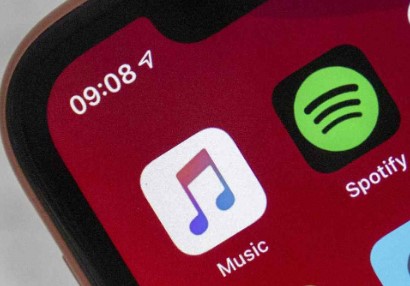
- Choose a song. Playback should start. If you hear your music, your iPhone 7 is successfully working with headphones!
- Your phone’s volume might need to be adjusted if you can’t hear anything through your headphones. There might be a volume adjustment panel on the headphones themselves as well.
How to use a Digital-to-Analogue Converter?
Find out what options there are for digital-to-Analogue converters. Although every phone has a DAC built-in, buying an external one will both enhance the analogue sound and enable the use of otherwise incompatible equipment, in this case, a set of 3.5-millimeter headphones.
Check to see if your DAC is compatible with a 3.5-millimeter set of headphones before buying it; though most are, you don’t want to spend a lot of money on hardware only to discover that it isn’t compatible.
- Obtain your desired DAC.
- Your phone should be plugged into the Lightning end of the DAC’s cable. Your phone has a Lightning port on the bottom.

- Connect the USB end of your DAC’s cable to your computer. Installation may be required on your iPhone’s screen, depending on your model.

- The other end of the DAC should be connected to your headphones. Each DAC model has a different location for the headphone jack.

- Ensure your headphones are in your ears for an optimal audio experience. Due to the higher-quality audio output offered by DACs, you’ll need to fine-tune the DAC’s volume.

- Tap the “Music” app after unlocking your phone. A list of your iTunes songs opens.
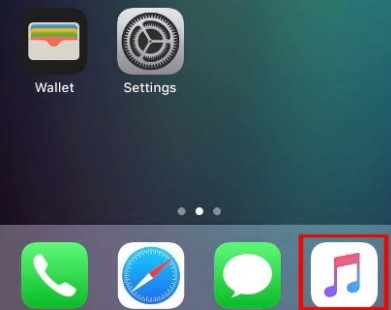
- Play a song. If you hear the music on your iPhone 7, you have successfully used headphones with a DAC!
- Make sure your phone’s volume is adjusted if you can’t hear anything through your headphones. Additionally, check the connection between your headphones and the DAC, as well as any volume options on the DAC.
I’ve additionally created more guides within the “Connect” category. This section encompasses detailed discussions on subjects like “How to Connect Your iPhone to LG Smart TV,” “How To Connect Bose Soundlink To iPhone,” and more. If you find these topics valuable and are eager to enhance your overall understanding, I recommend dedicating additional time for thorough exploration.
How to Use Wireless Headphones on an iPhone 7?
Wireless headphones are the easiest way to use headphones with the iPhone 7. Apple’s AirPods are, of course, compatible, but virtually any Bluetooth-enabled headphone will also work. Follow these steps:
- Ensure that your AirPods or Bluetooth headphones are charged and within reach of the iPhone 7.
- Pair them. The AirPods case has a button that you press to pair them. Other headphones have different instructions.
- Follow the onscreen steps to pair AirPods (or refer to our detailed guide to setting up AirPods).
- Go to Settings > Bluetooth to pair a third-party model. Check that Bluetooth is on/green.
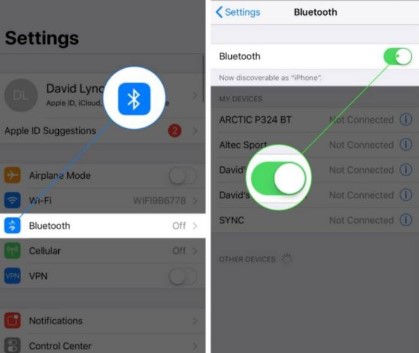
- Tap the headphones on the screen to pair them.
- Open Control Center, tap the playback controls, and then select the headphones if they are not already selected. After you’ve connected your AirPods or other Bluetooth headphones, ensure that audio is flowing to them.
How to use headphones with the iPhone 7(Adapter)?
The iPhone 7 can also be used with wired headphones. An adapter is required. A Lightning to 3.5-millimeter Headphone Jack Adapter is available from Apple. With this adapter, you can plug your iPhone or iPad into the Lightning port on the bottom and use a standard headphone jack on the other side. After pressing play, you’ll be listening with your preferred wired headphones. It’s just like using regular headphones. Start playing music, and you’ll hear it right away.
Bluetooth Receivers for Wired Headphones
If you have a favorite pair of wired headphones that lack built-in Bluetooth capabilities, there’s no need to let go of them just yet. You can still enjoy the freedom of wireless listening by using Bluetooth receivers. These nifty little devices act as a bridge between your iPhone 7 and your wired headphones, transforming them into wireless companions.
- Get the Right Bluetooth Receiver: First, ensure you have a Bluetooth receiver compatible with your headphones. Many Bluetooth receivers come with a 3.5mm headphone jack, allowing easy connection to your wired headphones.
- Charge and Pair the Bluetooth Receiver: Charge the Bluetooth receiver, and once it’s ready, turn it on and put it in pairing mode. Refer to the device’s manual for specific pairing instructions. Usually, you’ll have to press and hold a button until the receiver’s indicator light starts flashing.
- Enable Bluetooth on Your iPhone 7: Open the Settings app on your iPhone, go to Bluetooth, and toggle it on.
- Pair with the Bluetooth Receiver: Your iPhone will detect the Bluetooth receiver in the list of available devices. Tap on it to initiate the pairing process. Once connected, the indicator light on the receiver should become steady or change color.
- Connect Your Wired Headphones: Now, plug your wired headphones into the 3.5mm jack of the Bluetooth receiver.
- Enjoy Wireless Music: Congratulations! Your iPhone 7 is now connected to the Bluetooth receiver, which transmits audio to your beloved wired headphones. You can now enjoy your favorite tracks wirelessly and move around more freely without the hassle of tangled cords.
Frequently Asked Questions (FAQs)
The following are some frequently asked questions regarding how to connect the iPhone 7 to an aux cable:
1. Does the iPhone 7 have a headphone jack?
No, the iPhone 7 does not have a traditional 3.5-millimeter headphone jack. Apple removed the headphone jack with the iPhone 7 release, opting for the use of the Lightning port for audio connections.
2. Can I use Apple’s standard headphones with the iPhone 7?
Yes, you can use Apple’s Lightning headphones, which come included with the iPhone 7. These headphones connect to the Lightning port at the bottom of the phone and provide audio output.
3. What if I want to use my own standard headphones with the iPhone 7?
If you want to use your own wired headphones with a 3.5mm jack, you have a few options. You can either use Apple’s Lightning to 3.5mm Headphone Jack Adapter, which allows you to plug your wired headphones into the iPhone’s Lightning port, or consider using a Digital-to-Analogue Converter (DAC) to enhance audio quality and enable compatibility with your favorite headphones.
4. How do I use wireless headphones with the iPhone 7?
Using wireless headphones with the iPhone 7 is straightforward. You can pair Apple’s AirPods or any other Bluetooth-enabled headphones by going to Settings > Bluetooth and then tapping on the headphones in the available devices list to initiate pairing.
5. What is a Digital-to-Analogue Converter (DAC) and why use it?
A Digital-to-Analogue Converter (DAC) is a device that converts digital audio signals into Analogue audio signals. Using a DAC can significantly improve the audio quality, especially when using high-end headphones or audio equipment. It also allows you to use otherwise incompatible 3.5mm headphones with your iPhone 7.
6. Can I still charge my iPhone 7 while using headphones?
Yes, you can charge your iPhone 7 while using headphones by using a special adapter or dock that provides both charging and audio connectivity through the Lightning port.
7. Are there any benefits to using Bluetooth receivers with wired headphones?
Using Bluetooth receivers with wired headphones offers the convenience of wireless listening without having to invest in new Bluetooth-enabled headphones. This allows you to retain the audio quality of your trusted wired headphones while enjoying the freedom of wireless connectivity.
8. How can I adjust the volume when using headphones with my iPhone 7?
You can adjust the volume while using headphones with your iPhone 7 either through the on-screen controls or through any volume adjustment panel located on the headphones themselves, depending on the model.
9. Can I use other third-party DACs or Bluetooth receivers with my iPhone 7?
Yes, you can use third-party DACs or Bluetooth receivers with your iPhone 7, as long as they are compatible with the device. Ensure they support the necessary connection options, such as Lightning or Bluetooth, and follow the manufacturer’s instructions for setup and pairing.
10. Will using a Bluetooth receiver affect audio quality?
The audio quality when using a Bluetooth receiver with wired headphones depends on the quality of the receiver itself. Some high-quality Bluetooth receivers provide excellent audio transmission without significant loss of quality. However, it’s essential to choose a reputable Bluetooth receiver to ensure a satisfactory listening experience.





