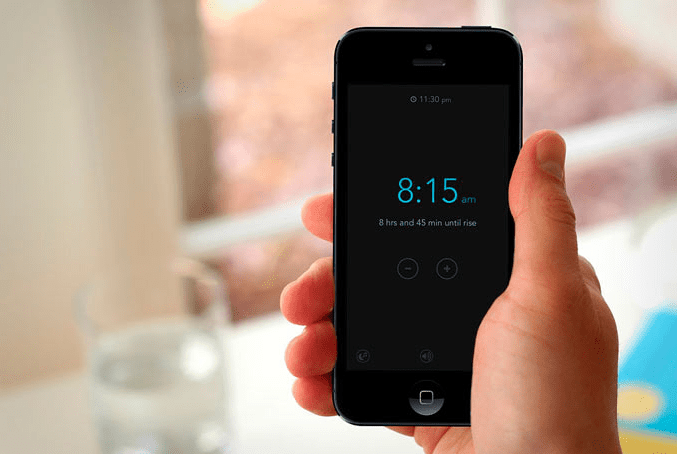Hello! I’m Mannan Wasif, an iPhone expert with more than 8 years of experience sharing valuable tips and tricks for Apple’s iconic device.
Throughout my journey, I have gained extensive knowledge of various aspects of the iPhone, enabling me to guide users like you in making the most of their devices.
In this article, I will delve into a specific topic that many iPhone owners encounter: How To Change The Name Of Your iPhone.
When you unbox a new iPhone, the first thing you do is assign it a unique name that sets it apart, such as “Brian’s iPhone 12.” However, there are instances where you might want to modify that initial name.
Looking for a quick way to personalize your device? Explore our detailed tutorial on adjusting device names on the iPhone and making your iPhone uniquely yours.
Whether it’s to maintain privacy, avoid revealing your phone’s identity when connected to other devices via Bluetooth, or simply because you no longer resonate with the existing name, this article will provide you with a step-by-step guide on how to change the name of your iPhone.
By the end, you’ll be able to personalize your device’s identity to better suit your preferences and needs.
What Are The Reasons For Changing The Name Of Your iPhone?
The name of your iPhone can sometimes be revealed, even though it appears to be a private matter. Whenever you connect your iPhone to a device via Bluetooth, the car stereo displays the name of the phone on its screen. In addition, your phone name may also appear when you use your phone, which can be backed up to iCloud or AirDrop.
Ready to eliminate tangled wires in your car? Get expert insights from our comprehensive article about how to connect your iPhone to car Bluetooth and stay connected hassle-free.
You might have titled your iPhone something inappropriate, and now you want to change it. There’s nothing wrong with it if you don’t like it.
No matter why you want to change the name of your iPhone, here’s a detail about “how to change the name of your iPhone”?
How To Change The Name Of Your iPhone?
Below are the complete, detailed, step-by-step instructions for changing the name of your iPhone.
1. Click On The Settings Menu
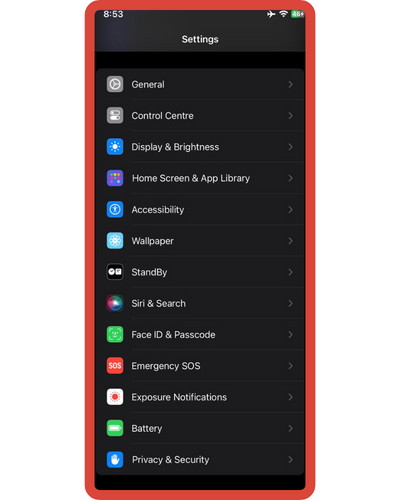
Navigate first to the Settings app on your iPhone so that you can change your iPhone’s name. Although you should find this app on your home screen, if you can’t find it, you can bring up your phone’s search function by swiping it down in the middle of the screen. Entering “settings” into the search bar will take you to the settings app.
Looking for a quick way to personalize your home screen? Explore our detailed tutorial on changing app colors on the iPhone to showcase your individuality.
2. Click on General
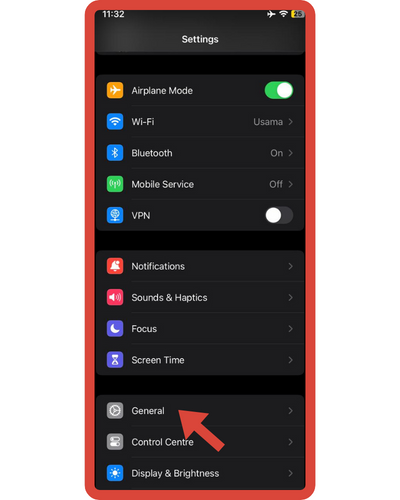
When you open the settings application on your iPhone, you’ll find an interesting section called “General.” Here you will find the various settings for your phone.
3. Click the About button
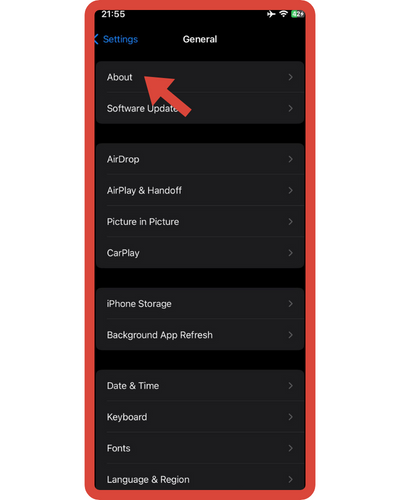
You’ll find certain information about your phone on the “About” page once you’ve clicked on the General tab. Additionally, you can change your iPhone’s name on this page.
4. Click on Name
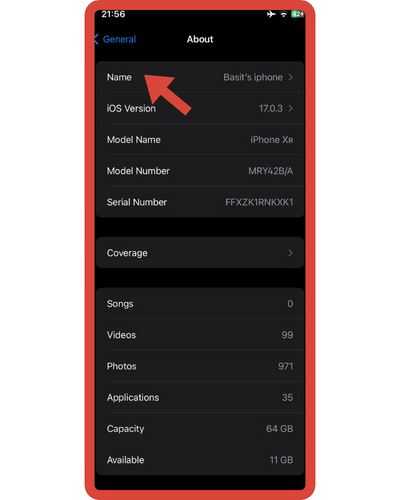
You can change the name of your iPhone by clicking on Name on the About page.
5. Change The Name of Your iPhone
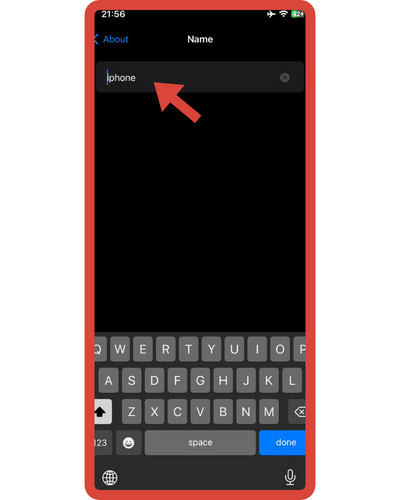
Changing the name of your iPhone is now possible after you navigate to the Name tab. Once the name has been changed, click “done.”
Here it is! You can easily change the name of your iPhone, whether you want something more discreet or more specific.
I’m also creating more guides within the “Change” category, talking about tasks like changing caller Id on iPhone, changing text message color On iPhone, and more. If these subjects catch your attention and you’d like to read about them, take a look.
Some Benefits of Changing the Name of Your iPhone
Certainly! Here are some benefits to changing the name of your iPhone:
- Personalization: Changing the name of your iPhone allows you to personalize and customize your device to reflect your style, preferences, or creativity. You can choose a name that resonates with you and makes your iPhone feel more unique and tailored to your identity.
- Privacy and Security: By changing the name of your iPhone, you can enhance your privacy and security. When your iPhone is connected to other devices via Bluetooth, the device’s name is often visible. By choosing a more discreet or generic name, you can minimize the information revealed to others.
- Device Differentiation: If you have multiple Apple devices, changing the name of each iPhone can help you easily identify and differentiate between them. By assigning specific names to each device, you can quickly identify the desired iPhone when using features like AirDrop or Find My iPhone.
- Personal Preference: Sometimes, the initial name assigned to your iPhone during the setup process may not suit your preferences or may feel generic. Changing the name gives you the opportunity to select a name that aligns with your personality or makes your iPhone feel more personal and meaningful to you.
- Fun and Creativity: Changing the name of your iPhone can be a fun and creative process. You can come up with unique, clever, or amusing names that add a touch of personality and enjoyment to your device. It allows for self-expression and adds a sense of fun to your iPhone ownership experience.
How to Change an iPhone Name Using iTunes?
The iTunes program Furthermore, you are also able to change the name of your iPhone if you sync it with that program. Follow the steps below:
- If you normally sync your iPhone to a computer, connect a computer to your iPhone. You might need to open iTunes if it isn’t automatically opened.
- Go to the iPhone management screen by clicking the iPhone icon in the top left corner.
- Select your iPhone by clicking its name in the left-hand sidebar.
- Fill in the old iPhone name field with the new iPhone name you prefer.
- On your keyboard, click Return.
The new iPhone name is saved in iTunes when the phone is resynchronized. iPads and iPod Touches can also be resynchronized using these steps.
Where You Can See Your iPhone Name?
Changing the name of your iPhone isn’t necessary to use the phone differently because you don’t see it frequently. The iPhone name is only likely to appear in the following instances:
- Configuring the Personal Hotspot. You may need to rename your iPhone more for this reason than anything else. Connecting to your iPhone’s Personal Hotspot is done by entering its name during the process.
Need to share your internet connection? Learn how to turn on the hotspot on your iPhone 11 and connect your devices wherever you go!
You’ve probably seen people using this feature on their iPhones and have given them amusing names, like “FBI Surveillance Van”.
- You can use Find My iPhone. Select the device’s name to track a lost or stolen iPhone using Find My iPhone.
- You can use AirDrop. In case your name is not in their Contacts list, when sending you a file through AirDrop, they’ll see your iPhone name.
- Online access to Apple ID. Upon logging into your Apple ID account online, you’ll see a list of all active devices associated with your account. Each device’s name will be listed.
Frequently Asked Questions
Here are some frequently asked questions about changing your iPhone’s name:
1. Can changing the name of my iPhone have any negative consequences?
No, changing the name of your iPhone does not have any negative consequences. It is a simple customization feature that allows you to personalize your device.
2. Can I change the name of my iPhone as often as I want?
Yes, you can change the name of your iPhone as often as you like. There are no restrictions on the number of times you can modify the device’s name.
3. Can I use special characters or emojis in my iPhone’s name?
Yes, you can use special characters and emojis when changing the name of your iPhone. It allows for creative and unique name options.
4. Will changing the name of my iPhone affect its functionality or performance?
No, changing the name of your iPhone will not impact its functionality or performance in any way. It is purely a cosmetic change that does not alter the device’s operations.
5. Will changing the name of my iPhone erase any of my data or settings?
No, changing the name of your iPhone will not erase any of your data or settings. It is a safe and non-destructive action that only affects the device’s name.