Hello, and pray! I’m Mannan Wasif, an iPhone expert with a passion for sharing tips. Over the past 8 years, I’ve been dedicated to providing valuable insights into the world of iPhones.
Today, I’m excited to guide you on the topic of How To Change Emoji On iPhone. Emojis have revolutionized the way we express ourselves in text messages, adding a touch of personality and emotion to our digital conversations.
With my expertise in all things iPhone-related, I’ll walk you through the process step by step. Let’s get started without delay!
In this fast-paced digital era, the significance of texting and messaging cannot be understated.
Gone are the days of handwritten letters; now, a simple click or tap sends a message instantaneously, followed by a prompt reply. With the rise of texting, emojis have emerged as a ubiquitous form of expression.
Who hasn’t used the famous laughing emoji to convey humor or the heart emoji to express love and affection? In this article, I will delve into the topic of changing emojis on your iPhone, ensuring you can curate your texting experience with a personalized touch.
So, without further ado, let’s explore the world of emojis on your iPhone together!
Inquiring about ways to personalize your iPhone experience? Take a look at our in-depth guide to changing the language settings on your iPhone.
What is the purpose of Emojis?
A text message would not be complete without emojis. Emotions can be conveyed through them that are difficult to convey through text or words. Emojis are meant to be fun, lighthearted, and informal, and they don’t hold any academic value. Communication with our family and friends is essential. It is almost impossible for our texts to be complete without them.
Looking to add a splash of creativity to your messages? Learn how to change text message colors on your iPhone and make your conversations more vibrant!
Conversations can also be made more lively by using emojis. They enable us to convey body language and facial expressions virtually. It is only through emojis that our feelings can be adequately conveyed.
Emojis can also help make any given task less daunting for both the reader and the sender. They even help make the chats more entertaining. They help grab the attention of the reader and are a more advanced form of text-based, casual conversation.
There are a few easy iPhone hacks you can use whenever you buy an iPhone, regardless of whether it is the newest model or a wholesale iPhone.
How to change Emoji on iPhone?
The Messages app and other Apple features will require you to update your personal photo with any edited or newly created emoji. You can do so by going to Settings > Messages > Share Name and Photo. Choose your new Memoji from the “Edit” menu.
How to enter the new, diverse emoji on your iPhone or iPad?
You can enter the new, diverse emoji on your iPhone or iPad by following these steps:
- To switch to the keyboard for emojis, tap on the globe key.
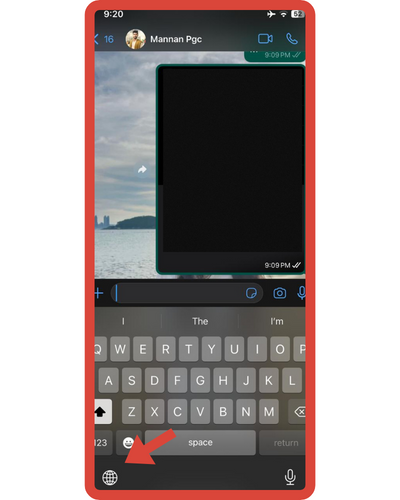
- Long-press a face or hand emoji to access the selector.
- You can select your skin tone variant by tapping it.
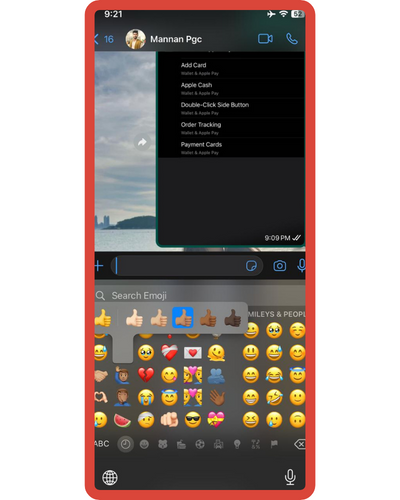
This can be done as often as you like by following the directions above, but your iPhone or iPad will remember the skin tone you selected and set that as the default until you decide to change it once more.
How do you customize your emojis on iPhone?
Memoji creation
- Open Messages and click on Compose. Click here to begin a new message. Start a new conversation or join an existing one.
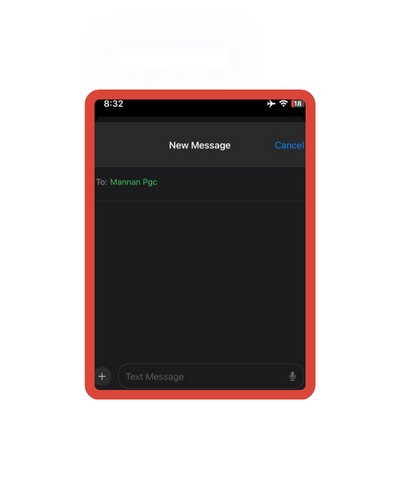
- You can add a new Memoji by tapping the plus (+) sign on your left side.
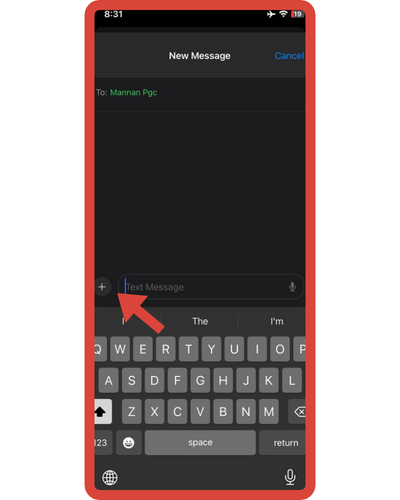
- You’ll encounter a selection of options such as camera, photos, audio, and more; feel free to click on “More” for additional choices.
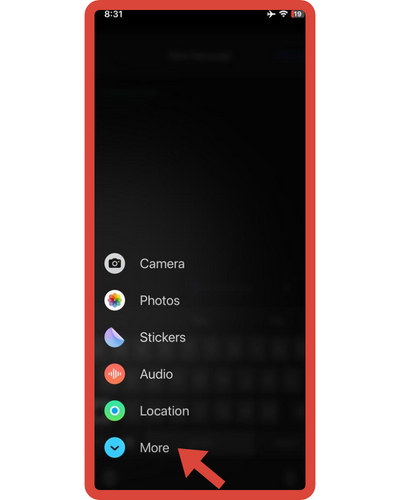
- Next, locate the “Memoji” option and proceed by clicking on it.
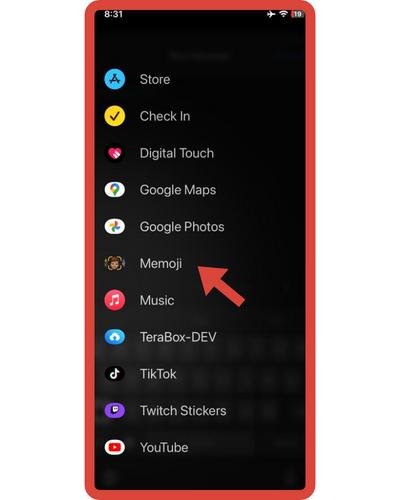
- Create your own memoji by customizing its skin tone, hairstyle, eyes, and more.
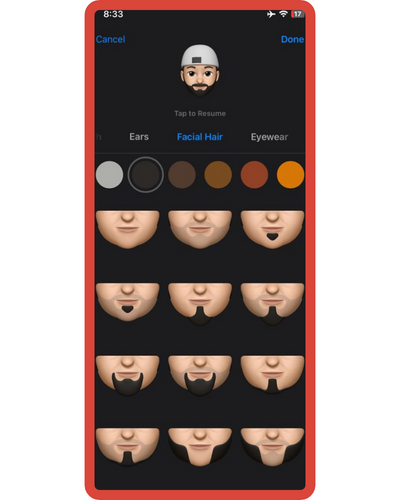
- Done by tapping.
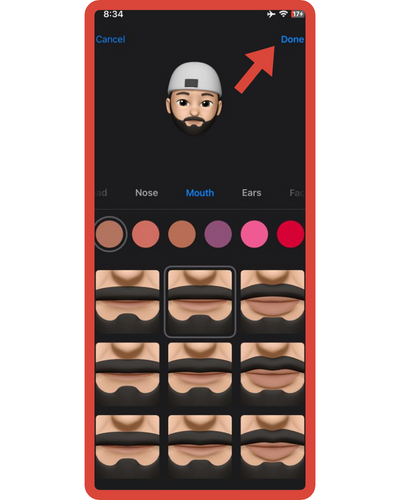
How do I add custom Emojis to my iPhone?
You can easily add emoji to your iPhone by installing a new keyboard, which can be found in the phone’s settings.
- Go to the Settings app.
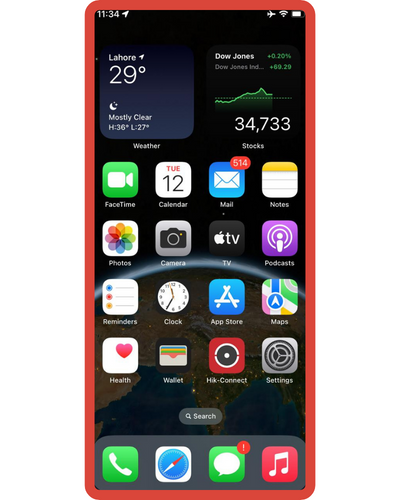
- To access the keyboard, go to General > Keyboard.
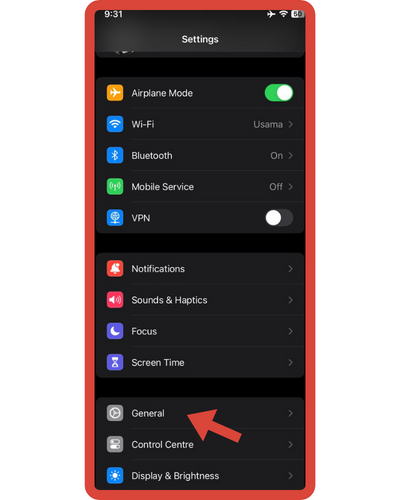
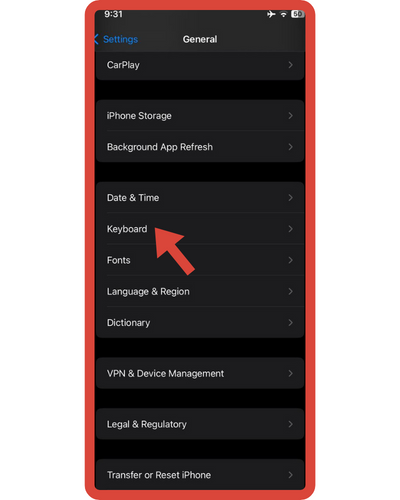
- Add a new keyboard by selecting Keyboards > Add New Keyboard.
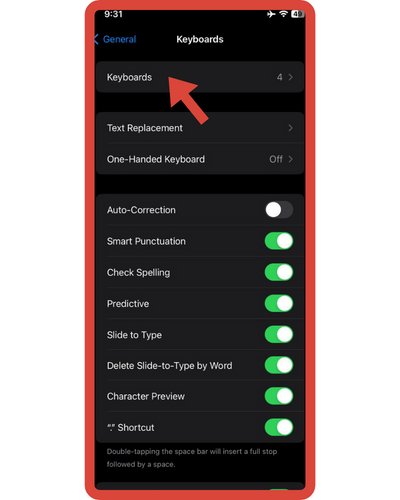
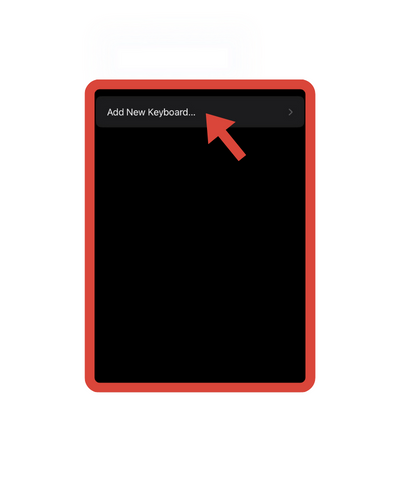
- You can enable Emoji by swiping through the list and tapping them.
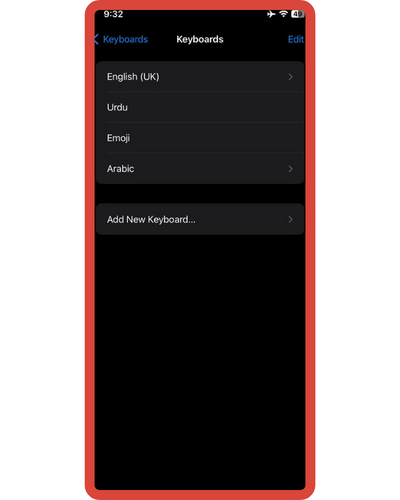
I’ve also written several guides in the “Change” category. I talk about such topics as changing the charging sound on the iPhone, changing the clock on the iPhone, and more. If these topics interest you and you want to read them, take a look.
Benefits of Personalizing Emojis and Staying Up to Date
One of the remarkable features of emojis on the iPhone is the ability to personalize them according to your preferences. By creating your own Memoji, you can reflect your unique style and personality in your digital conversations. Whether it’s choosing a specific hairstyle, eye color, or facial expression, customizing your emojis adds a personal touch that enhances your communication.
Personalized emojis not only make your messages more visually appealing but also help convey your emotions more accurately. Instead of relying on generic emojis, you can express yourself with a digital avatar that resembles you. It’s a fun and engaging way to ensure that your messages truly reflect your feelings and individuality.
In addition to personalization, it’s crucial to stay up-to-date with the latest emoji releases. Emojis are constantly evolving, with new additions being introduced regularly. By keeping your iPhone’s software updated, you gain access to a wider range of emojis, including diverse skin tones, animals, objects, and even trending symbols. Staying current with emoji releases allows you to stay in sync with the ever-changing landscape of digital communication, ensuring that your conversations remain fresh, relevant, and engaging.
So, whether you’re personalizing your emojis to showcase your unique style or staying up-to-date with the latest releases to keep your conversations vibrant, the benefits of exploring and embracing the world of emojis on your iPhone are undeniable.
Frequently Asked Questions
The following are some frequently asked questions about changing emojis on an iPhone:
1. Can I change the default emoji skin tone on my iPhone?
Yes, you can change the default emoji skin tone on your iPhone. To do this, go to Settings > General > Keyboard > Keyboards. Then, select “Emoji” and tap on “Default Skin Tone” to choose your preferred skin tone.
2. Can I use Memoji in other apps besides Messages?
Yes, you can use Memoji in other apps besides Messages. Memoji can be accessed in apps that support the use of stickers or emojis. You can find your newly created Memoji by tapping on the emoji icon on your keyboard and selecting the Memoji tab.
3. How can I access the diverse range of emojis on my iPhone?
To access a diverse range of emojis on your iPhone, simply tap on the emoji button (the smiley face icon) on your keyboard. From there, you can browse through different categories, including diverse skin tones, animals, objects, and more.
4. How can I create my own Memoji?
To create your own Memoji, open the Messages app and start a new message. Tap on the Memoji button (the icon with three faces) and swipe right to access the “New Memoji” option. From there, you can customize various features like skin tone, hairstyle, eyes, and more. Once you’re done customizing, tap “Done” to save your Memoji.
5. Is it possible to change the size of emojis on the iPhone?
Unfortunately, there is no built-in option to change the size of emojis on the iPhone. The size of emojis is determined by the app or platform you’re using to send or view them.






