Hello! I’m Mannan Wasif, an iPhone expert with over 8 years of experience sharing valuable tips and tricks. I understand the significance of safeguarding your personal information on your iPhone. In this article, I’ll guide you on “How To Change iPhone Passcode“, ensuring that your device remains secure.
Passcodes were once the primary means of protecting an iPhone before the advent of Touch ID and Face ID. They serve as a crucial barrier, preventing unauthorized access to your device and its contents.
Whether you’ve been using the same passcode for a while or are looking to enhance the security of your iPhone, I’ll walk you through the step-by-step process of changing your passcode. By the end of this article, you’ll have the knowledge and confidence to update your iPhone passcode effectively.
Need to enhance your WiFi’s security? Get expert advice from our comprehensive article about WiFi password changes on iPhones and stay in control.
The iPhone passcode’s purpose
For your iPhone, you can set a passcode or code that’s four or six digits long. Adding passcode security to your iPhone prevents anyone from accessing your important personal information or making a call from your device without your permission.
Even if the device never leaves the house, everyone should have a basic passcode. Additionally, a passcode will keep your kids from going shopping in the App Store or on Amazon (which may be extremely expensive).
Users of Touch ID will also benefit from setting up a passcode since they need a fallback solution should the fingerprint sensor not work.
How To Change iPhone Passcode?
Following is a discussion of how to change the iPhone Passcode:
Using the Settings app to change your iPhone passcode
You may want to change the passcode on your iPhone for various reasons: you may have been using it since you acquired your phone; you may want to change it to something more secure; etc.
If you change your password on a quarterly or half-yearly basis, consider using the more robust and secure alphanumeric iPhone passcode.
The following steps will allow you to change the passcode on your iPhone, whatever the reason:
- Open the settings app on your iPhone.
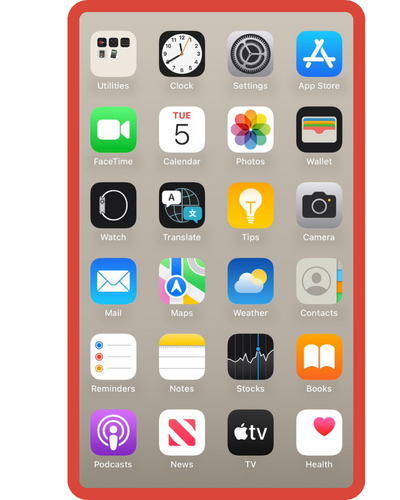
- Go to Face ID & Passcode or Touch ID & Passcode in the Settings app.
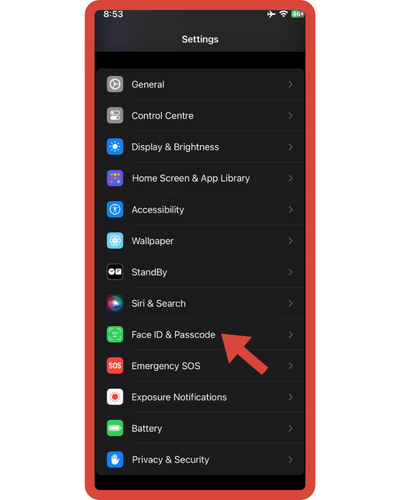
- You can change your password by scrolling down and tapping Change Passcode.
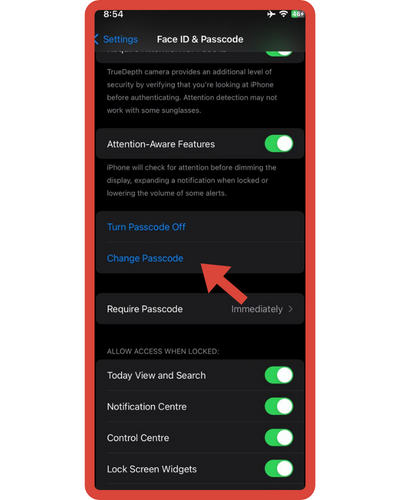
- Your current passcode for your iPhone is required.
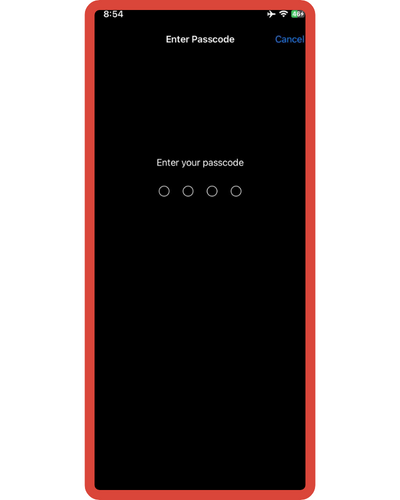
- Tap Passcode Options on the following page. Choosing the Custom Alphanumeric Code option is more secure because it is alphanumeric.
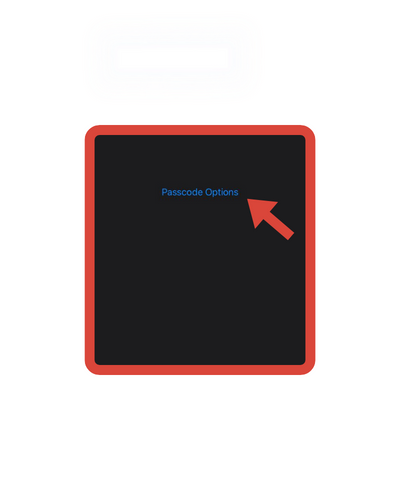
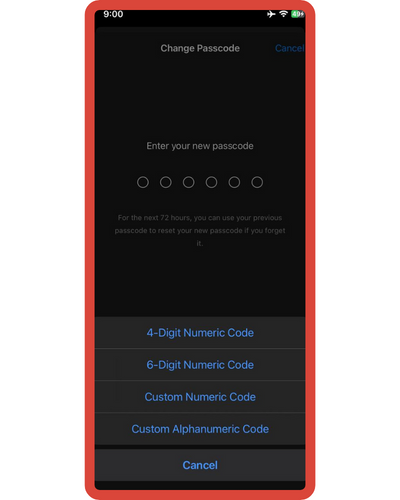
- Tap the next button in the upper-right corner and enter a new passcode.
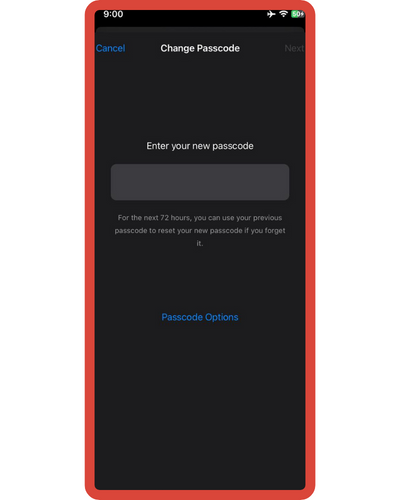
- Once you have entered your new passcode, verify it once more.
- Your new passcode will be saved when you tap Done.
I’m done. You’ll have to wait for your iPhone to save the new password. As soon as you’re taken back to the Face ID & Passcode or Touch ID & Passcode settings, you’ll know the process is complete.
I have also written various other guides within the “Change” section, including topics like changing the snooze time on iPhone, changing the Bluetooth name on iPhone, and more. If you’re interested in reading these, take a look.
Tips for Creating a Strong Passcode:
When changing your iPhone passcode, it’s essential to create a strong and secure combination that’s difficult to guess. Here are some tips to help you craft a robust passcode:
- Use a mix of characters: Incorporate a combination of uppercase and lowercase letters, numbers, and special characters. This diversity makes it significantly more challenging for anyone to crack your passcode.
- Avoid easily guessable information: Avoid using obvious choices like birthdates, phone numbers, or consecutive sequences (e.g., 123456). These patterns can be easily guessed or deduced, compromising the security of your device.
- Opt for a longer passcode: The longer your passcode, the harder it is to guess or crack. Consider using a passcode with at least eight characters or more to enhance security.
- Be random and unpredictable: Create a passcode that doesn’t follow any logical or easily identifiable pattern. Randomly mix letters, numbers, and special characters to make it challenging for others to guess.
- Avoid dictionary words: Avoid using common words found in the dictionary, as these can be vulnerable to dictionary-based attacks. Instead, consider creating unique combinations that are meaningful to you but difficult for others to guess.
When should I change my passcode?
Changing your passcode at regular intervals is a crucial practice to enhance the security of your device and safeguard your personal information. While there’s no fixed timeframe for changing your passcode, it’s recommended to do so periodically, perhaps every few months.
This proactive approach prevents potential security breaches by minimizing the chances of unauthorized access to your device. Moreover, consider changing your passcode immediately if you suspect any unauthorized activity or if your device has been compromised in any way.
Another instance to change your passcode is after sharing it with someone for a legitimate purpose, such as letting them use your device temporarily. After they’re done, changing the passcode ensures that your security isn’t compromised by someone having knowledge of it.
Additionally, if you’re concerned about the strength of your passcode, like using easily guessable patterns or personal information, it’s wise to change it to something more complex. Ultimately, changing your passcode regularly serves as a proactive measure against potential security threats and helps keep your personal data safe.
Frequently Asked Questions About How To Change iPhone Passcode?
Here are the FAQs for changing an iPhone passcode:
1. What is the process for changing my email password on an iPhone?
The Gmail app on your iPhone allows you to change your Gmail password. You can find this option under Settings > Your email address > Manage your Google Account > Security > Password. You can enter a new password and confirm your current password by tapping Change Password.
2. What is the process for changing the voicemail password on my iPhone?
Update the password box with your new code by going to Settings > Phone > Change Voicemail Password. Press Done to complete the process.
3. Can I change the password for Twitter on my iPhone?
In the Twitter app, tap the profile picture to change your password. After selecting Settings and Privacy> Account > Login and Security> Password, click on Password. When you are finished, you must confirm your password by entering your current password and your new password.
4. What is the process for changing my Apple ID on my iPhone?
To change your password, go under Settings > Your Name > Password & Security. Other details associated with your Apple ID account can also be changed, including name, phone number, and Email. This includes your phone number and email.
5. Can I change my passcode at any time?
A passcode is often set, and many people utilize it for the entire lifetime of the device, even carrying it over to their next one. Changing to a new one is advisable sometimes, however, even though there is nothing wrong with this.
This is especially true if you believe someone might have seen you enter your passcode and therefore be able to open your device. If so, then you should change your passcode immediately.
A higher number of digits in the code – or combining words with numbers in the case of an alphanumeric – will also make the code harder to crack by increasing the number of permutations available. A longer passcode will make your iPhone more secure, so if you’d like to have the highest level of security possible, you should do so.
6. My iPhone doesn’t allow me to change my password. Why?
You’ll usually find that there’s a clear reason why you can’t change your iPhone passcode or password. Check out these reasons in a nutshell:
- A password entry error has occurred. Enter the password or passcode more carefully by tapping the keys more closely.
- Your password has been forgotten. Passwords and passcode changes are not possible if you can’t remember them.
- The device you’re trying to access has been locked. You can only re-enter your iPhone if you remember the password or if you choose to erase your iPhone from a computer if you’ve entered the wrong passcode six times in a row.
7. How to Recover Your Password When You Forget It?
You lose access to your device after six incorrect attempts at entering your passcode after forgetting it. Taking your iPhone back to its original state through recovery mode or with the help of a computer is the only way to regain access. While the iPhone Recovery mode is fairly straightforward, restoring your files from a backup will be time-consuming.






