Hello, I’m Mannan. I’ve worked with iPhones for 8 years. I’m an iPhone expert. In this comprehensive guide on “How To Change IP Address On iPhone” I will personally walk you through the process and provide expert insights.
The iPhone’s diminishing security, revealed through newfound vulnerabilities that hackers exploit with advanced tools, has led users to seek ways to enhance protection and overcome geo-restrictions. Growing privacy concerns and evolving cybersecurity threats have fueled a surge in searches for “change IP address on iPhone,” showcasing the changing dynamics of digital security and user priorities.
Together, we will explore various methods like VPNs, proxies, and Tor to help you effectively modify your IP address and enhance your online privacy and security. With my step-by-step instructions and practical tips, you’ll gain the confidence to navigate your iPhone settings and protect your sensitive information.
Whether you’re a beginner or an experienced user, rest assured that I will simplify the complex task of IP address modification. By following the guidance, you’ll unlock a new level of privacy and take control of your online identity.
Join me on this transformative journey as we delve into the exciting world of IP address modification on your iPhone. Together, we’ll equip you with the necessary knowledge and tools to safeguard your online activities and explore the digital realm with confidence.
Let’s embark on this adventure and discover the endless possibilities that await us.
Also, secure your network with ease! Learn how to change your WiFi password on your iPhone and keep your connection protected.
What Is An IP Address?
We do understand, however, that some people may still be a bit unsure of what an IP address is; there’s no shame in that! An IP address (Internet Protocol address) can be defined as a number or label that identifies a specific device on the Internet, associated with a particular computer or a network of computers.
Basically, IP addresses allow computers to communicate and send and receive information between them, and they can also be used to track users’ physical locations, which can be a nightmare for those concerned about privacy. Based on our VPN usage research, we found that 40 percent of VPN users were using this method.
3 Ways to Change IP Address on iPhone?
There are several ways to change an iPhone’s IP address:
1: Make use of a VPN
An iPhone’s IP address can be changed with the help of a virtual private network (VPN). VPNs allow you to use the IP address of a server as an online exit node while encrypting all your traffic and ensuring privacy through no-log policies. Further, the best VPNs have intensive worldwide networks, so you can choose any server physically located in a city or country and use its IP address to browse the Internet.
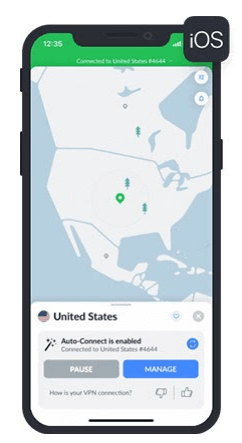
Using a VPN, you can change the IP address on your iOS device:
- Make sure your VPN supports iOS if you’d like to purchase products that would be more appropriate for an iPhone device.
- You can find VPN providers like NordVPN or ExpressVPN in the Apple App Store. Download the app and install it.
- The information icon of the app can be opened. You must sign up and then log in with your email address, username, and password.
The following image shows the NordVPN map of Europe with blue icons. NordVPN allows you to connect to the following geographic regions and categories. You’ll receive a Norwegian IP address when you connect to a server in Norway, and most likely, the content will be tailored for Norwegian viewers.
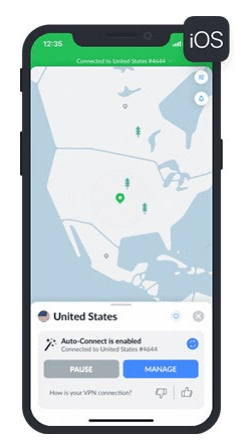
If you’re looking to turn off the VPN on your iPhone, our step-by-step guide will show you how to do it effortlessly. Whether you want to conserve battery life, improve internet speed, or simply don’t need a VPN at the moment, we’ll walk you through the process. Keep your VPN usage under control with our helpful instructions.
2: Make use of a proxy
If you want to change your IP address on your iPhone, you can use a proxy. The primary difference between proxy servers and VPNs is that proxy servers are much cheaper and provide more flexibility. Cheaper because proxies don’t require as much infrastructure, and they work at a more granular OSI layer (layers 5 to 7). Additionally, these also prevent proxies from providing encryption, making them less secure.
Nonetheless, your original IP address is masked by the proxy’s IP when you send traffic through a proxy. So, it’s like using a VPN server, but without encrypting the data.
Using a proxy, you can change the IP address of your iPhone:
- Do not use free proxies but rather a safe and secure proxy IP provider (do not use free proxies). Choose IPv6 proxies since they are more secure and up-to-date than IPv4 proxies. Proxy servers require no software, only information, so they are a good option.
- Open your phone’s settings and select the HTTPS setting. Once you have the IP address and port number of the proxy server, open the browser on the phone.
- Proxy settings on your phone can be found in the settings of your Wi-Fi network. The HTTP proxy server can be found under Wi-Fi settings by clicking the name of the Wi-Fi network and scrolling down the menu. It is also possible to change the proxy settings when using mobile data.
Ready to connect to the best WiFi network? Find out how to connect to 2.4GHz Wifi on your iPhone and enjoy fast and consistent internet speeds.
- Proxy settings can be manually configured, including IP (or hostname), port, and authentication (if necessary).
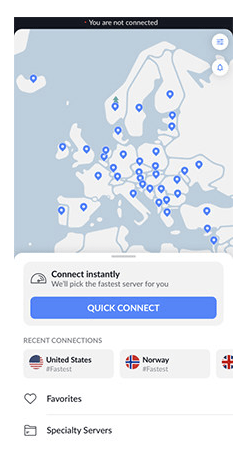
It’s important to note this: For activities requiring speed, such as P2P file-sharing or unblocking geo-restricted content, proxies can be helpful; however, they should not be used for sending sensitive account information, like your bank account information.
In addition, a proxy changes only a specific application’s or service’s IP address, not your entire online connection (as VPNs do), which is not possible with L3. As a result, you are using the proxy IP address for some web applications and your original IP address for others.
3: Make use of the Tor ‘Onion’ browser
Tor enables anonymous browsing online through the use of free and open-source software. The Tor Project says that the software allows users to circumvent censorship and protects them against tracking and surveillance.
Note: In order to help hide a user’s original location, Tor uses a network overlay of thousands of relays around the world. The VPN serves as an ideal way to mask your identity and information from anyone conducting network surveillance or traffic inspection, including organizations, governments, and ISPs.
Use Tor to change your iPhone’s IP address.
- You can download Onion Browser for iOS from the Apple App Store.
- It can be downloaded and installed.
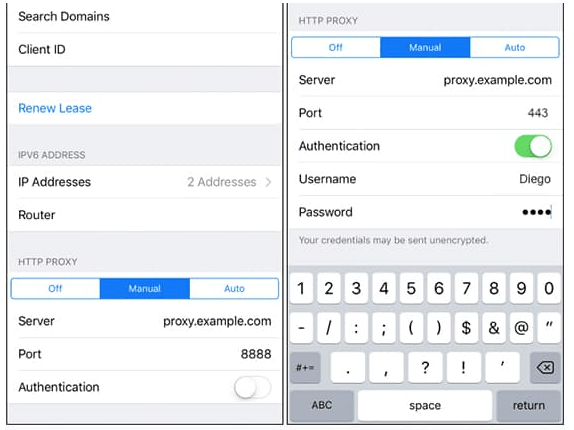
I am also working on additional guides for the “Changes” section, which include topics such as changing the charging sound and changing the device name on an iPhone, among others. Feel free to check them out if you’re interested.
How to Set a Static IP Address on an iPhone?
Alternatively, you can change your IP address manually on your iPhone. A static IP must be provided by your network administrator (or the owner of your Wi-Fi router). The following instructions will guide you through the process:
- You need to open the Settings app.
- You can access Wi-Fi by tapping the Wi-Fi icon on the Settings screen.
- Networks nearby appear in a list. A blue checkmark appears next to the one you are connected to. Click the Information (i) icon to the right of the network name.
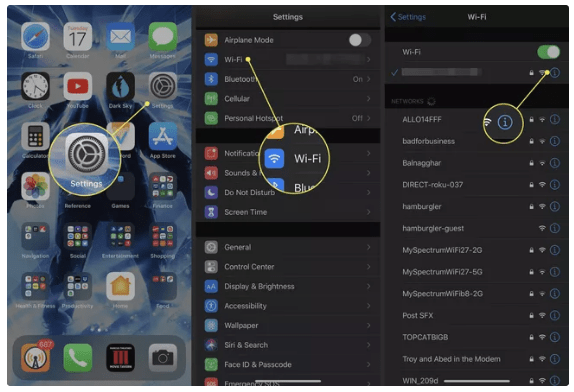
- Then tap Configure IP.
- You can tap the manual.
- The Manual IP Displays section has been added. Enter your static IP address, as well as its corresponding Subnet Mask and Router address.
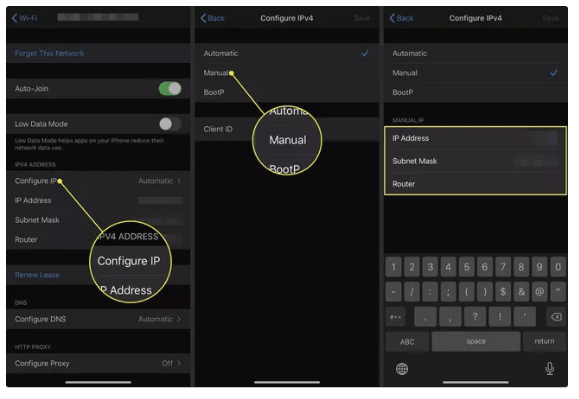
Can You Change the IP Address on an iPhone?
Yes, it is possible to change the IP address on an iPhone. However, it’s important to note that you don’t have complete control over the IP address assigned by your internet service provider (ISP). The IP address your iPhone uses on a local Wi-Fi network is typically assigned automatically through DHCP (Dynamic Host Configuration Protocol).
Steps to Change IP Address on iPhone
The following are the steps for changing the IP address on the iPhone:
- Disconnect from Wi-Fi: To initiate the process of changing your iPhone’s IP address, disconnect from the current Wi-Fi network.
- Toggle Airplane Mode On and Off: Enabling Airplane Mode and then disabling it can sometimes prompt the device to request a new IP address from the router.
- Renew Lease: If the previous step doesn’t work, you can try renewing the IP lease. To do this, navigate to Settings > Wi-Fi, tap the “i” icon next to the connected network, and select “Renew Lease.”
- Forget the Wi-Fi Network: Another method is to forget the Wi-Fi network altogether. Access the network settings, tap on the network name, and choose “Forget This Network.” Reconnect to the network, and the device might be assigned a new IP address.
Reasons for Changing IP Address on iPhone
Here are reasons for changing the IP address on your iPhone:
- Network Issues: If you’re experiencing connectivity or performance issues on a particular network, obtaining a new IP address might help resolve the problem.
- Bypassing Restrictions: Some users might want to change their IP address to access region-restricted content or bypass certain network restrictions.
- Privacy Concerns: Changing your IP address through a VPN can enhance your online privacy by masking your true location and identity.
Frequently Asked Questions
The following are some frequently asked questions regarding how to change the IP address on an iPhone:
1. Can I manually change the IP address on my iPhone?
No, you cannot manually change the IP address on your iPhone. The IP address is assigned automatically by your network’s DHCP (Dynamic Host Configuration Protocol) server.
2. Can I change my IP address on Wi-Fi networks?
The IP address on Wi-Fi networks is typically assigned by the router’s DHCP server. You can try disconnecting and reconnecting to the Wi-Fi network or restarting the router to potentially obtain a new IP address. However, keep in mind that the IP address assignment is mostly automatic and determined by the network’s settings.
3. Why would I want to change my IP address on my iPhone?
In most cases, you do not need to change your IP address on your iPhone. IP addresses are automatically managed by your network and are used for communication between devices and the internet. There are only specific situations, like network troubleshooting or advanced networking configurations, where you might consider attempting to change your IP address.
4. Can I change my IP address by using a VPN on my iPhone?
Yes, using a VPN (Virtual Private Network) on your iPhone can change your device’s visible IP address to the VPN server’s IP address. This can help in accessing region-restricted content and enhancing privacy while browsing.
5. How do I set up a VPN on my iPhone to change my IP address?
To set up a VPN on your iPhone, go to “Settings” > “General” > “VPN.” Tap “Add VPN Configuration” and enter the VPN details provided by your VPN service provider. Once configured, you can connect and disconnect to the VPN from this screen.






