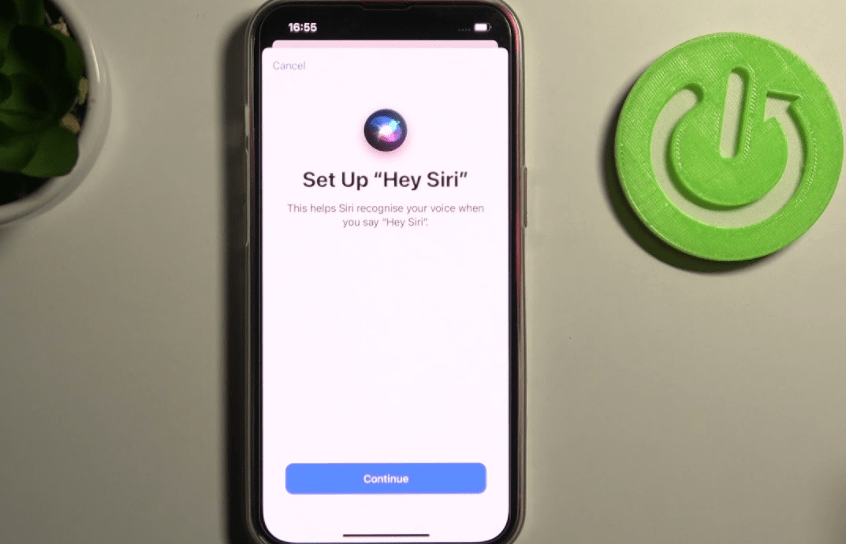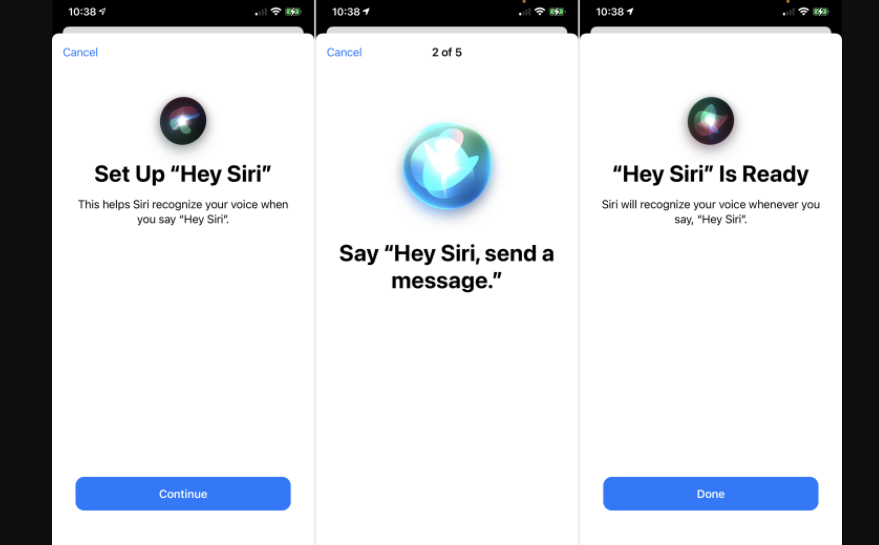Hello, readers! I’m Mannan Wasif, an iPhone enthusiast with a passion for sharing valuable tips and tricks. Over the past 8 years, I have been immersed in the world of iPhones, becoming an expert in maximizing their potential.
Today, I’m excited to guide you on How To Access Siri On iPhone 11, providing you with the knowledge to harness the full capabilities of this intelligent voice-controlled assistant.
Siri, Apple’s renowned voice-controlled personal assistant, has come a long way since its introduction with the iPhone 4S. Now available on various iOS devices, Siri has grown more sophisticated and versatile over time.
Ready to talk to your iPhone? Learn how to activate Siri on iPhone 11 and start using voice commands like a pro.
In addition to keeping up with rivals like Amazon Alexa and Google Assistant, Siri remains a special feature that can greatly enhance your Apple experience. If you’re wondering how Siri can assist you as an Apple user and what remarkable tasks it can accomplish, you’ve come to the right place.
Join me on this journey as we explore the fascinating world of Siri on the iPhone 11.
Siri – What Does It Do?
Siri is an Apple product featuring voice control and a built-in personal assistant. She aims to be a kind friend who is happy to help you, whether it is reserving dinner or sending a message.
It’s designed to allow you to get what you need quickly and easily by talking to Siri and having her respond in the appropriate way to what you want. She is able to answer your questions, show you something, or issue commands on your behalf without having to touch anything.
Your Apple device’s built-in applications, such as Mail, Contacts, Messages, Maps, Safari, and so on, are accessible to Siri, and she utilizes those applications whenever necessary to present data or acquire information. At the end of the day, Siri does everything for you.
What Is Siri’s Function?
A conversational interface, personal context awareness, and service delegation make up Siri, which is based on Artificial Intelligence and Natural Language Processing.
As a result, Siri is able to understand how you speak from the beginning. It’s tough to find a way to grasp what you’re saying without a straight word-for-word voice recognition system, but context-aware personal systems can fill in the gap when it comes to interpreting the meaning from statistics and machine learning.
Based on your language choice and general habits, Siri can predict what you are seeking based on what you type and the keywords you use. She adapts over time to your specific preferences and tailors the results to your preferences.
This is an unrestricted access system to all of the iPhone’s built-in applications and their inner workings. Siri uses this access to perform her functions. Siri is an inadequate assistant without access to all of the iPhone’s built-in programs.
We’ll show you how to use Siri on iPhone 11, iPhone 11 Pro, and iPhone 11 Pro Max models, as well as how to change your Siri settings and preferences.
These tips also work on later iPhone models, such as the iPhone 12 and beyond, despite this guide focusing on the iPhone 11, iPhone 11 Pro, and iPhone 11 Pro Max.
The Best Way To Get Siri On The iPhone 11
In addition to being preinstalled on all iPhone smartphones, Apple’s virtual assistant, Siri, is also built into Apple’s iOS operating system. Apple’s iPhone 11 doesn’t require downloading or installing any Siri app or files.
Apple’s iPhone already comes with Siri. Siri cannot be uninstalled.
When Will Siri Be Available On iPhone 11?
The iPhone 11’s Home screen does not include a Siri app, since Siri is part of the iPhone operating system. Using the below two methods will allow you to activate Siri on your iPhone 11.
On iPhone 11, Here’s How To Set Siri Up
Your iPhone 11 should come with Siri pre-installed. You or someone else might have disabled or changed the settings for the digital assistant if you have difficulty activating it.
Using the Settings app, you can set up Siri however you like by going to the Siri & Search screen. The settings page allows you to change Siri’s voice, customize its responses, and even decide whether to disable it when using certain apps or for specific functions.
There is no default Siri voice in iOS 14 as of now. Rather than using artificial intelligence text-to-speech technology, Siri voice options allow you to make a choice that is more natural.
Three settings, in particular, stand out as being critical to Siri. Siri will almost completely shut down and won’t respond if all three of these are disabled.
- If enabled, Siri will be able to respond to “Hey Siri” with your voice on iPhone 11.
- Siri can be accessed by pressing the side button. This feature enables you to use Siri by pressing the right-side button on your iPhone 11 when you turn it on. You may want to turn off this setting if you keep bumping this button unintentionally.
- When locked, Siri should be allowed. With this setting, Siri can be accessed when the iPhone 11 is locked. When you find Siri keeps activating and making calls or playing Apple Music while in your handbag or pocket, you may want to disable this setting.
Ready for Siri to speak up? Discover our step-by-step guide to making Siri say something and make your iPhone conversations more dynamic.
How To Access Siri On iPhone 11?
During the setup process for your new device, you can enable Siri and the ‘Hey Siri’ command.
In the Settings app, you can change some Siri settings if you don’t set Siri up automatically, or if you want to change some Siri settings.
- On the home screen, tap the ‘Settings’ icon.
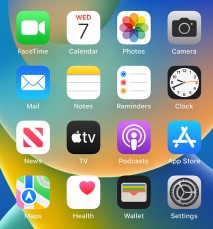
- You can access Siri by tapping ‘Siri & Search’.
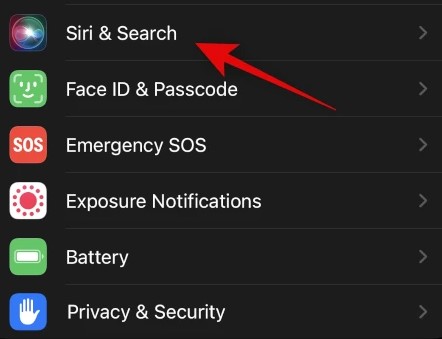
- You can activate Siri by saying “Hey Siri,” or by long-pressing the “Home” button until Siri appears. These options can be enabled by tapping on the toggle switches.
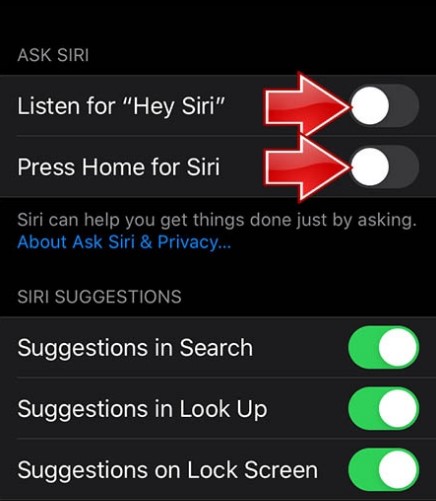
- You will be notified when you press either the Home or Hey Siri buttons. Apple will receive a request from Siri via Apple’s servers. Tap ‘Enable SirBy tapping ‘Enable Siri’, you will begin the Siri process. If Siri processes if you do not wish to enable ‘Siri’ at this time.
I’ve also written a collection of extra guides under the “Siri” category, covering topics like “How to use Siri on iPhone X” and “How To Activate Siri On iPhone 12,” alongside various others. If you have an interest in reading them, please feel free to explore and enjoy.
Here Are Some Of The Things Siri Can Do.
‘Siri’ can be asked to perform an extensive range of tasks, including:
- Facetime and call your friends on the phone.
- Messages can be sent via text or email.
- You can set reminders and events in your calendar.
- Timers and alarms can be set.
- Forecasts are available online.
- Use Apple Maps to give directions.
- Make calculations.
- Applications are now open.
- Options for accessibility are available.
- You can enable accessibility features such as VoiceOver by turning them on.
- Make changes to your device’s settings, including the brightness, volume, and turning on or off Wi-Fi.
- Look up information on the web.
- Play a song or album, including specific artists or songs.
- Devices for smart homes can be controlled.
- In addition to working with third-party apps like Skype and Pinterest, Siri now provides access to many other services such as PayPal.
Frequently Asked Questions (FAQs)
Here are some FAQs about accessing Siri on iPhone 1:
1. How do I activate Siri on my iPhone 11?
To activate Siri on your iPhone 11, you have two options:
- Say “Hey Siri” followed by your command, if you have enabled the “Hey Siri” feature in your settings.
- Long-press the Home button until Siri appears on the screen.
2. How can I change Siri’s settings on my iPhone 11?
To change Siri’s settings, go to the Settings app, tap on “Siri & Search,” and explore the various options available. You can customize Siri’s responses, enable or disable Siri for specific apps or functions, and adjust other preferences according to your needs.
3. Is Siri available when my iPhone 11 is locked?
Yes, Siri can be accessed when your iPhone 11 is locked. However, if you want to prevent Siri from activating unintentionally, you have the option to disable Siri access when locked through the Siri settings.
4. Can I customize Siri’s voice on my iPhone 11?
Yes, you can customize Siri’s voice on your iPhone 11. Simply go to the Settings app, tap on “Siri & Search,” and select “Siri Voice.” From there, you can choose a preferred accent and gender for Siri’s voice.
5. Can Siri access and control third-party apps on my iPhone 11?
Yes, Siri can interact with certain third-party apps on your iPhone 11. Apple has expanded Siri’s capabilities to work with various apps, including popular ones like Skype and Pinterest. Siri can assist you with tasks such as sending messages, making calls, controlling smart home devices, and more.