Hello! I’m Mannan, an expert on iPhones, and I’ve been sharing iPhone tips and tricks for the past 8 years.
In this blog post, I’ll guide you on how to change the device name on your iPhone. With my easy-to-follow instructions, you’ll find the process convenient and hassle-free.
Over the years, I’ve helped countless iPhone users enhance their device’s functionality and security.
Whether you’re looking to personalize your iPhone or safeguard your privacy, changing the device name is a simple yet effective step.
Looking to reflect your personality through your device’s name? Explore our detailed tutorial on changing your iPhone’s name and making your device truly yours.
In just a few minutes, you’ll have a unique name that sets your iPhone apart. So, let’s dive in and learn How To Change Device Name On iPhone!
Why Should You Rename Your iPhone?
Changing your iPhone’s name isn’t just a security measure, it also makes the device more cohesive and productive. The hundredth reason may lead you to want to change your device name in more detail:
1. Keep Your Identity Safe
It is possible for anyone to see your iPhone name. A wireless network that is detected near you will show up as a personal hotspot in the list of discovered networks. In the list of discovered networks, you will see a personal hotspot when a wireless network is detected nearby.
Ready to create your personal hotspot? Get expert insights from our comprehensive article about turning on hotspot on iPhone 11 and sharing your connection effortlessly.
During device mapping on the same network, hackers can see it. When administrators scan the network for bandwidth hogs, they can identify your device. By scanning the Bluetooth receiver for your device name, they can also identify it.
If Even if you haven’t changed your iPhone’s name before, it’ll probably be “[YourName]’s iPhone [Version],” such as “Nelson’s iPhone 11 Pro.” This helps people in your area identify your device, and it makes it easy to find.
It is more anonymous to choose something completely random. Although hackers, sysadmins, and other people may still be able to see your iPhone’s MAC address or spy on your activity, you will at least make it more difficult for them to identify you quickly.
2. Manage Your Devices More Effectively
If you have multiple Apple devices with similar or identical names, you might want to change each one to a unique name. By then, you will be able to tell them apart more easily. Displays which device is which when connected via USB to your Mac and when trying to find a stolen or lost device in Find My, It also shows which debit and credit cards are associated with which device via Apple Pay.
3. Locate Backups Easier
You will find that the more devices you have, the more complicated managing them becomes. Accessing your backups can be difficult if they are similar in name or if your devices use the same iCloud account or Mac.
If you give each of your devices a unique name, you’ll be able to find the one you want with ease. As well as that, if you have old backups, they may all have similar names, so it’s a good idea to distinguish between current and previous backups in the event that you need to purge storage space.
4. It’s More Fun To Use Custom Names
It might be fun and interesting to change your name for no other reason than to have more fun. Más allás have unimaginative iPhone names, so giving it an original name can set it apart from the crowd (if you’re that way inclined).
Apple’s iPhone has a name, whether you believe it or not. Although you may fondly refer to it as your “little lovey-dovey”, it has a formal, discoverable name that’s displayed on all networks and is viewed on all devices. As such, you might want to give it a secret identity to protect your privacy.
As well as being a good idea from both a security and privacy standpoint, changing your iPhone’s visible name is also a great way to spice things up, if you’re tired of the boring name. Here are instructions on how to change the name of your iPhone and where your name will likely be visible to others.
How To Change The Device Name On iPhone?
It is easy and straightforward to rename your iPhone. You can choose anything you want, though you may want to avoid choosing something you consider offensive or alarming since the painting will be on public display.
The steps are as follows:
- To open the settings.
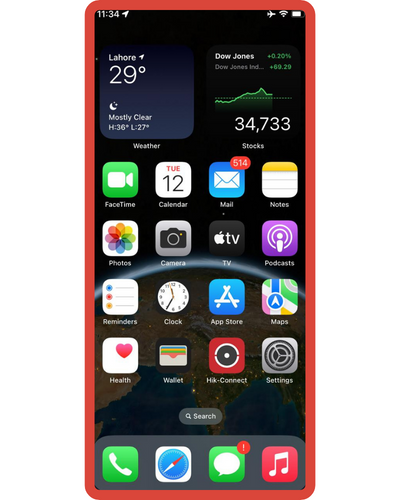
- Tap General.
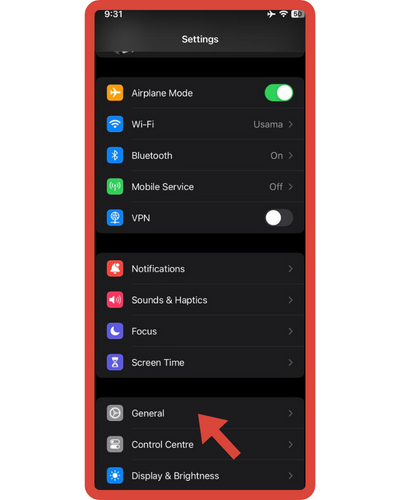
- Click on About.
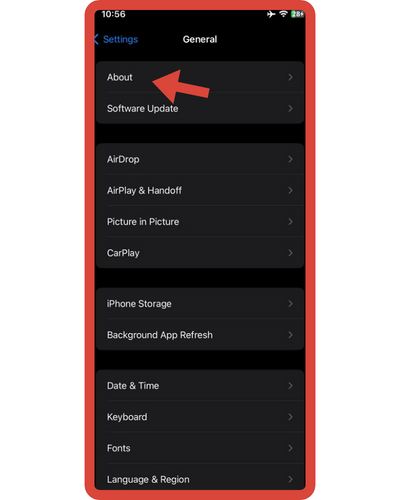
- Tap Name.
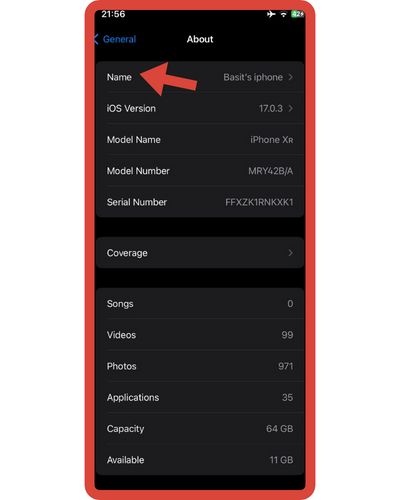
- The keyboard overlay appears on the next screen. To erase the old name, tap the Backspace button, and then tap the text field to type a new name.
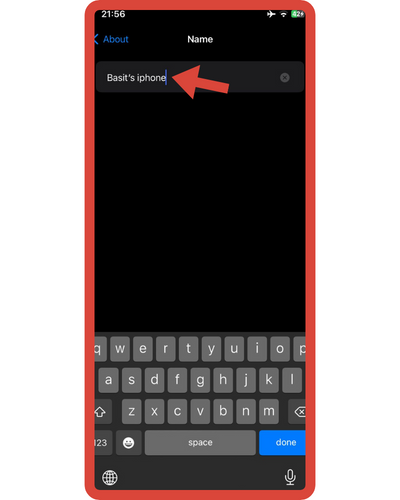
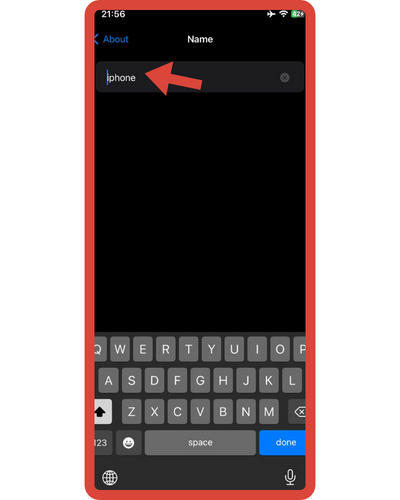
To complete the process, tap the Done button on the keyboard.
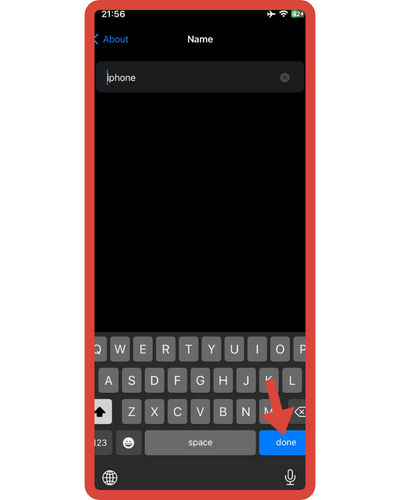
I’m writing more guides in the “Change” section. I’ll cover tasks like “How to change charging sound on iPhone“, “How to change time zone on iPhone“, and more. If these topics interest you and you’re eager to learn more, feel free to explore them.
How To Change Your iPhone Name In iTunes?
Some people just don’t know where to start when they want to change the name of their iOS device in iTunes. We show you how painless the process can be in another CNET How-To video.
How do you rename your iPhone, iPad, or iPod Touch if you are new to iOS or iTunes? Renaming your iOS device is a very simple and quick process. Here’s a how-to video showing you how you can do it!
Here are the steps you need to take if you aren’t a video watcher.
- Sync your iOS device with your computer.
- Go to iTunes.
- Select your device by clicking twice.
- Change the name of your device.
- To continue, press Enter/Return.

That’s all! As promised, this was pretty simple. Apple’s new Wi-Fi sync feature should allow users to quickly identify which device is connected to iTunes with the impending iOS 5 release.
Where Does The Name Of My iPhone Appear?
Since your iPhone is discoverable by all networks and all devices, changing the name is ideal if you want privacy or security.
The problem is that anyone looking for a Wi-Fi connection will see the name “Simon’s iPhone” on the list if you are using an iPhone as a personal hotspot out in public. Not only can hackers see you over Wi-Fi, but they can also see your Bluetooth and AirDrop activities. Weirdos and strangers now know your name and the device you’re carrying around, which, frankly, is kind of creepy.
If you prefer not to have your iPhone visible at all, there are some things you can modify according to your needs.
In Personal Hotspot
- Open the Settings app by tapping.
- Touch Personal Hotspot.
- Toggle off this feature by tapping the switch next to Allow Others to Join.
In AirDrop
Apple devices can communicate with each other using the AirDrop software. Bluetooth enables the sender to identify a local recipient device, and peer-to-peer Wi-Fi networks are created by the receiver. Since Apple devices are equipped with Bluetooth technology, it is possible to see your iPhone name on other Apple devices.
Ready to redefine your device’s Bluetooth identity? Get expert insights from our comprehensive article about changing Bluetooth name on iPhone and give your connections a personal touch.
- Tap Settings to open them.
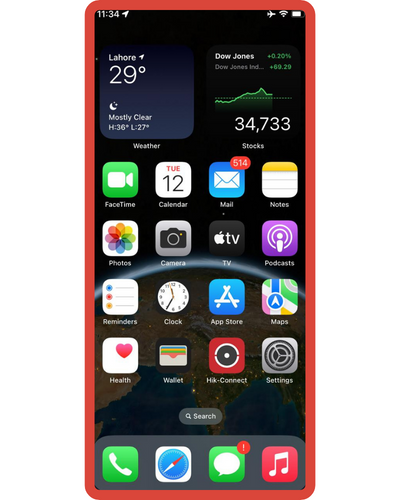
- Tap General on the next screen.
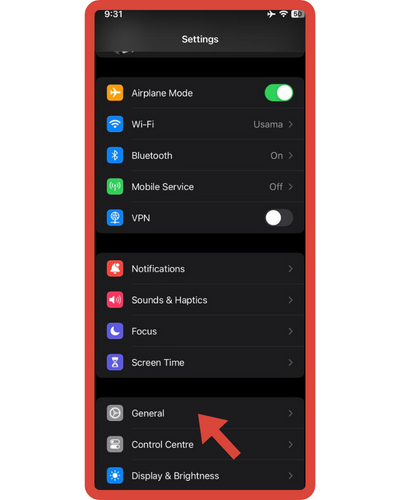
- Tap the AirDrop icon.
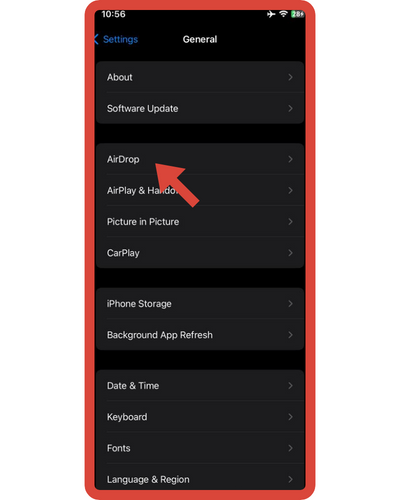
- Then, on the following screen, tap Contacts Only or Receiving Off.
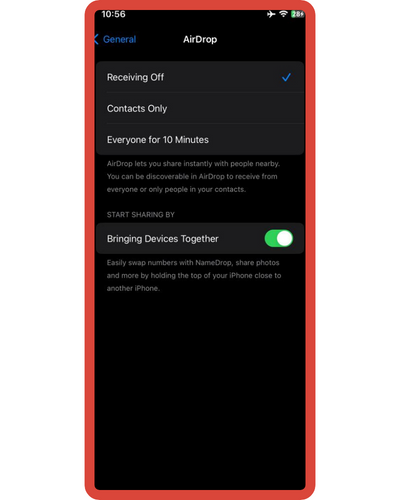
In Bluetooth
- Open the Control Center by swiping down from the top.
- Tactile interaction with Bluetooth can be turned off by tapping the blue Bluetooth icon (white icon). Tactile interaction with Bluetooth can be turned off by tapping the blue Bluetooth icon (white icon).
Your iPhone name can also be accessed via iCloud, iTunes for Windows, and the Finder on macOS, as well as other methods. If your iPhone is misplaced, lost, or stolen, you can use Find My iPhone to locate it and even see its name.
Frequently Asked Questions
Certainly! Here are a few frequently asked questions (FAQs) about Changing Device Name On iPhone:
1. Can I change the device name on any iPhone model?
Yes, you can change the device name on any iPhone model running iOS.
2. Can I use special characters or emojis in the device name?
Yes, you can use special characters and emojis in the device name. However, it’s important to note that some special characters or emojis might not be compatible with certain apps or services.
3. Will changing the device name affect my iCloud or iTunes backups?
No, changing the device name will not affect your iCloud or iTunes backups. Your backups will still be associated with your device, regardless of the name you choose.
4. Does changing the device name require an internet connection?
No, changing the device name on your iPhone does not require an internet connection. You can make the changes offline, directly on your device.
5. Will changing the device name affect the functionality of my iPhone?
No, changing the device name does not impact the functionality of your iPhone in any way. It is purely a cosmetic change.
6. Can I revert to the default device name after changing it?
Absolutely! If you ever want to go back to the default device name, simply follow the same steps to change the device name and replace it with the original name provided by Apple.
7. How often can I change the device name?
You can change the device name on your iPhone as frequently as you like. There are no limitations or restrictions on the number of times you can change it.






