Meet me, Mannan, your trusted iPhone expert with more than 8 years of experience sharing valuable tips and tricks. I am here to guide you on “How To Change Caller Id On iPhone“.
In this article, I will provide you with step-by-step instructions and utilize my in-depth knowledge to ensure a seamless experience as you customize your caller ID. From managing contacts to optimizing settings, I’ve got you covered.
Join me as I unravel the mysteries of caller ID customization, making your iPhone truly reflect your unique style and preferences.
Together, let’s embark on a journey of personalization and unlock the full potential of your iPhone. Trust me to be your go-to resource for all your iPhone needs.
Save time and effort! Check out our comprehensive tutorial on calling voicemail on the iPhone to streamline your communication process.
With my expertise, we will make changing the caller ID on your iPhone an effortless and rewarding experience. Get ready to make your iPhone truly yours and enjoy the benefits of a customized caller ID.
Let’s dive in and start transforming your iPhone today!
How To Change Caller Id On iPhone?
Here are the easy steps to change caller ID on your iPhone:
- Begin by accessing your iPhone’s Settings app. Locate and tap the app’s icon on your home screen to open it.
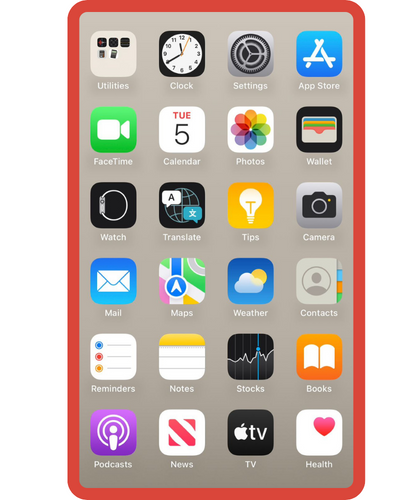
- Within the Settings app, scroll down until you spot the “Phone” option. Tap on it to enter the phone-related settings section.
- Inside the phone settings, you’ll find the “Show My Caller ID” option. Tap on this to unveil a menu displaying various Caller ID options associated with your iPhone.
- From the Caller ID menu, make a selection that aligns with your preferences.
- After settling on your preferred Caller ID option, your iPhone will promptly implement the adjustment. This new Caller ID preference will then come into effect whenever you engage in phone calls.
Also, I’ve created blog posts under the “changes” section, covering topics such as “How to change WiFi passwords on iPhone” and “Customizing Emoji on iPhone.” Take a look if you’re interested.
How To Change Caller ID On T -Mobile App
Here are the steps of change the Caller ID on the T-Mobile app:
- Launch the T-Mobile app that’s installed on your smartphone. Make sure you’re logged into your account.
- Look for the account or profile icon within the app. Tap on it to open a menu that houses various account-related options.
- Within the account menu, locate and tap on the “Profile Settings” option. This section lets you manage your personal preferences.
- Inside the “Profile Settings,” find and select the “Caller ID” option. This is where you can adjust how your Caller ID appears to others.
- You’ll likely be presented with choices such as displaying your phone number, your name, or a custom name. Pick the option you want as your Caller ID.
- After choosing your preferred Caller ID setting, there’s typically a “Save” or “Apply” button. Tap it to confirm your selection and save the changes.
- The app may show a confirmation message, verifying that your Caller ID has been successfully updated. Make note of this confirmation.
- With your changes saved, exit the Caller ID settings section. You’ll usually be taken back to the main app screen or profile settings.
Troubleshooting of Change Caller Id On iPhone
Here are troubleshooting for changing the Caller ID on an iPhone:
- Check Network Connection: Ensure your iPhone has a stable and active internet connection, either through Wi-Fi or cellular data. Changes to Caller ID settings might require a network connection to be successful.
- Update iOS: Make sure your iPhone is running the latest version of iOS. Outdated software can sometimes cause glitches or prevent certain features from working correctly.
- Check Carrier Compatibility: Some carriers might have specific requirements or restrictions when it comes to changing Caller ID settings. Confirm with your carrier if there are any limitations or steps you need to follow.
- Restart the Phone: Sometimes, a simple restart can resolve minor software glitches. Turn your iPhone off and then back on again to see if that helps with changing the Caller ID.
- Reset Network Settings: If you’re experiencing issues with changing Caller ID over cellular networks, try resetting your network settings. Go to Settings > General > Reset > Reset Network Settings. Note that this will also remove saved Wi-Fi passwords.
- Contact Carrier Support: If you’re unable to change the Caller ID despite trying the steps above, reach out to your carrier’s customer support. They can provide specific guidance tailored to your carrier and account.
- Try Different Methods: If you’re changing Caller ID through an app or online service provided by your carrier, try using their website or contacting their customer service if the app is not working as expected.
- Restore Defaults: If you’ve made multiple changes to settings related to Caller ID, it’s possible that conflicts might have arisen. Consider resetting the settings to default and then attempting to change the Caller ID again.
- Check Account Status: Ensure that your account with the carrier is in good standing and that there are no outstanding issues or restrictions on your account.
- Visit Carrier Store: If you’re still encountering issues, consider visiting a physical store of your carrier. Sometimes, in-person assistance can resolve problems that can’t be fixed remotely.
Some benefits of changing the caller ID on your iPhone
You can change your iPhone’s caller ID for the following reasons:
- Personalization: By customizing your caller ID, you can add a personal touch to your outgoing calls. Whether it’s displaying your name, business name, or a specific identifier, it allows you to make a memorable impression and stand out from the crowd.
- Professionalism: If you’re using your iPhone for business purposes, changing the caller ID enables you to project a more professional image. Associates and clients will easily recognize your calls, enhancing credibility and making it easier to establish and maintain business relationships.
- Call Management: Customizing your caller ID gives you greater control over incoming calls. You can prioritize and filter calls based on the caller’s identity, allowing you to efficiently manage your communication flow and respond promptly to important contacts.
- Privacy and Security: Changing your caller ID can help protect your privacy and maintain confidentiality. Instead of displaying your personal phone number, you can choose to show a business number or mask your identity, ensuring your personal information is not easily accessible.
- Enhanced Communication: By associating names or company information with caller IDs, you can quickly identify incoming calls and tailor your response accordingly. This leads to smoother and more efficient communication, saving you time and avoiding missed opportunities.
FAQs
Here are some FAQs on changing the caller ID on your iPhone:
1. Can I change the caller ID on my iPhone?
Yes, you can change the caller ID on your iPhone. By following the steps outlined in the guide, you’ll be able to customize your caller ID and display the desired information when making outgoing calls.
2. What are the benefits of changing the caller ID on my iPhone?
Changing the caller ID on your iPhone offers several benefits. It allows you to personalize your outgoing calls, project a more professional image for your business, and have better control over incoming calls. Additionally, it can help protect your privacy, enhance communication, and improve call management.
3. Can I separate personal and business calls using caller ID customization?
Yes, caller ID customization provides a convenient way to separate personal and business calls. By assigning different caller IDs or displaying specific identifiers, you can easily distinguish between personal and professional contacts and manage your calls accordingly.
4. Will changing the caller ID affect my contacts or saved information?
No, changing the caller ID on your iPhone does not affect your contacts or saved information. It only modifies the information displayed to the recipient when you make outgoing calls. Your contacts and other data will remain intact.
5. Are there any restrictions or limitations to changing the caller ID on an iPhone?
The ability to change the caller ID on an iPhone may depend on your cellular carrier and their specific policies. Some carriers may have limitations or restrictions regarding caller ID customization. It’s recommended to check with your carrier or consult their support resources for any specific guidelines or requirements.






