Hello, I’m Mannan, an iPhone enthusiast who has dedicated the past few years to sharing invaluable iPhone tips and tricks. As an expert in all things iPhone, I possess a deep understanding of the device and its functionalities.
Today, I’m thrilled to bring my expertise to the forefront and guide you on “How To Change Alarm Volume On iPhone“.
With my extensive experience and knowledge, I recognize the significance of starting your day on the right note. That’s why I’m passionate about helping you customize your alarm volume to suit your preferences.
By providing step-by-step instructions and valuable insights, I empower you to take control of your iPhone’s alarm settings. Together, we’ll ensure that you wake up to the perfect sound level, tailored specifically to your needs. Join me as I share my expertise and embark on a journey to enhance your iPhone experience.
Looking to break away from the ordinary clock? Check out our comprehensive tutorial on changing the clock on your iPhone and infusing your device with a touch of your personality.
Get ready to transform your mornings with me, your trusted iPhone expert for changing the alarm volume on your iPhone.
Set Up An Alarm On Your iPhone
Firstly, we will set an alarm on your iPhone so that it can be adjusted.
Steps To Set A Wake-Up Alarm If You Utilize An iPhone:
- Open the Clock app on your iPhone.
Want to change your clock app color? Find out how to change the color of your apps on your iPhone and transform your home screen into a visual delight.
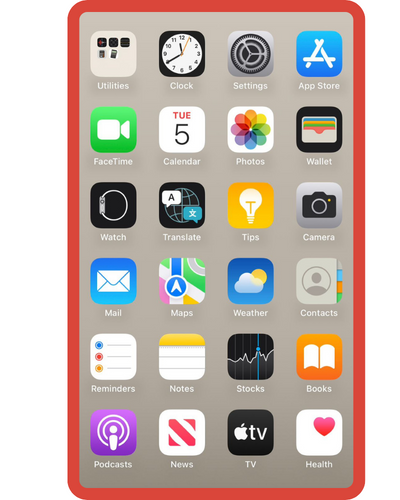
- Open the Alarm tab by tapping it.
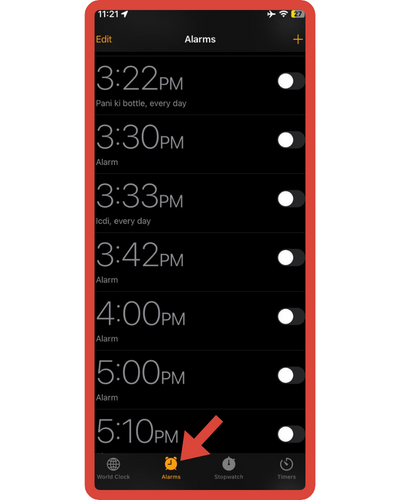
- To add an alarm, simply tap the Plus icon.
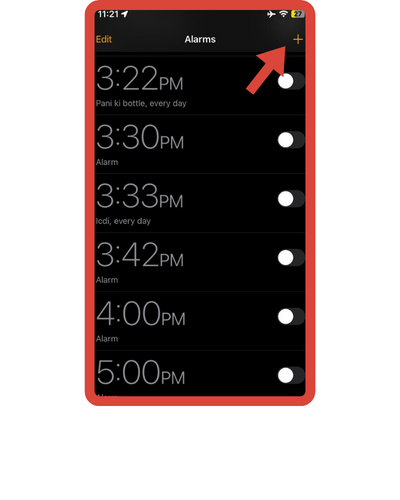
- Specify the time you want to wake up from your slumber.
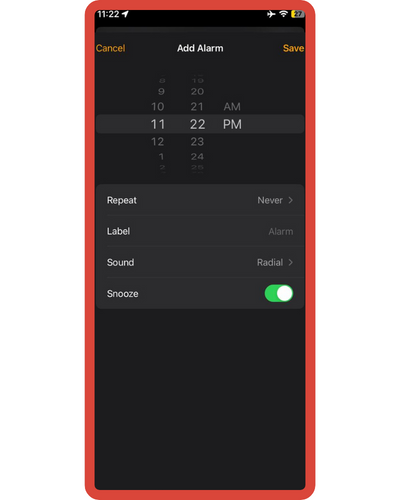
- You can also set a repeating alarm, name the alarm, choose an alarm ringtone, and enable or disable the snooze feature.
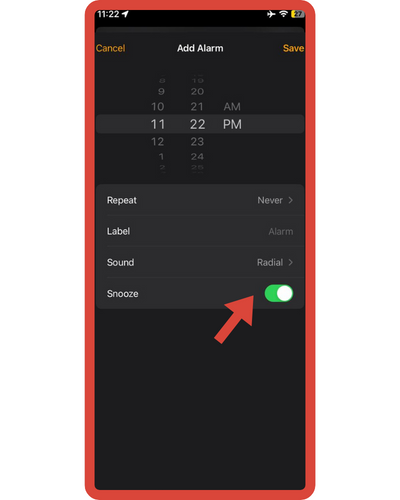
Need a little more or less time to wake up? Discover how to change snooze time on your iPhone and tailor your alarms to your morning routine!
- On the top right side of the screen, tap the Save button when you’re satisfied with the settings.
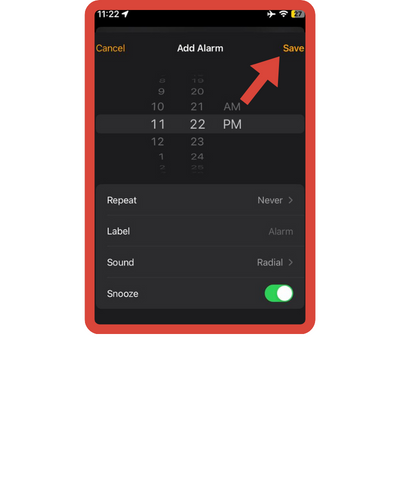
How To Change Alarm Volume On iPhone?
Here are the steps to change the alarm volume on the iPhone:
- Open the Settings app on your mobile device.
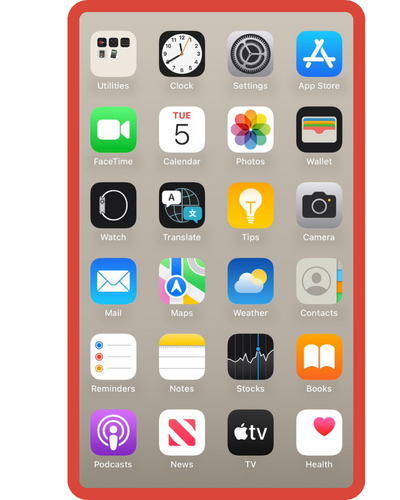
- Ensure that you have selected sound and haptics.
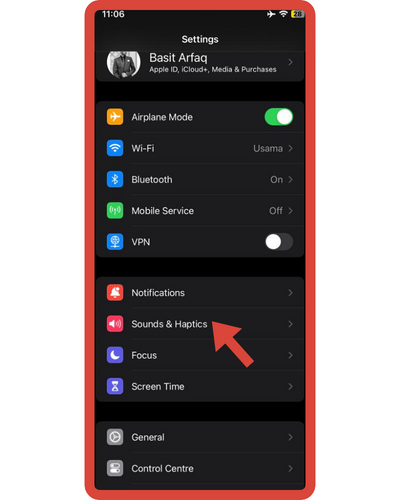
- To adjust the volume, slide the volume bar to your preferred setting under Ringers and Alerts. You can find the perfect volume for your iPhone by playing the alarm.
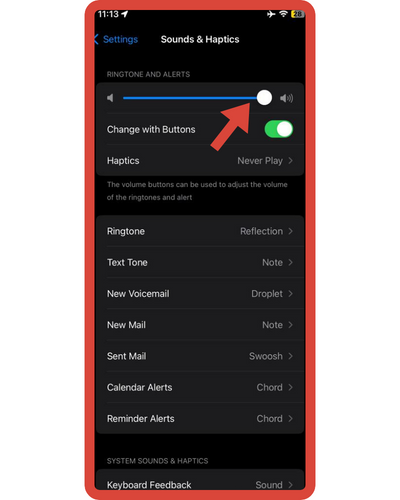
That’s all you need to do! You’ll be notified when your alarm goes off next time. If the volume isn’t quite right, you can always adjust it in the Settings section. You can even customize your alarm to play a different sound every morning!
How to Set alarms using Siri?
iOS users have exclusive access to Siri, an easy-to-use AI assistant. iOS users can set alarms using Siri on their devices. Since this method doesn’t require you to touch your phone or open the Clock app, it is the simplest way to set an alarm on an iPhone.
Asking Siri to set an alarm for you
Simply activate Siri by saying “Hey, Siri!” to initiate a voice command. At the bottom of the screen, Siri emits a small beep and displays a colorful, swirling orb. By doing this, you’re alerting the AI that you want to make a voice command. Using this method, you can ask the assistant to set alarms on your iOS device.
1. The following commands are acceptable:
- “Get me up at six in the morning.”
- “Show me the alarms.”
- “Set an alarm for my workout.”
- “Set an alarm for three hours from now.”
2. Making Alarm Changes on Apple Handsets
If you make a mistake when setting an alarm, you can always correct it by editing it.
3. Follow these steps to edit alarms
- On your iPhone, open the Clock app.
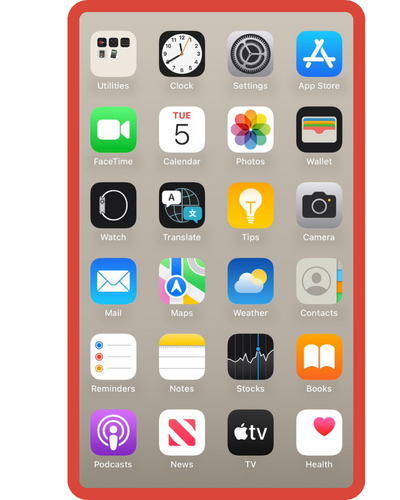
- Click on the Alarm tab.
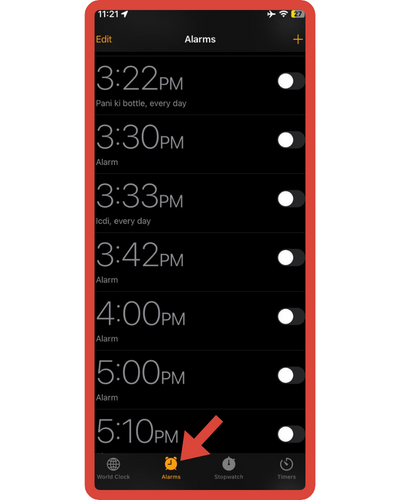
- The Edit option is found in the upper left corner.
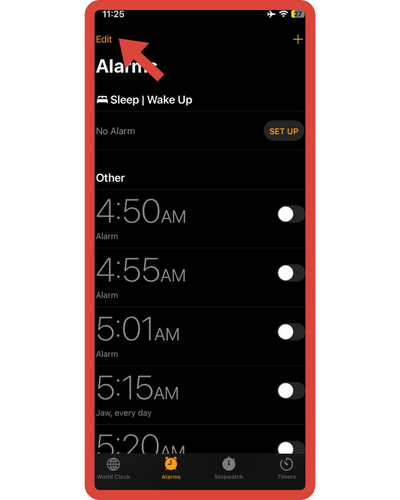
- To edit an alarm, select it and make the necessary changes.
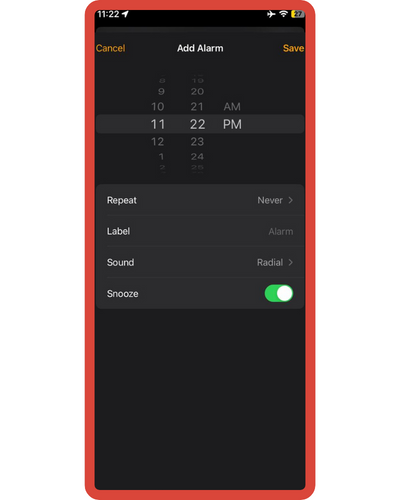
- After you have finished, tap Save.
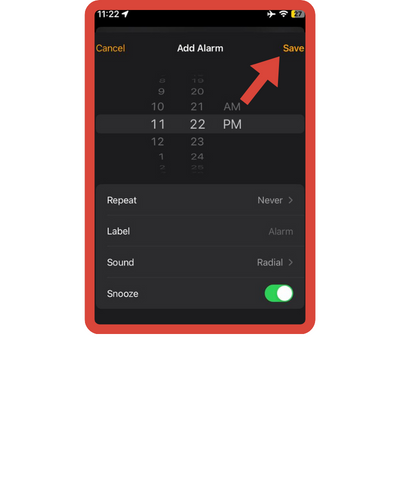
4. On Apple phones, deleting an alarm
You can delete an alarm before it rings if you don’t want it to ring anymore.
5. The steps to deleting an alarm on an iPhone
- On your iPhone, open the Clock app.
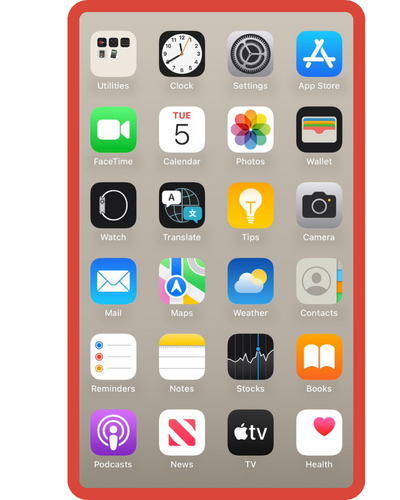
- Click on the Alarm tab. You can delete an alarm in three different ways from here
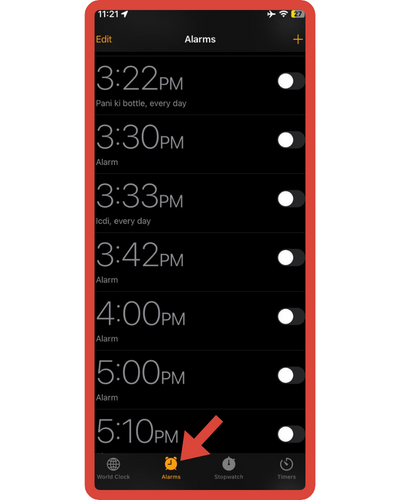
- Choose the Edit option, tap the minus icon, and then select Delete to remove the alarm.
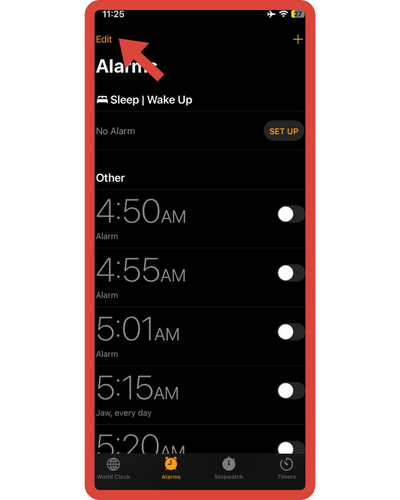
- You can delete the alarm by swiping left on it.
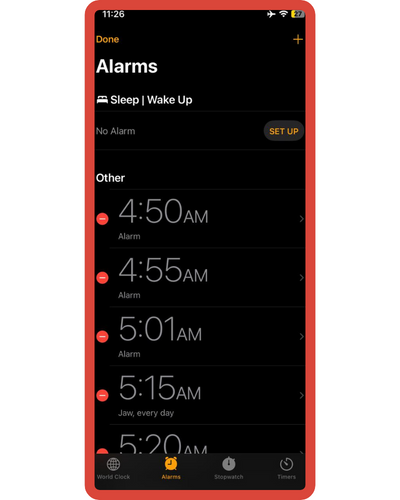
- Tap Edit, select the alarm, and then tap Delete Alarm to remove it.
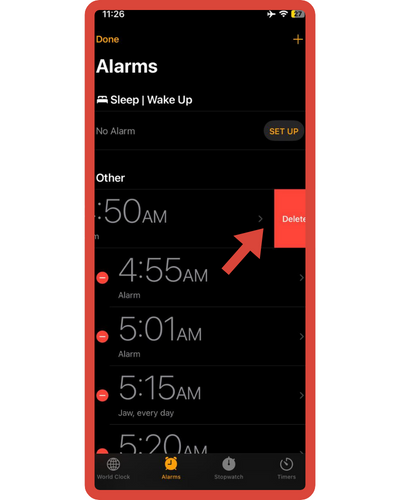
6. A bedtime tracking system
Apple Inc. cares about its users, which is why it introduced the Bedtime tracking feature, which monitors the amount of sleep you are getting. Apple Watch is equipped with a health-conscious feature that ensures you get a sufficient amount of sleep and warns you when it’s time.
Are you tired of the Bedtime feature on your iPhone? My guide will teach you how to turn off Bedtime and manage your sleep schedule without it. Whether you’ve found a different method that suits you better or want to adjust your sleep tracking, our step-by-step instructions will help you disable Bedtime with ease.
7. Using Apple iPhone, track your bedtime
- Open the Clock application.
- Go to the Bedtime tab.
- You can customize the settings by selecting Get Started.
- When you’re done, tap Done.
8. Changing the tracking settings for bedtime
Bedtime Tracker users can customize the settings to suit their preferences.
9. Editing the bedtime tracking settings
- Open the Bedtime tab in the Clock application on your iPhone.
- Toggle between Bedtime and Wake Up in the Schedule section.
- Tap and drag the floating Zs (bedtime icon). Following this, the Sleep reminders and Wake up alerts are updated in the UI.
- Select the days you wish to receive alerts for under the Days of Week Active section. Active days are indicated by an orange background.
10. Viewing the Sleep History
If you do not intend to view your rest data, it is pointless to enable Bedtime tracking.
You can view your Sleep History by scrolling down the Bedtime tab in your Clock app.
Changing the iPhone alarm sound
For understanding and fixing the iPhone alarm sound, understanding and fixing the previously stated settings took some time.
What Are Some Ways To Activate Alarm Volume
Controlling the iPhone alarm sound and setting it to your liking can be done in two ways.
Frequently asked questions
Here are some FAQs on how to change the alarm volume on your iPhone:
1. What is the process for changing the volume of my alarm?
There are two different methods by which you can alter the volume of your iPhone’s alarm.
- By changing the settings
- Using the Volume buttons
2. What effect does phone volume have on alarms?
The volume on the Phone is different from the volume on the iPhone alarm. As a result, if you change the volume of your phone, the alarm volume will remain the same. You can set the alarm volume separately from the volume of your phone.
3. How can I turn down the volume on my iPhone alarm?
There is a possibility that the volume of your iPhone is too loud when the ringer volume is below the audible level. To change the ringer volume, you can go to Settings.
4. Why Does My Phone Alarm Not Sound Loud?
The volume of the alarm is turned down as a result of a glitch. This can be fixed by adjusting the iPhone’s Sounds and Haptics settings.
Summary
In addition to eliminating the need for alarm clocks, the alarm feature on every iPhone and other device is also meant to wake the user up on time. Many alarms have quite loud sounds. Most people would prefer a quieter wake-up time.
The volume of your alarm can be adjusted on your device for this reason. The following article contains all the information you need about controlling the alarm volume on your iPhone. For more information, please visit Apple’s website.






