Hello! I’m Mannan, a specialist in iPhones who has been sharing tips and tricks for the past 8 years.
In this article, I will guide you “How to change your name on facebook on iPhone“. Whether you’ve misspelled your name or simply want to update it, I’ll show you the step-by-step process.
Are you ready to update all your single-name records, including your social media profiles? If you’ve been wondering how to change your name on Facebook, you’re in the right place.
Facebook provides an easy way to correct or modify your name directly from the mobile app on your iPhone. However, it’s essential to understand the limitations and guidelines when it comes to changing your name on this platform.
Let’s dive into the details and get your Facebook name updated in no time!”
If you also want to personalize your iPhone’s identity, Learn how to change your device name on iPhone and give your device a unique touch!
Is it possible to change the name on Facebook?
Firstly, let’s find out if you can change your name on Facebook, or if you can change your name, what are the limitations?
Changes to a Facebook user’s name are possible with some rules. It’s easy to change your name for the first time on Facebook. However, the second name change requires a 60-day wait after a name change. In other words, you can change your Facebook name on any platform. You can do this every two months.
You will have problems if you keep changing your name over and over again. It will extend to one hundred and twenty days or four months.
You must also follow certain standard conditions or rules when you change your name. It will take you less than a minute to learn how to change your name on Facebook on your iPhone if you fulfill all the terms and conditions.
There are a few rules:
- Facebook users should use their real names. Nicknames are also acceptable.
- Don’t replace your current name with a fake or ambiguous one. You can’t use a pseudonym on Facebook.
- Likewise, you may not use punctuation marks, symbols, or mathematical symbols in your name. Only alphabetical characters are allowed in your Facebook name.
How to Change Your Name on Facebook on iPhone?
It might be hard to find the right settings if you haven’t changed your account name since you first set it up, especially if you haven’t changed it since the very first time. Here are the steps you need to follow to change your Facebook name:
- Go to your Home screen and open the Facebook app.
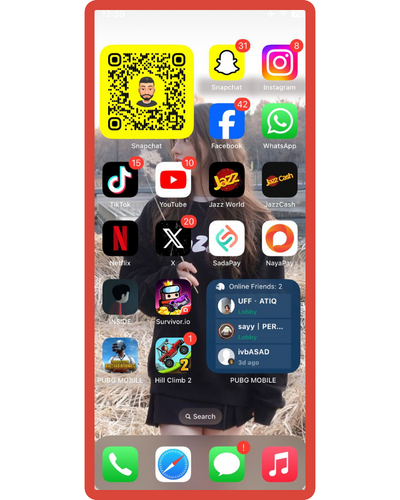
- Tap the Menu button on your Newsfeed screen. Next to the Notification icon, it is the icon with three horizontal lines.
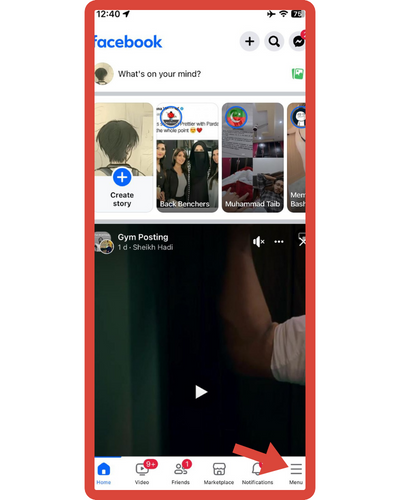
- Click on Settings by scrolling down.
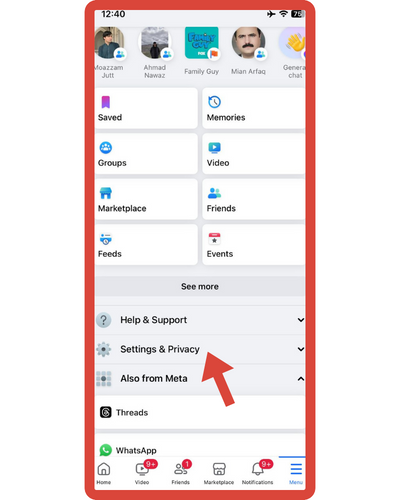
- You can access different settings from the bottom screen. Among its features are the Account Settings, Chat Settings, Payment Settings, News Feed Preferences, and Activity Log. In case you do not want to modify any of the options, there is also a Cancel button. Click on Account.
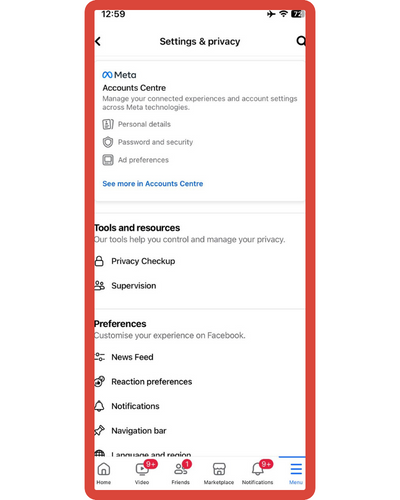
- Tap on Personal Details in the Accounts Centre. On the top menu, you will find it.
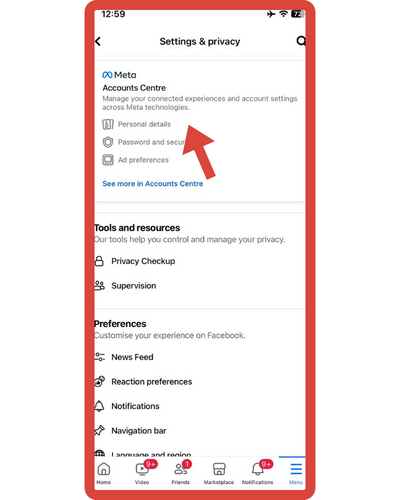
- Click on Profiles.
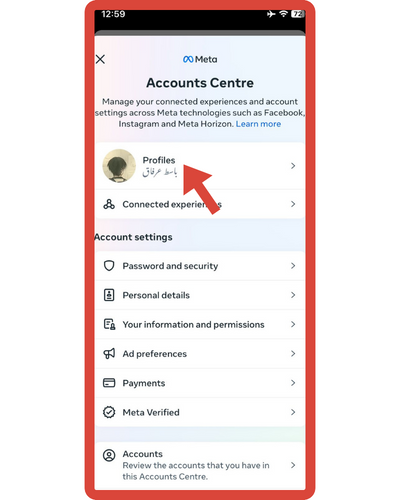
- Tap again on Username.
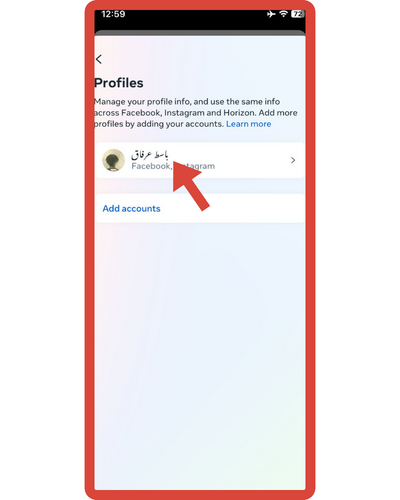
- Go to the Name. Your display name appears under this tab. Once you’ve saved the settings, your name should be updated immediately.
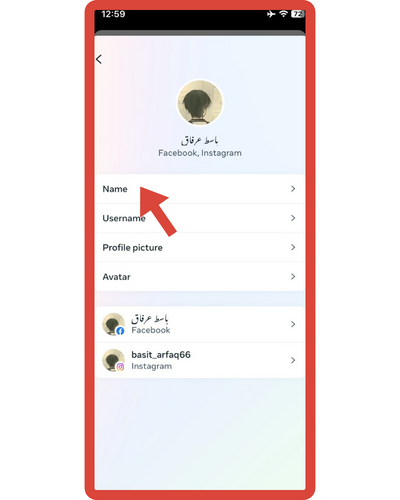
- You can change your name on the next screen. For a new name, you need to fill out three boxes. The first, middle, and last boxes each contain the name. Type a new name in the text box.
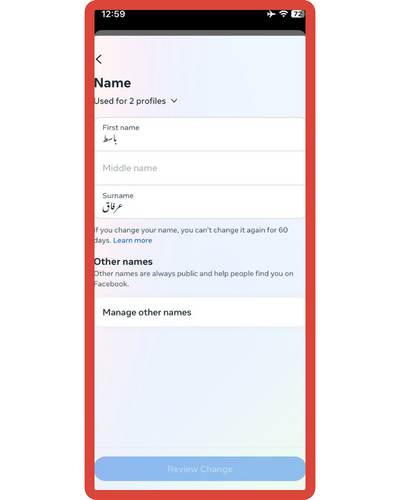
- In the bottom part of the screen, you will see a “Review Change” button.
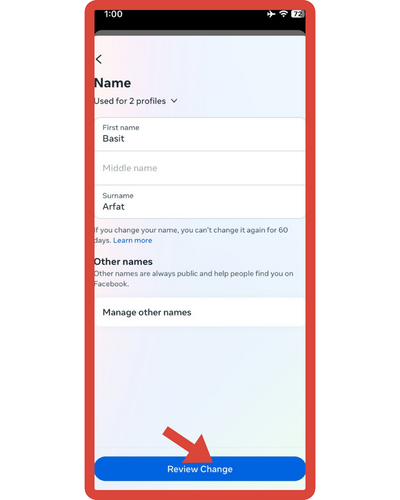
- Tap Save Changes. The name you entered will be applied automatically.
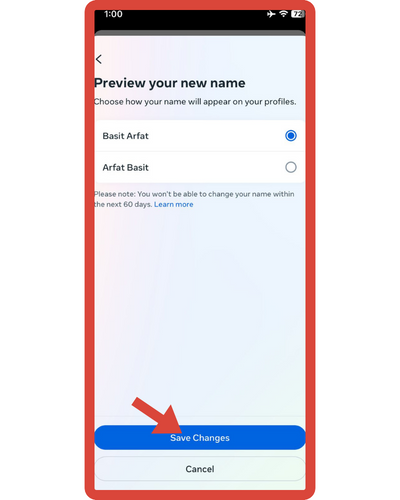
I’m creating additional guides within the “Change” category. I’ll delve into tasks like “How To Change Alarm Volume On iPhone“, “How To Change Text Message Color On iPhone“, and exploring more. If these topics capture your interest and you’re eager to learn more, don’t hesitate to explore them further.
How can you change your Facebook name on your computer?
Here are the steps.
- Log in to Facebook.com if you haven’t done so already.
- From the top right of your screen, click the dropdown arrow and then select Settings & Privacy → Settings.
- Click the Edit button next to Name on the General tab.
- Click Review Change after entering the new name.
- Enter your Facebook password and select how you would like your name to appear.
Reasons for changing the name on Facebook
Changing your Facebook name is not absurd. Many people regret their Facebook names. It’s possible that you created your account in a hurry and signed up with your proper name, but you’re famous for your nickname in your social circle. A Facebook name change can also be caused by several factors.
You might have created your account as a teen, and now you’re married. It makes sense to link your names. It’s just natural to want to change your name on Facebook. It’s nice to know that you can easily change your name on Facebook no matter whether you’re on iPhone or Android.
People may mature over time and want to change their embarrassing Facebook names. Changing your name on Facebook is therefore not unusual. In addition, changing your Facebook name is not difficult.
Some Frequently Asked Questions by Users
Here are some FAQs about changing your name on Facebook on your iPhone:
1. However, I don’t want to remove my maiden name from the display. How can I change my name from single to married?
Other names can be used. You can also add other names you wish, such as your maiden name, nicknames, professional names, etc. Your profile can also display the name at the top. Your maiden name will still be visible to those who knew it.
2. Facebook does not allow me to change my name. Why?
Give your proposed name a second look. There are a few rules regarding Facebook profiles. For example, only certain characters can be used. It should not contain numbers, symbols, unusual capitalization, or repeating characters or punctuation. A word should not be offensive or suggestive, either. Be sure to check if certain words or characters are restricted in your name.
3. Is it possible to change my name on Facebook frequently?
The rule of thumb for changing names on Facebook is that you can’t do so within 60 days. You may, however, change your name at any time. Ensure that your desired name is correct before clicking Save Changes.
You may want to keep in mind that a name change helps you keep in touch with people who have been part of your life but lost contact years ago. Hope this article was helpful for you. Feel free to leave a comment if you have questions about any of the steps above






