Hey there, iPhone 11 users! If you’re struggling to access your voicemail and need some guidance, you’ve come to the right place. I’m Mannan Wasif, and I’ve been sharing my expertise on iPhones for the past more than 8 years. As an iPhone enthusiast and seasoned expert, I’ve gathered valuable tips and tricks to help you get the most out of your device.
In this comprehensive guide, I’ll personally walk you How To Access Voicemail On iPhone 11.
Whether you’re a tech-savvy individual or just starting to explore the features of your new iPhone, my knowledge and experience will Boost your confidence to navigate the voicemail feature like a pro.
Ready to stay updated on your missed calls? Discover the simple steps to check voicemail on your iPhone and never miss an important message again.
Get ready to optimize your iPhone 11 experience and stay connected to important messages with ease. Join me on this journey of voicemail mastery, and let’s unlock the full potential of your iPhone 11 together!
How To Access Voicemail On iPhone 11?
The following steps show you how to access your iPhone’s voicemail.
- To access your voicemail, open the Phone app on your iPhone.
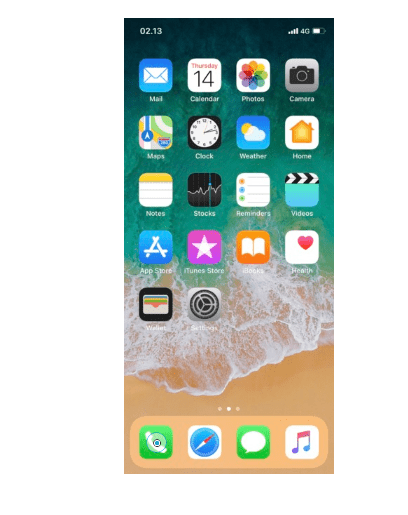
- Tap on the “Voicemail” tab located at the bottom of the screen.
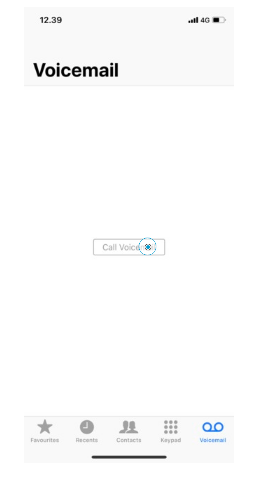
- You will see a list of your voicemail messages. Tap on any message to play it.
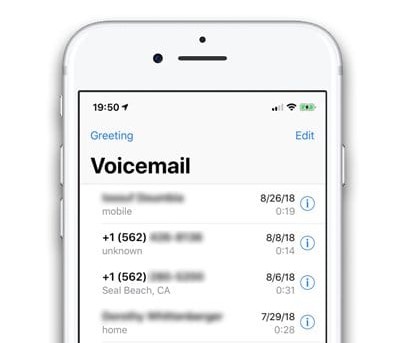
- If you have multiple voicemail messages, you can swipe left or right to navigate through them.
- To delete a voicemail message, swipe left on the message and tap “Delete.”
Running out of storage for voicemails? Learn how to delete voicemail on iPhone and free up valuable space on your device.
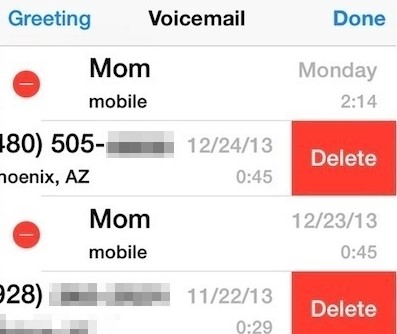
- To enable call forwarding to your voicemail, go to the “Phone” app and select “Call Forwarding” under the “Settings” menu.
- Enter your voicemail number in the “Forward To” field and tap “Save.”
- To deactivate call forwarding, go to the “Voicemail” tab and tap “Greeting” at the top of the screen.
- Scroll down and tap “Custom” to record a new greeting or “Default” to use the default greeting.
- To reset your voicemail password, go to the “Phone” app and select “Voicemail” from the bottom menu.
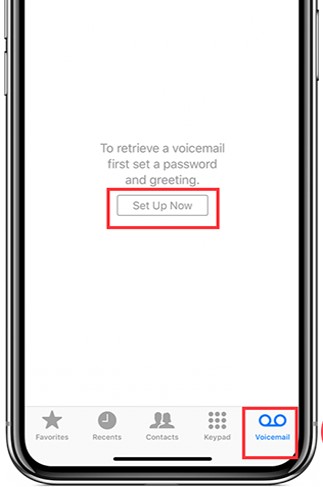
- Tap “Change Voicemail Password” and enter a new password.
I have also written a few guides in the “Voicemail” category. I will cover topics such as “how to set up voicemail on iPhone 12“, “how to clear voicemails on iPhone“, and more. If these topics catch your attention and you’re enthusiastic about learning more, please don’t hesitate to explore them further.
How to set up voicemail?
The following information and instructions are provided for your convenience.
Information & Instruction
- You can set up your visual voicemail by choosing the Phone app from your home screen.
- Then click the Set Up Now button under the Voicemail tab.
If you select the Phone application, the option to set up voice mail will appear. You can select it by holding the 1 key while selecting it. You will be prompted to enter your voicemail password when you are setting up your voicemail. You cannot set up a voicemail account when you use Wi-Fi calling, so you will not have a voicemail when you use Wi-Fi calling. If you already have a voicemail account, please enter your existing voicemail password or create your mailbox. The voicemail password you have forgotten will prevent you from accessing your voicemail until it is reset. This applies to all existing customers.
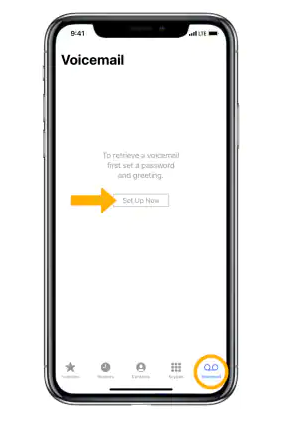
- Choose your voicemail password between 7 and 15 digits, and then click on Done.
- You will need to you will be prompted to re-enter your voicemail password, then select Done again to confirm your entry.
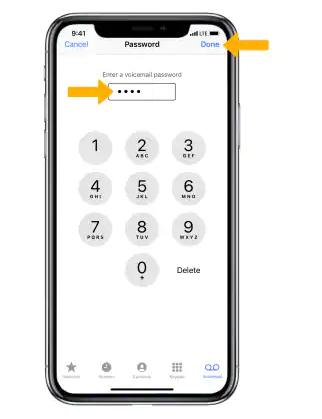
- If you would like to use the default greeting, choose Default. choose Custom if you would like to record a personalized greeting if you would like to record a personalized greeting. After recording the greeting, you can select Save.
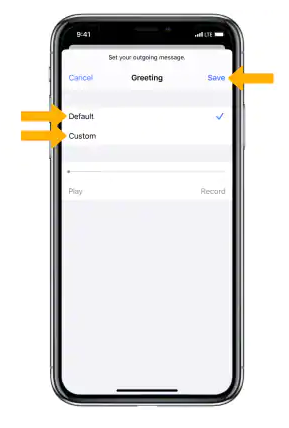
- You will now be able to see your voicemail inbox.
- Viewing Access Voicemail provides tips on managing your voicemail. Troubleshoot Voicemail can help you with solutions to the most common voicemail problems.
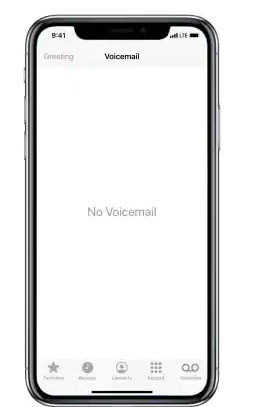
How to reset voicemail password
You can reset your voicemail password by following these steps
Create a new password
The first thing you need to do is make sure you are in an AT&T wireless coverage area. Otherwise, you will not be able to connect. If you don’t change your voicemail password, you will not be able to create a new one.
- You can view your account overview by clicking on the account name.
- In the My Services section, you will find a Manage my wireless option.
- Please select My Devices, and then click the Manage Device link below the device for which you wish to reset the voicemail password.
- To reset your voicemail password, go to Options & Settings, and then select Reset voicemail password.
- To change your voicemail password, simply follow the prompts.
FAQs
The following are some frequently asked questions about how to access voicemail on iPhone 11:
1. How do I know if I have a voicemail message?
You will receive a notification badge on your Phone app icon if you have any new voicemail messages.
2. Can I listen to my voicemail messages in any order?
Yes, you can swipe left or right to navigate through your voicemail messages and play them in any order you like.
3. How can I delete a voicemail message?
To delete a voicemail message, swipe left on the message and tap “Delete.”
4. Can I access my voicemail messages from another phone?
Yes, you can access your voicemail messages from any phone by dialing your own phone number and then pressing the “*” key when the voicemail greeting starts playing. You will be prompted to enter your voicemail password.
5. How do I reset my voicemail password?
To reset your voicemail password, go to the “Phone” app and select “Voicemail” from the bottom menu. Tap “Change Voicemail Password” and enter a new password.
Conclusion
In conclusion, accessing voicemail on an iPhone 11 is a simple process that can be done through the Phone app. Users can listen to their messages, delete them, and even set up call forwarding to their voicemail.
Additionally, users can enable voicemail transcription, which allows voicemails to be transcribed into text for easier reading. The article also provides instructions on how to set up voicemail and reset the voicemail password.
The FAQs section answers common questions about voicemail, such as how to listen to messages in any order, delete messages, and access voicemail from another phone. Overall, with the information and instructions provided in this article, iPhone 11 users can easily manage their voicemail.
